Run a Report on Symbol
Instructions
The report will display any activity in the symbol or if the position was held in the account during the selected time period.
- Click Menu in the top left corner > Administration & Tools > Client Data Queries.
- In Report Type, select Symbol.
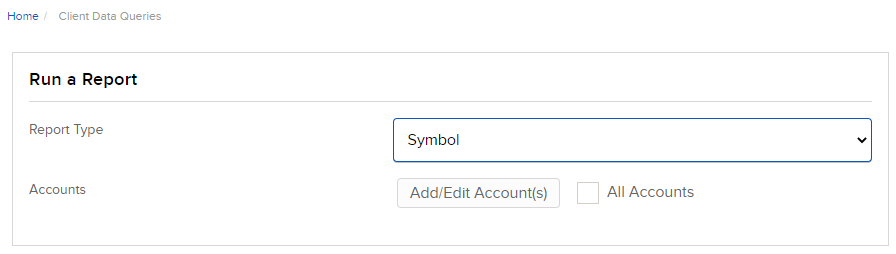
- Click Add/Edit Account(s).
- Select one or more accounts and click Continue. You may also select the All Account check box.
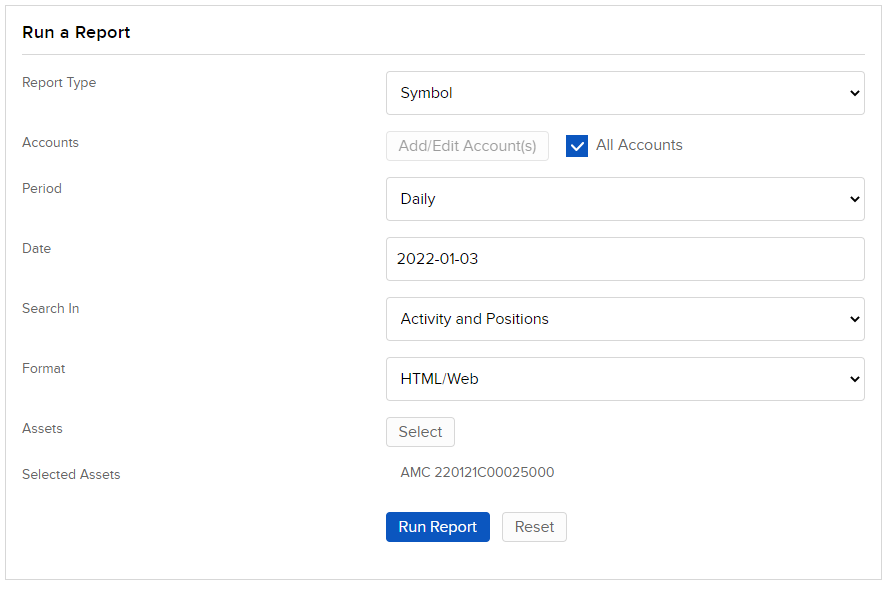
- In Accounts, you will see the account you selected. To add more accounts to the report, click Add/Edit Account(s).
- In Asset, select the asset from the drop down; select Stock, Option, Mutual Fund, Bond or Warrant.
- In Search Type, select one of the following:
- For Stock, Mutual Fund, and Warrant select from Search by Symbol, Search by CUSIP, or Search by ISIN.
- For Option, Search Type is not needed.
- For Bond, select from Search by Symbol, Search by CUSIP, Search by ISIN or Search by CINS.
- For Option and Warrant:
- In Option Type, select Put or Call.
- (Optional) Enter Strike.
- Enter an Expiration Date.
- In the next field, enter the specific symbol.
- (Optional) Enter the application Exchange.
- Click Search.
- If multiple assets matched your search, choose one. This stock information populates the Selected Assets field.
- In Period, select Daily or Date Range.
- If you select Daily, click in the Date field and select a date from the calendar.
- If you select Date Range, in From Date enter a start date and in To Date enter an end date.
- In Search In, select Activity and Positions, Activity, or Positions.
- In Format, select the type of report output you would like: HTML/Web, PDF or CSV.
- Click Run Report. The Symbol Report appears.

Additional Resources
Learn About Reporting in Client Portal at IBKR Campus
Learn About Reporting in Advisor Portal at IBKR Campus
Learn About Reporting in Broker Portal at IBKR Campus
Visit the IBKR Client Portal Website
Visit the IBKR Advisor Portal Website