Viewing Information About Existing Users
Instructions
You can view information for any user role that you've added to your account on the Users & Access Rights screen.
-
Click Settings > Account Settings > User & Access Rights.
-
The Users & Access Rights screen opens.
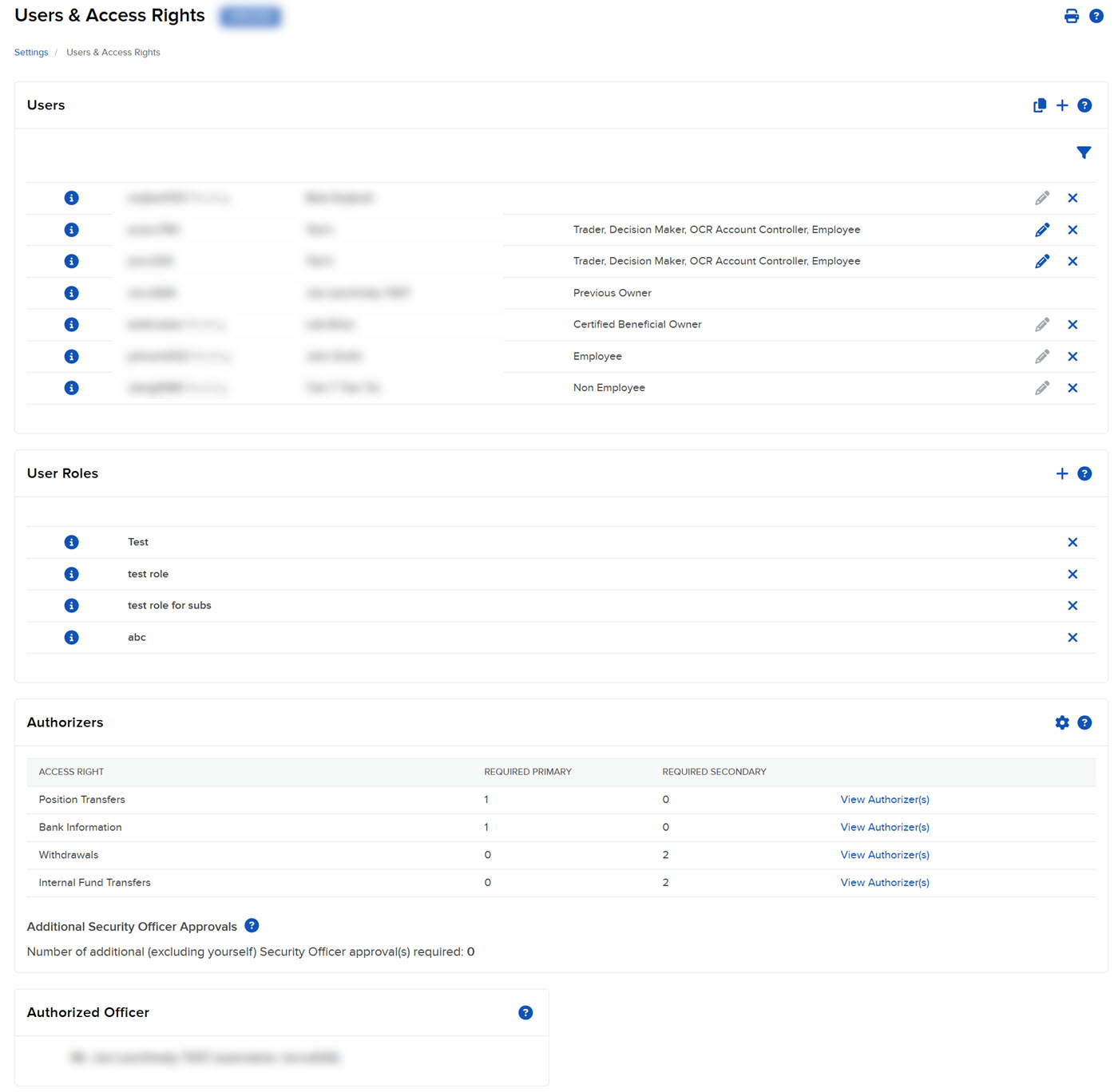
-
The Users panel shows all of the users that you have added to the account. Click the i icon to view information for any user listed.
The information and complete list of access rights granted to the user appears in a pop-up window. Granted access rights appear with a checked box while access rights NOT granted appear crossed out. Scroll down to view more information.
To close the pop-up, click the X in the upper right corner or click anywhere outside the pop-up.

User Information Displayed on User Access Rights Page
The User Access Rights page displays information about all users registered with your account. This is a summary of the information entered when you added the user to your account, and includes the following:
- Username - This is the username that the user will enter to log in to Portal.
- Name - This is the full name of the user.
- Association Type - This is how the user is associated with the account holder.
- Is this a secondary user for the primary account holder? - This indicates whether or not the user is only a second username for the primary account holder.
Additional Resources
Learn About Users & User Roles at IBKR Campus
Learn About Users & User Roles for Advisors at IBKR Campus