Close Specific Lots
Instructions
We allow traders to multi-select any tax lot(s) they would like to place a closing order for directly within the View Lots window. To use this tool, please take the steps outlined below.
-
Click Menu in the top left corner > Accounts - Portfolios
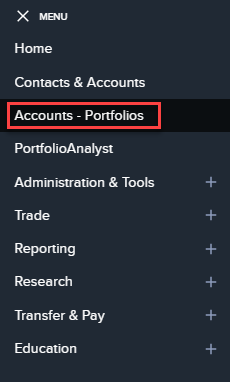
-
Navigate to the Accounts Position tab.
-
Click the 3 dot icon to the right of the desired position and select View Lots.
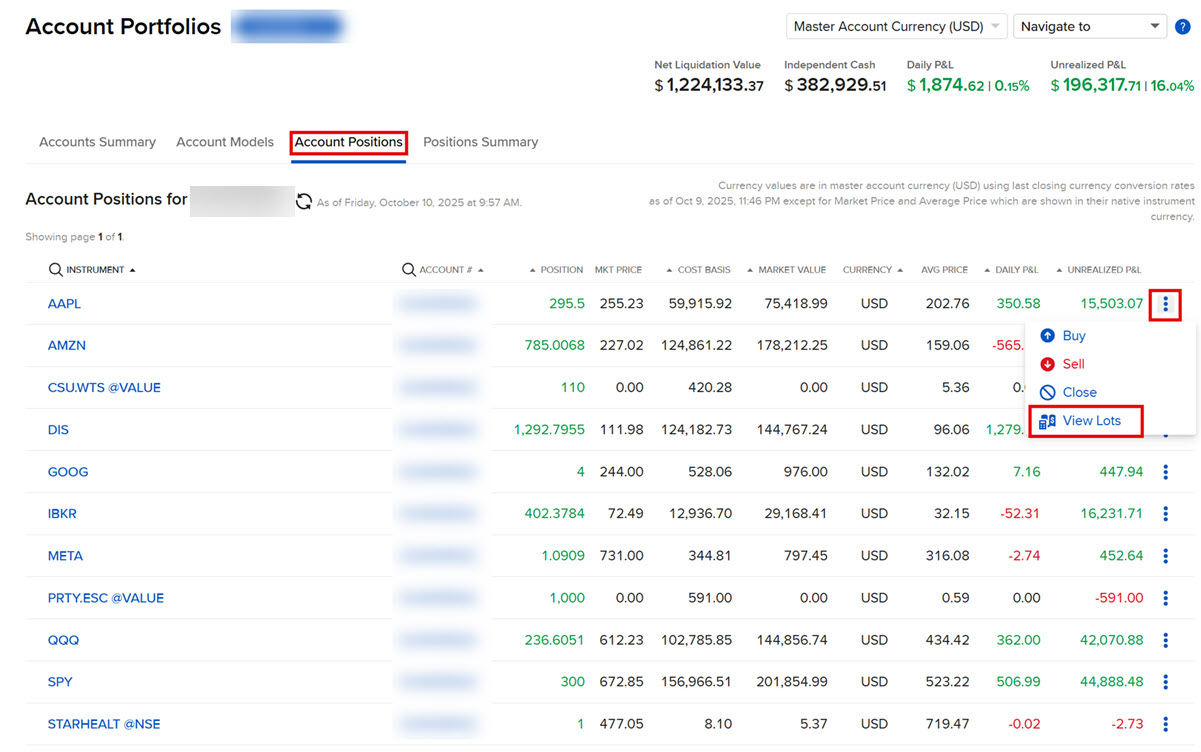
-
The View Lots screen will populate.
-
Click Close Specific Lots to multi-select any tax lot(s) to place a closing order for.
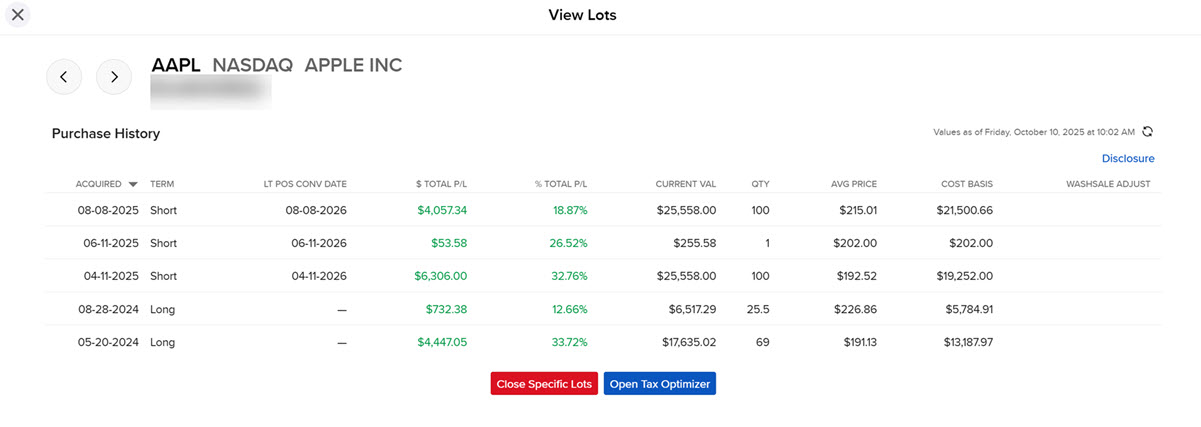
-
The Terms and Conditions will populate on your screen. After reading, select Agree.
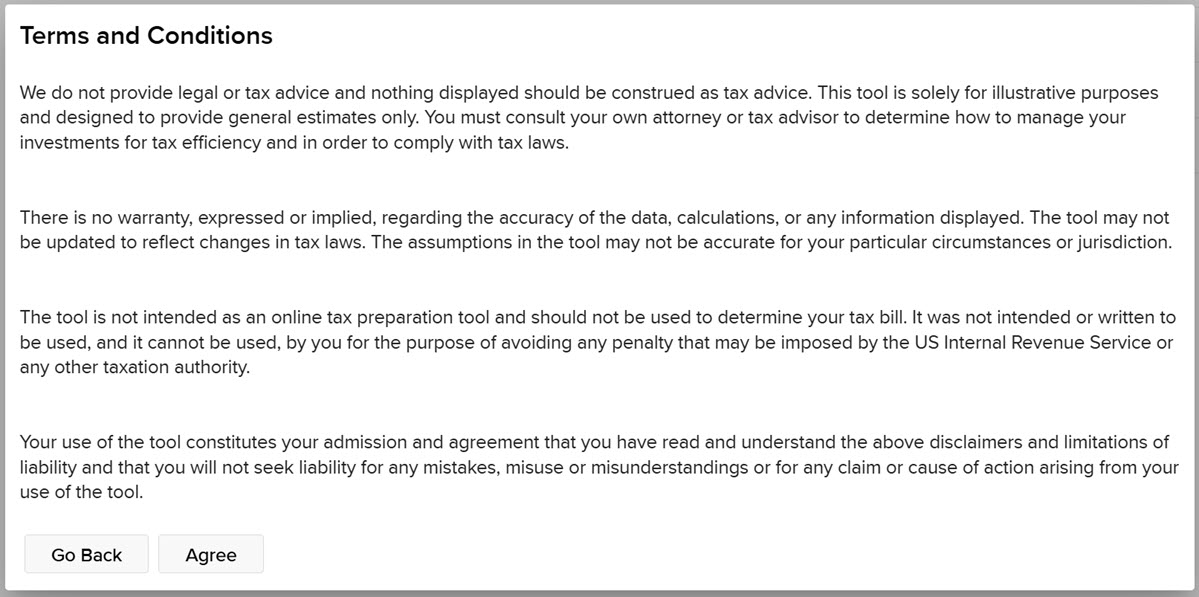
-
Select the check box's to the left of the Lots you would like to close.
-
Select Create Order to close these orders.
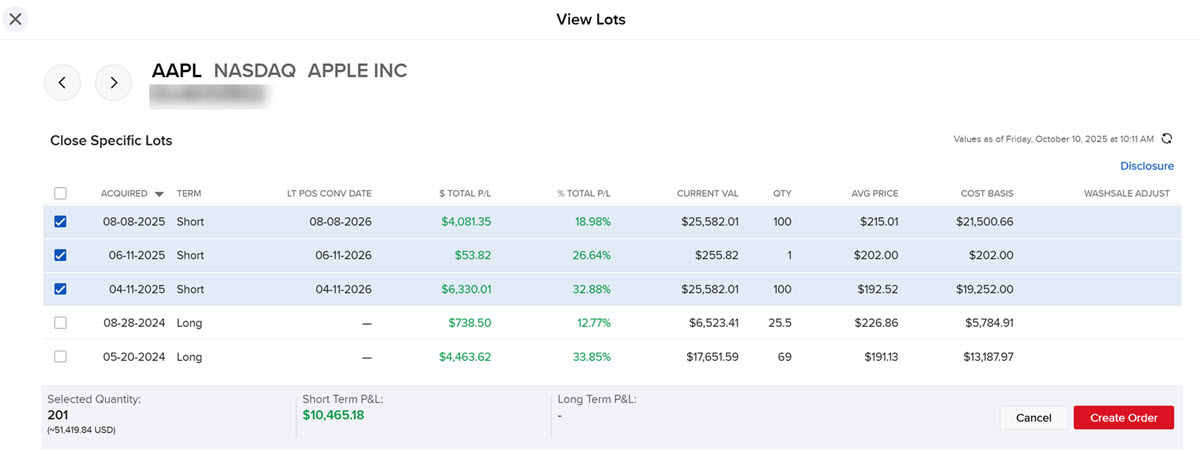
-
The order will populate in the Order Entry Panel.
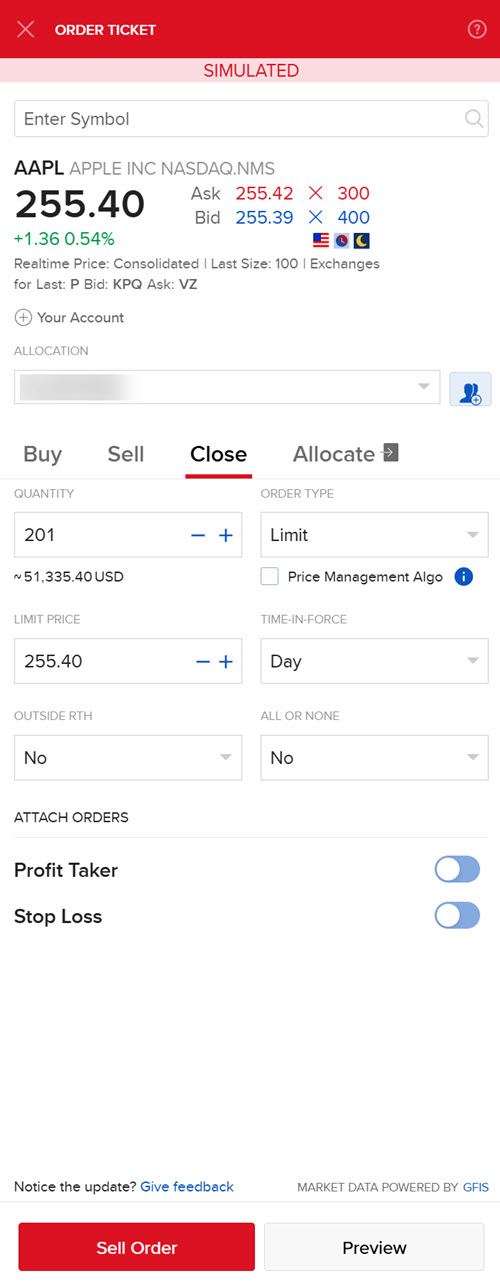
-
Update the order parameters as desired and click Submit.
-
Select Sell Order to place the trade, or select Preview to preview the order prior to submitting.