Modify Risk Score Values
Instructions
The system provides default score values and a default risk scale you can either use as-is or customize. By default, answers are assigned a Risk Score Value on a scale of 1 to 5, with 1 indicating lowest risk and 5 indicating highest. You can modify the assigned value for any or all questions in a completed questionnaire using the 1-5 Risk Score Scale, or modify it with values based on your own scale by following the steps below.
Modify Risk Score Values
-
Click Menu in the top left corner > Administration & Tools > Risk Scores.
-
In your completed questionnaire, click a question to expand the content and display the responses and their associated scores.

-
Replace the default score with a custom score.
-
Click Save at the bottom of the questionnaire.
Modify Risk Score Scale
-
Click Menu in the top left corner > Administration & Tools > Risk Scores.
-
Click the blue pencil edit icon next to Score Range in the top right corner.

-
Enter the minimum and maximum range values and click Save.
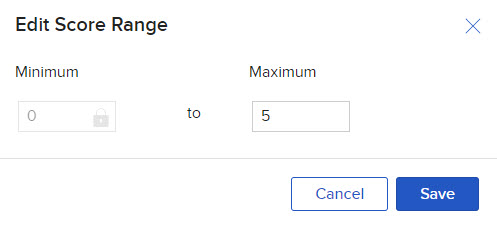
Note: Modifying the scale range does not affect current score values already assigned to responses. If you wish to modify a score range you must manually update the values.