Submit and Review Fee Reimbursements
Instructions
Advisors can reimburse fees to client accounts on the Advisor Invoicing page.
-
Click Menu in the top left corner and select Administration & Tools > Fees & Invoicing > Fee Reimbursement
The Fee Reimbursements page opens.
-
Click the Create "+" icon in the top right of the screen
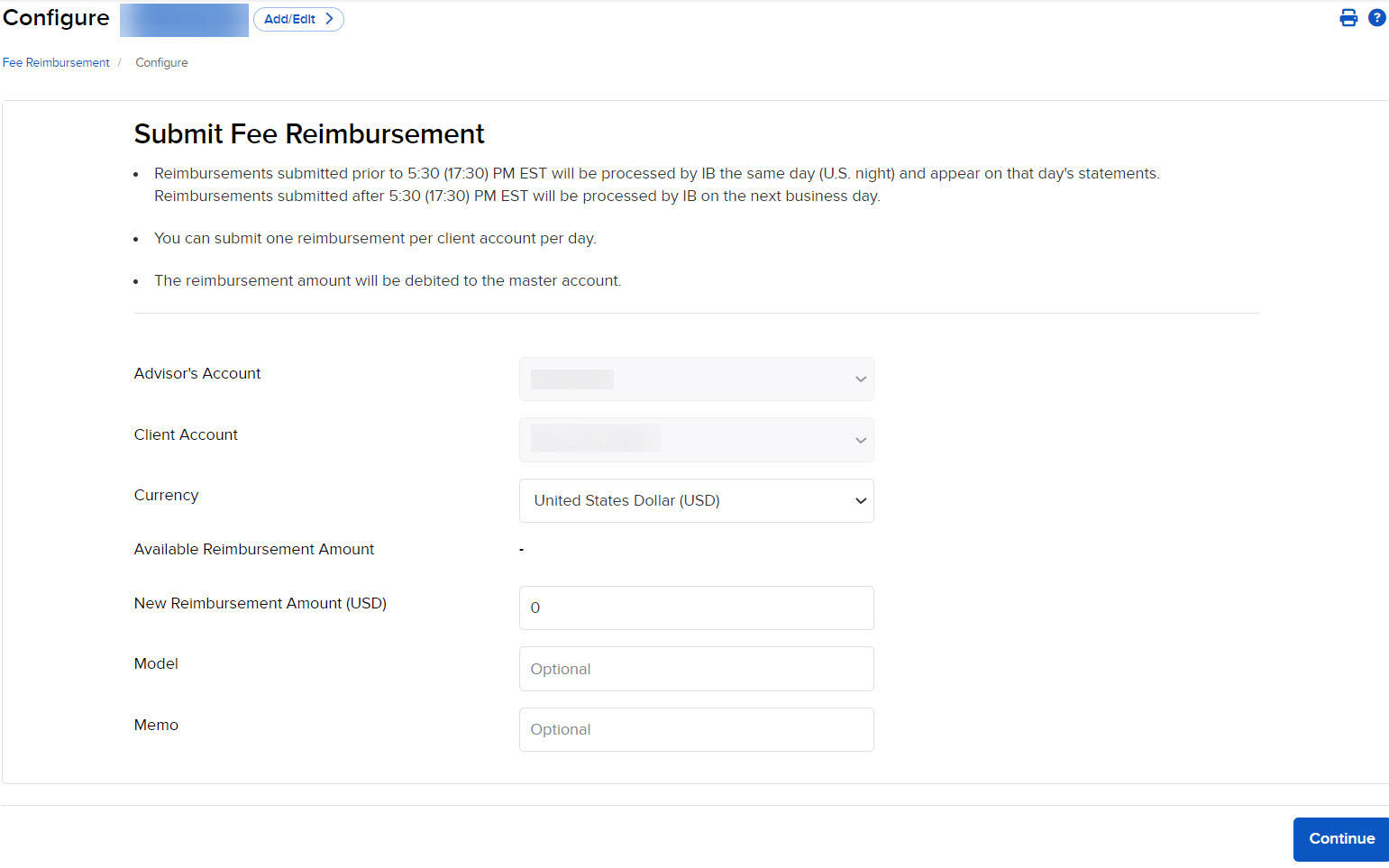
-
Click Add Reimbursement.
-
Choose a Client Account
-
Enter the following information:
-
New Reimbursement Amount: Enter the amount of the fee reimbursement
-
Model: Enter a model
-
Memo: Enter an optional note
-
-
Click Add.
Be aware of the following processing rules:
-
Reimbursements submitted prior to 5:30 (17:30) PM EST will be processed the same day (U.S. night) and appear on that day's statements.
-
Reimbursements submitted after 5:30 (17:30) PM EST will be processed on the next business day.
-
You can submit reimbursements for up to ten clients at a time, but only one reimbursement per client account per day.
-
Review fee reimbursements and view reimbursements that have already been processed.
- From Home, click the Fee Administration tab
- Click Invoicing
- Pending reimbursements will be displayed on the summary screen
- Modify or cancel the fee reimbursement request:
- To modify the request, click the pencil icon.
- To cancel the request, click the X icon.
Additional Resources
Learn About Fees in Advisor Portal at IBKR Campus