Rebalance
Instructions
Use the Rebalance Portfolio tool to redistribute the current position weighting in your portfolio. Specify a new "Target %" for your positions and let our system automatically create orders that, when submitted, will attempt to execute trades to keep your portfolio in line with your investment strategy. To do so, please follow the steps outlined below.
-
Click Menu in the top left corner > Trade > Rebalance.
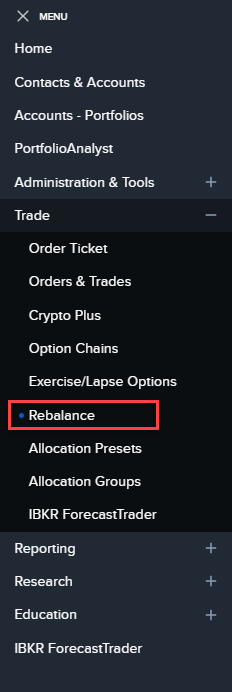
-
Select the client account or group that you're looking to rebalance from the display selector.
-
The rebalance screen will populate with the clients current positions listed.
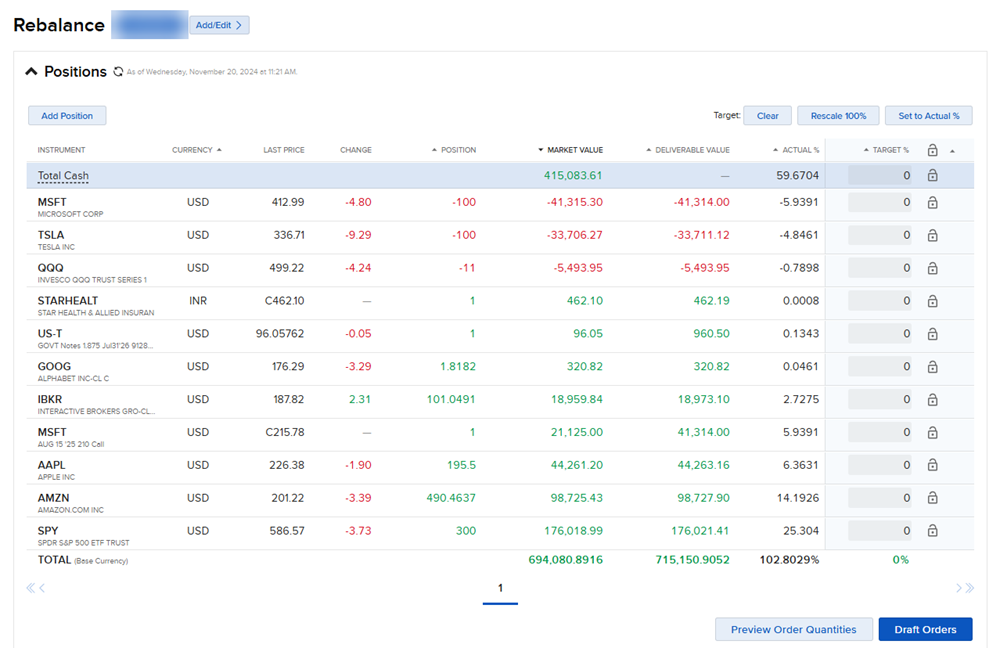
-
The Actual % column will show the current weighting of each asset in your portfolio. To update your weightings, enter a desired % in the Target % column.
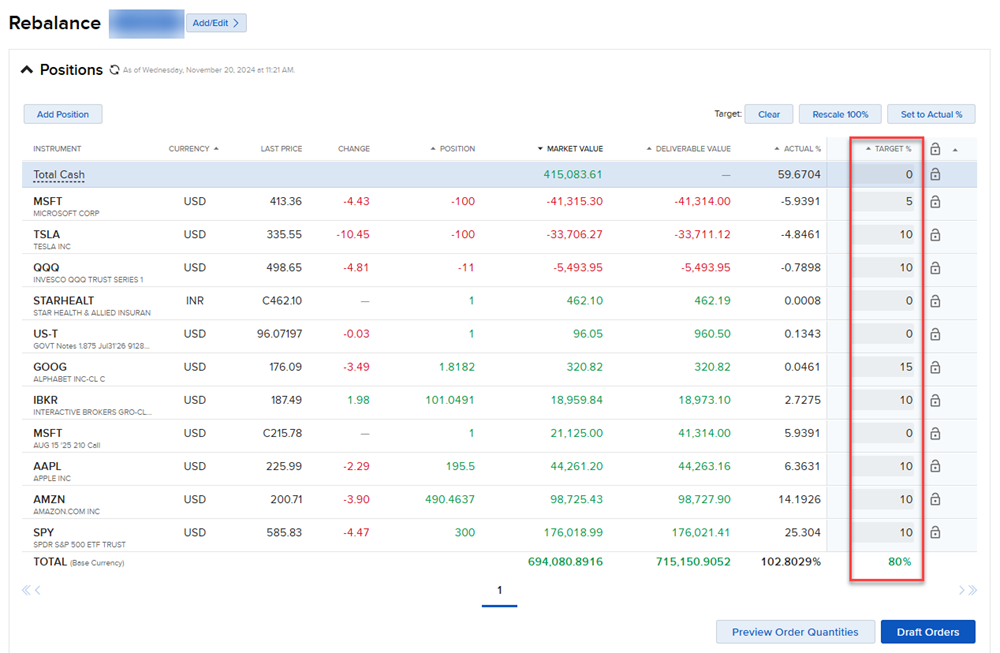
-
In this scenario, we have updated the target % for 8 of the listed products. There will be 20% cash left over after this trade is placed. Any product that is left with 0% will be sold out.
-
To add a position that is not currently listed, select the Add Position button in the top left corner and enter a Target % for this new asset.

-
Use the lock
 icon to stop any further changes to the target %.
icon to stop any further changes to the target %. -
Click Clear to clear all of the entered Target %'s. Click Rescale 100% to reset the targets of all short positions to zero. Click Set to Actual % to set the target % to the actual %.

-
To view of a summary of the rebalance trades, select Preview Order Quantities. To save the orders and place the trades, select Draft Orders.
-
Selecting Draft Orders will populate the Orders & Trades page with each rebalance order listed. Select Submit to enter the order parameters and place the trade for the selected product.
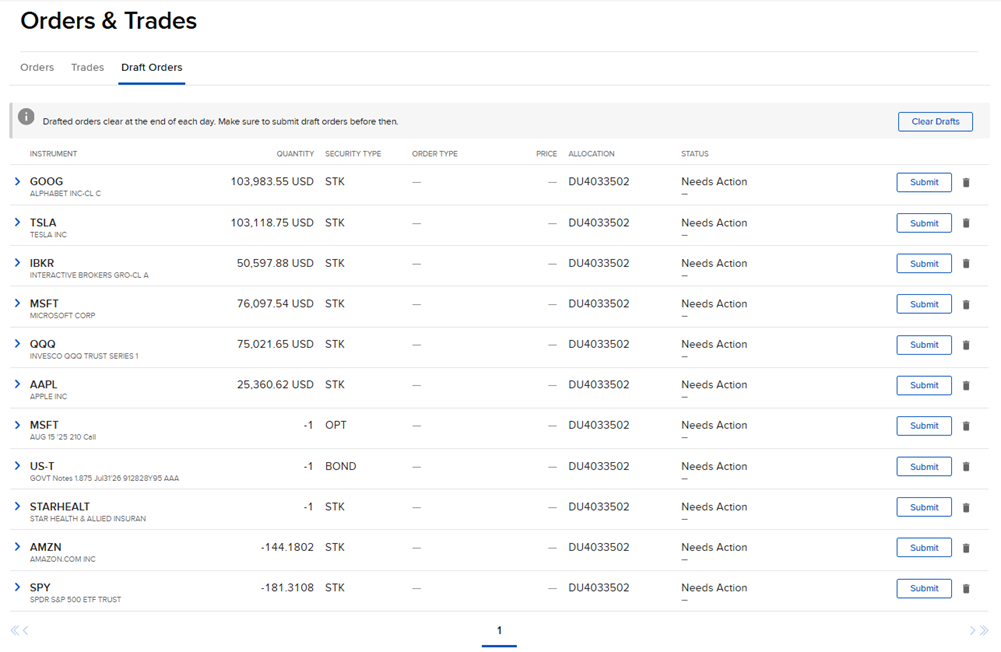
-
Click the trash can icon
 to remove the specified rebalance order. Click Clear Drafts to remove all orders.
to remove the specified rebalance order. Click Clear Drafts to remove all orders. Note: Drafted orders clear at the end of each day.
Additional Resources
Learn About Trading in the Portal at IBKR Campus