Soft Dollar Configuration
Instructions
Interactive Brokers offers Investment Managers of Single Fund accounts the flexibility to offset the costs of purchasing approved research products and services using soft dollars. Soft dollars are brokerage commissions that are used to purchase research products and services from vendors. For example, suppose that mutual fund XYZ wants to buy research from the ABC brokerage firm. XYZ offers to pay for the research by agreeing to spend at least $10,000 in commissions for brokerage services in exchange for the research. This would be a soft dollar payment.
If you have set up and are using soft dollars, your activity statements will show all of your soft dollar payments in the Soft Payments section of your statement. You can also choose to include or omit the Soft Payments section from activity statements when you create customized activity statement templates and Activity Flex queries.
You begin using soft dollars by contacting an IBKR Sales representative to request that an IBKR Account Number be set up for each vendor to whom you want to disburse soft dollars. You will be prompted to sign an agreement and set up a five-tiered markup schedule.
-
Click the User menu (head and shoulders icon in the top right corner) > Settings > Account Configuration > Soft Dollar Configuration.
-
Sign off on the Soft Dollar Agreement.
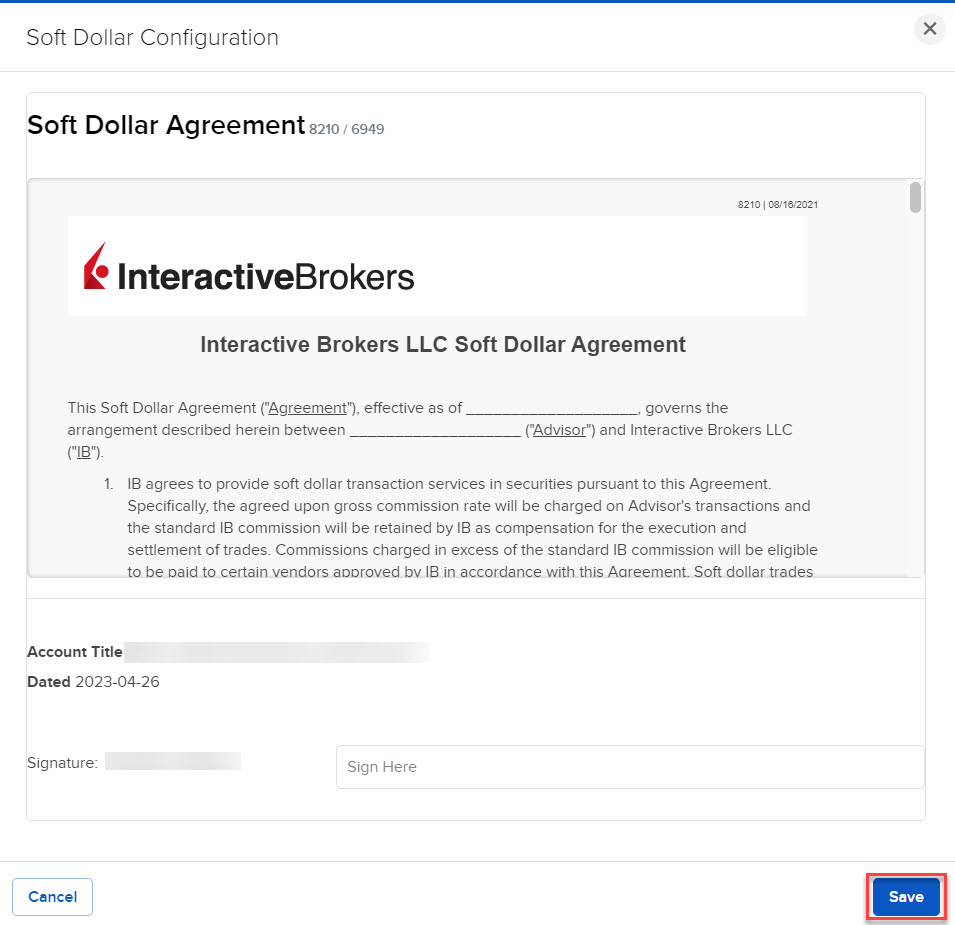
-
Configure the Soft Dollar Tiers.
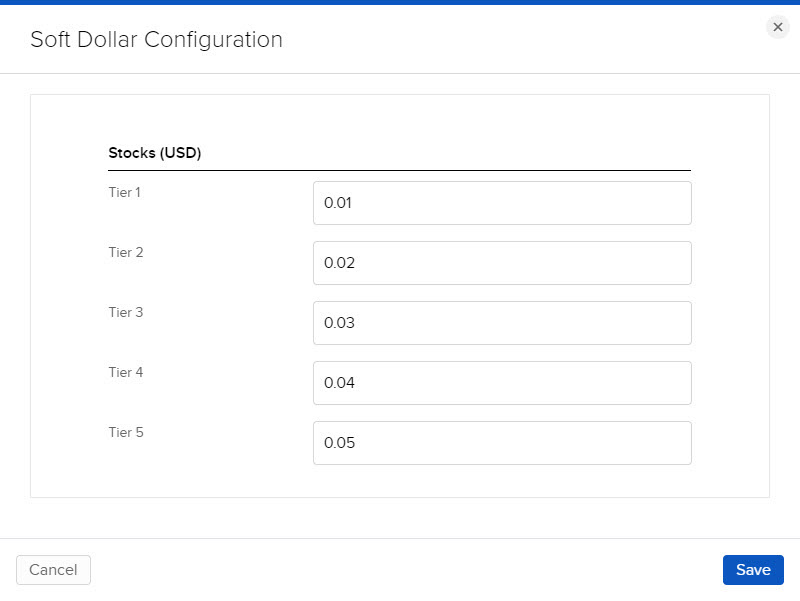
-
Markups must be between 0 and 0.05 dollars per share. At the time of your trade, you specify which soft dollar tier to use; the soft dollar amount will be based on the tier you select. Currently, only US stocks and options are eligible for soft dollars.
-
The Soft Dollars Configuration page shows the current and last markup schedule for soft dollars for five tiers. The first time you use soft dollars in Advisor Portal, these fields are set to 0 (zero). Set up soft dollar tiers by entering values in the Markup Schedule fields for each tier. Values are in dollars per share and must be between 0 and 0.05.
-
Additional Resources
Learn About the Advisor Portal Interface at IBKR Campus