Manually Match Specific Lots
Instructions
The Specific Lot matching method lets you see all of your tax lots and closing trades, including voluntary corporate actions, and manually match lots to trades. Specific Lot is available for today or a specific position, but is not available as the Account Default Match Method.
You can make changes and save them until 8:30 PM ET on any given day. The amount of time remaining until 8:30 PM is displayed in the upper right corner of the screen.
To use the Specific Lot match method to manually match lots to trades, follow the steps outlined below.
-
Click Menu in the top left corner > Trade > Orders and Trades.
-
Alternatively, click the PortfolioTab.
Your recent Orders and Trades will appear on the screen.
-
-
Under the Trades section, select the blue
 icon to the right of the trade for which you want to change the tax lots.
icon to the right of the trade for which you want to change the tax lots. -
Select View Tax Lots.
-
The Tax Optimizer screen will populate.
-
Select the Method drop-down menu to the right of the Closing Trade.
-
Select Specific Lot.
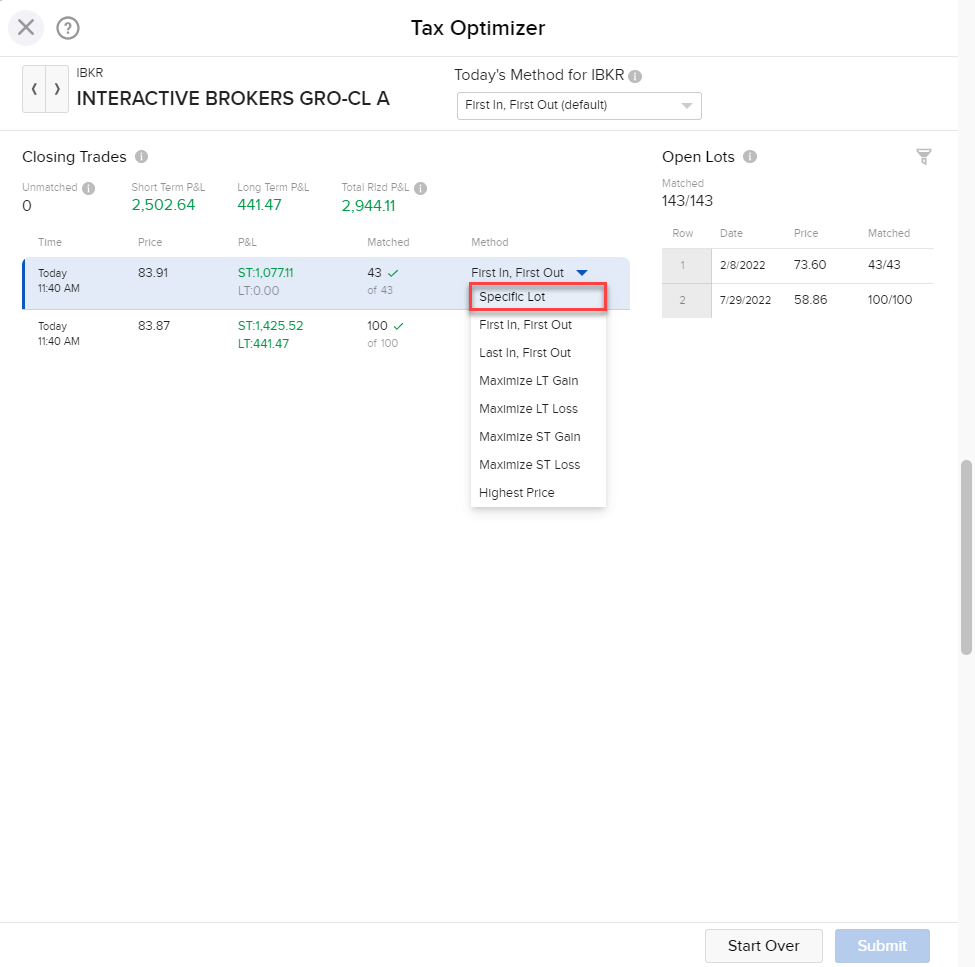
-
On the right side, select the check box to the left of the Open Lot you would like to assign to this Closing Trade.
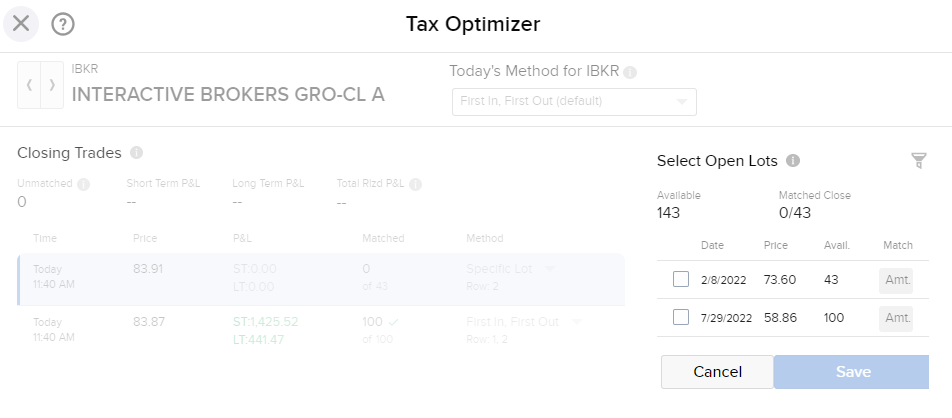
Only lots that are currently open and unmatched can be manually matched.
-
Input the Match Amount.
-
Press Save.
-
Press Submit to save your changes.
When selecting Specific Lots, be sure to manually match all available lots and save your changes,or Today's Match Method will apply to those lots by default.
Note: The P/L is calculated and applied to the session, then displayed in the window.
The Closing Trades and available quantities to match are also refreshed.
Additional Resources
-
View Specific Lot Example