Tax Loss Harvesting
Instructions
The Tax Loss Harvest tool helps you identify both long- and short-term capital losses more easily, and realize the tax benefits. Tax loss harvesting can be a useful part of an overall financial plan and help lower your overall tax burden, especially if you are in a higher tax bracket.
To access the Tax Loss Harvesting tool in Portal:
- Click the Trade tab followed by Tax Loss Harvesting.
- Alternatively, click Menu in the top left corner > Trade > Tax Loss Harvesting.
-
Positions with a potential tax loss will populate under the Find Replacement section.
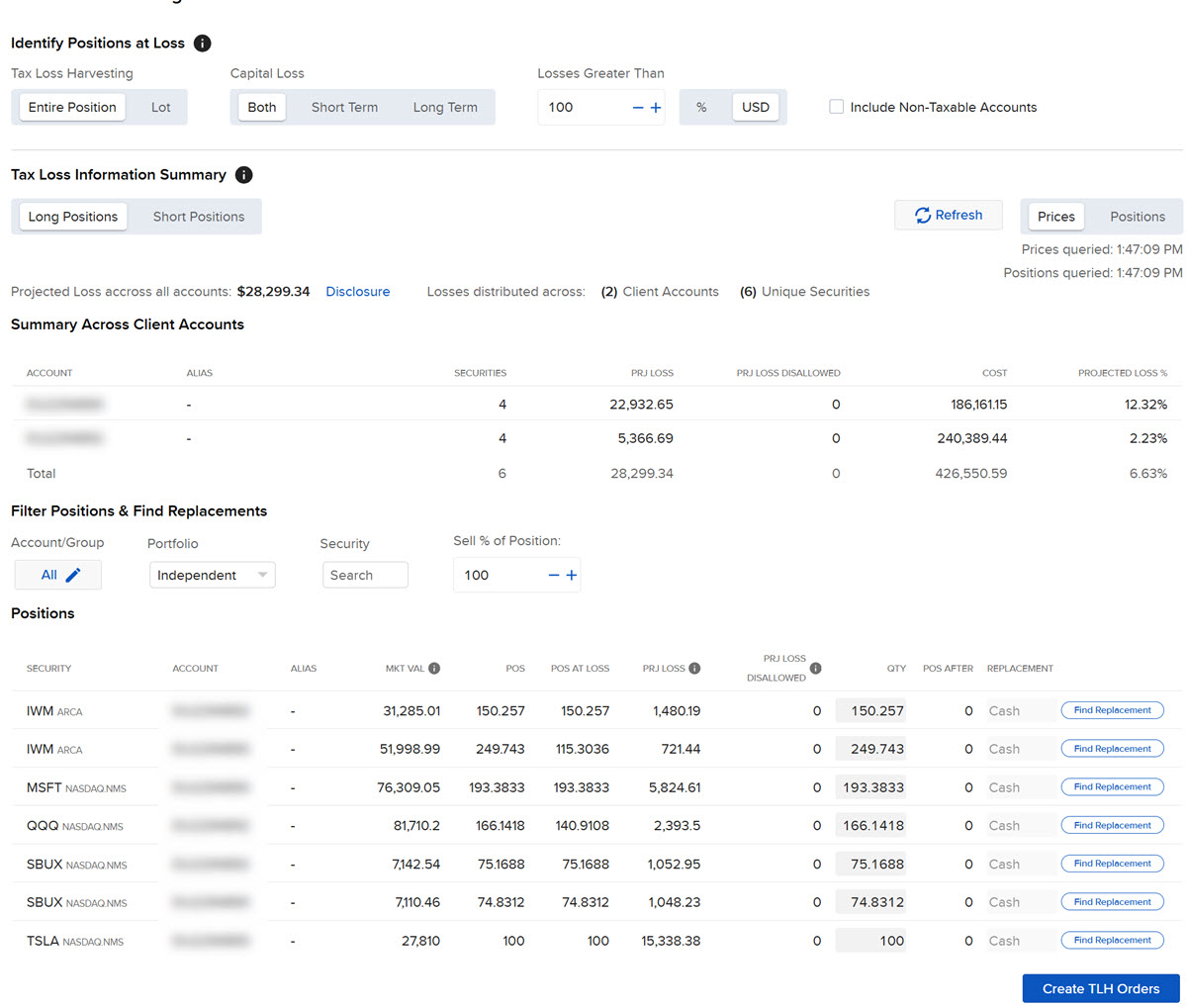
-
Set Transaction Criteria
-
Search by: Select if you'd like to search by entire position, or by lot.
-
Where: Specify short term only, long term only, or any capital loss.
-
Loss is >: This is the price that will be used to calculate your tax loss. You can choose to enter either a percentage (%) or an amount (Amt), though this value is for display only and does not set the limit price for Tax Loss Harvest orders or guarantee the final trade price. Click the box to include non-taxable accounts.
-
Find Replacement: Use this section to set up transactions to sell all or some of the current position and potentially swap for a different asset.
-
Accounts: Select the Account for the replacement.
-
Portfolio: The projected P&L calculation uses all tax lots available in the account. Since we do not track them by portfolio segment, to reach your target the positions sold may be sourced from various tax lots..
-
Sell % of Position: Enter the percent of the loss (for tax purposes) you want to sell.
-
Find Replacement Button: Click this button to enter a replacement instrument -- cash, ETF, or comparable stock.
-
-
-
Review order information and when ready, choose Create TLH Orders.
-
The Orders & Trades panel will open up; click Review & Submit to complete your Tax Loss Harvesting order.
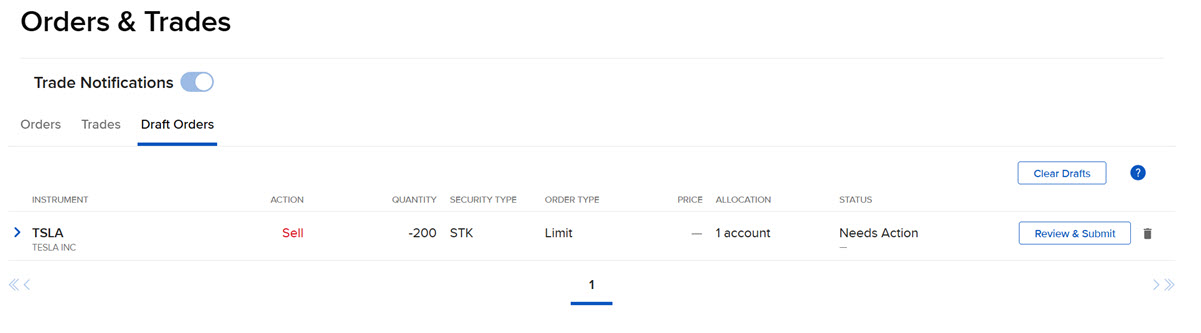
-
The Order Ticket menu will populate:
-
Enter order quantity.
-
Choose order type.
-
Enter price as needed.
-
Modify time-in-force if needed.
-
Elect to either preview or submit order.

-
-
Click Sell Order to complete your order.
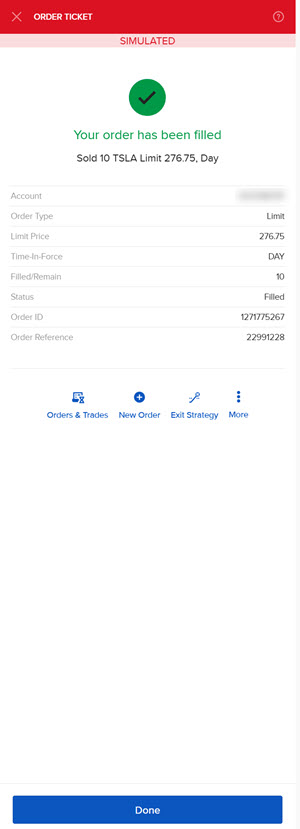
-
Click Done.