Email Address
Instructions
To change your email address
-
Click Settings > Communication > Email Address.
-
If you manage or maintain multiple accounts, the Account Selector opens. Search for and select the account whose email address you want to change.
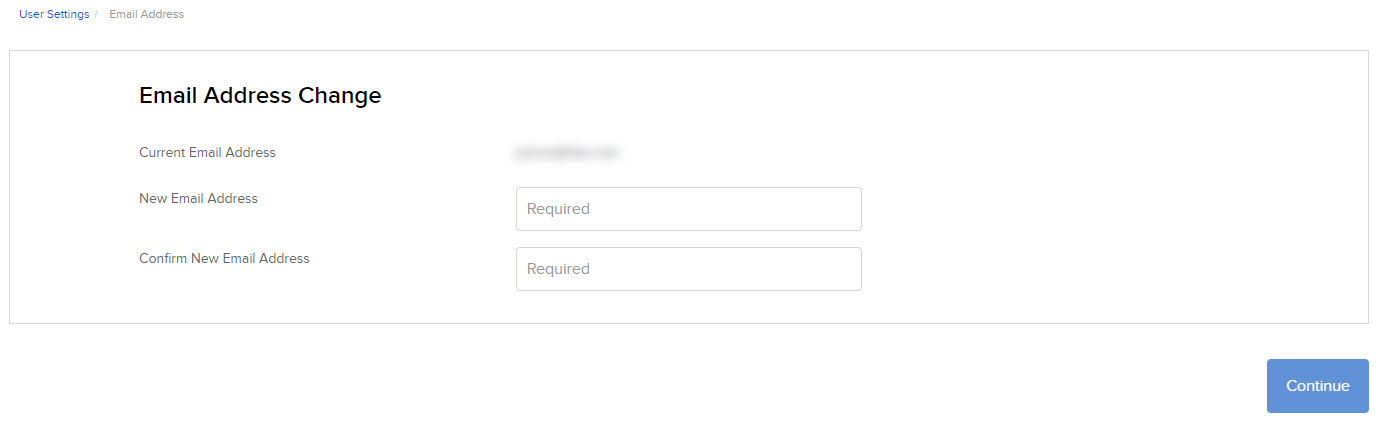
-
If you are enrolled in our Secure Login System, enter your new email address in both fields, then click Continue.
-
Verify your identity by entering your username and password, then click Continue.
-
Enter the security code from your Secure Login security device, then click Continue.
-
Enter the confirmation number we sent to your new email address, then click Continue.
-
Click Ok.
Your request is submitted.
-
-
If you are NOT enrolled in our Secure Login System, you must first tell us if you still have access to your old (current) email address.
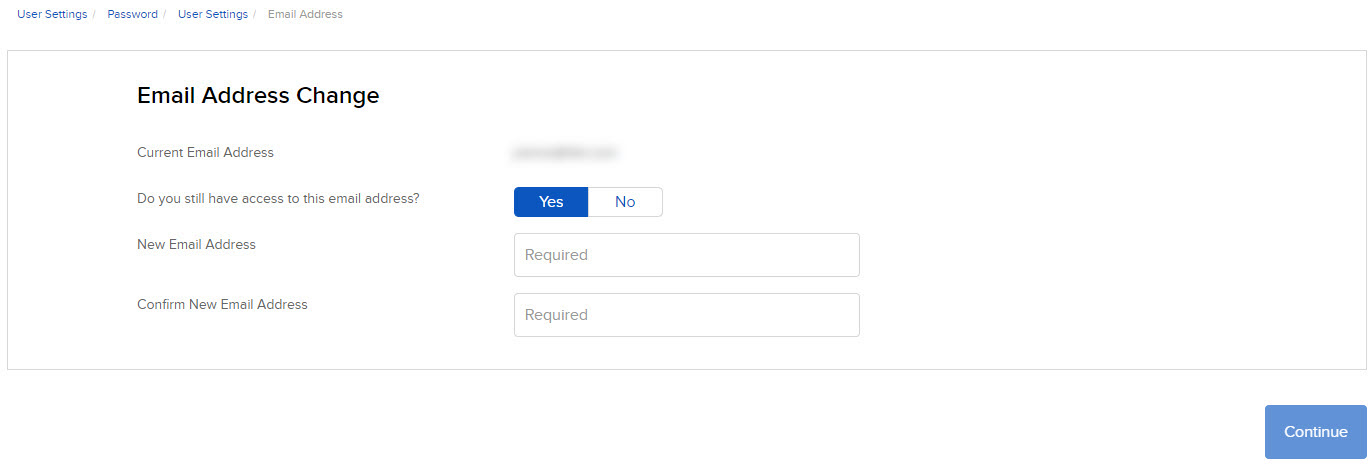
- If you still have access to this email address, click Yes in the toggle switch.
- If you no longer have access to this email address, click No in the toggle switch.
- Enter your new email address in both fields, then click Continue.
- If you selected Yes, we will send the confirmation number to your existing email address. Enter the confirmation number, then click Continue.
- If you selected No, you are prompted to enter your current password and your new email address. Click Continue, then enter the confirmation number we sent to your new email address. Click Continue again, then click Ok.
After you submit your request, it must undergo an internal review before the email change takes effect.
If you leave the screen before you confirm your new email address:
- The email change will become a pending item that can be completed later (open Pending Items to find it).
- If you come back to the Change Email Address screen, you will see the confirmation screen for your new email address.