Mobile Number
Instructions
The Mobile Number screen lets you add, edit, and delete mobile phone numbers from your account. IBKR accounts require at least one verified primary mobile number.
You can access this screen if you are an Individual and/or Joint Account User.
To add a mobile phone number
-
Click Settings > Communication > Mobile Number.
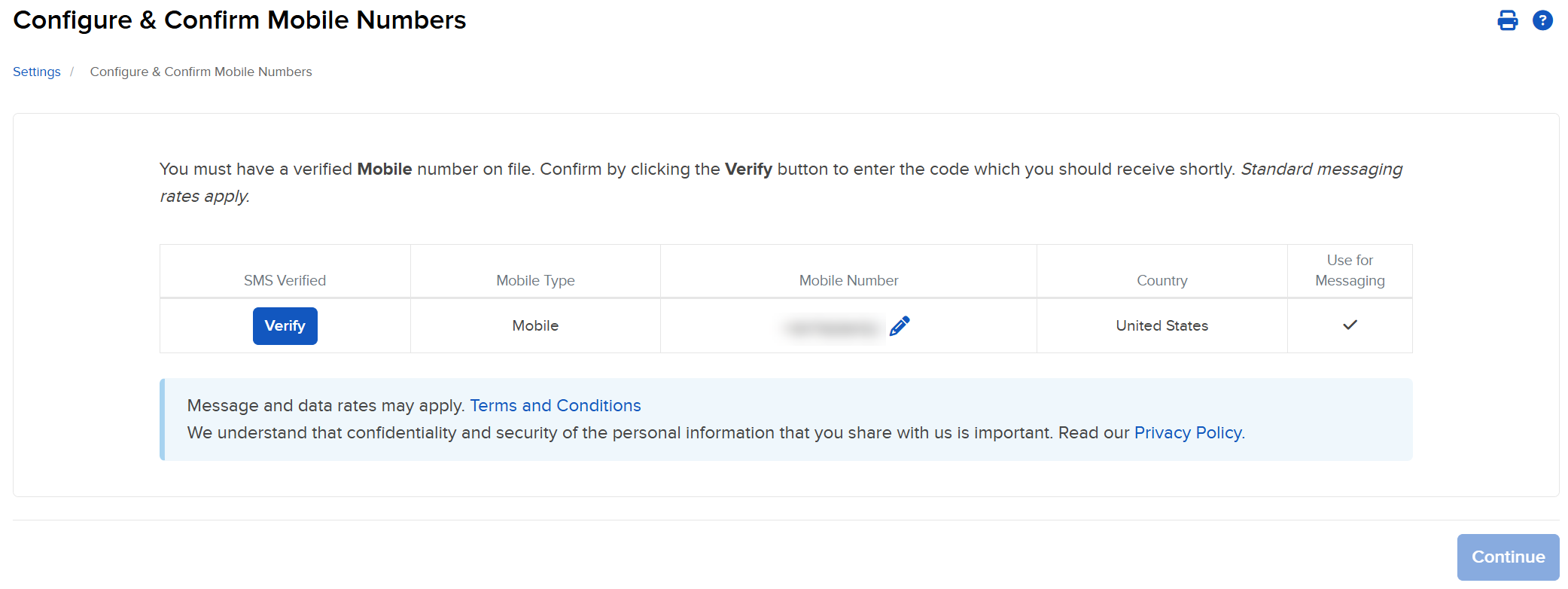
-
The Configure and Confirm Mobile Numbers page appears.
-
Click on the edit icon (pencil) to enter your mobile number by selecting the phone type, country and number.

-
To verify your mobile phone number, click Verify.
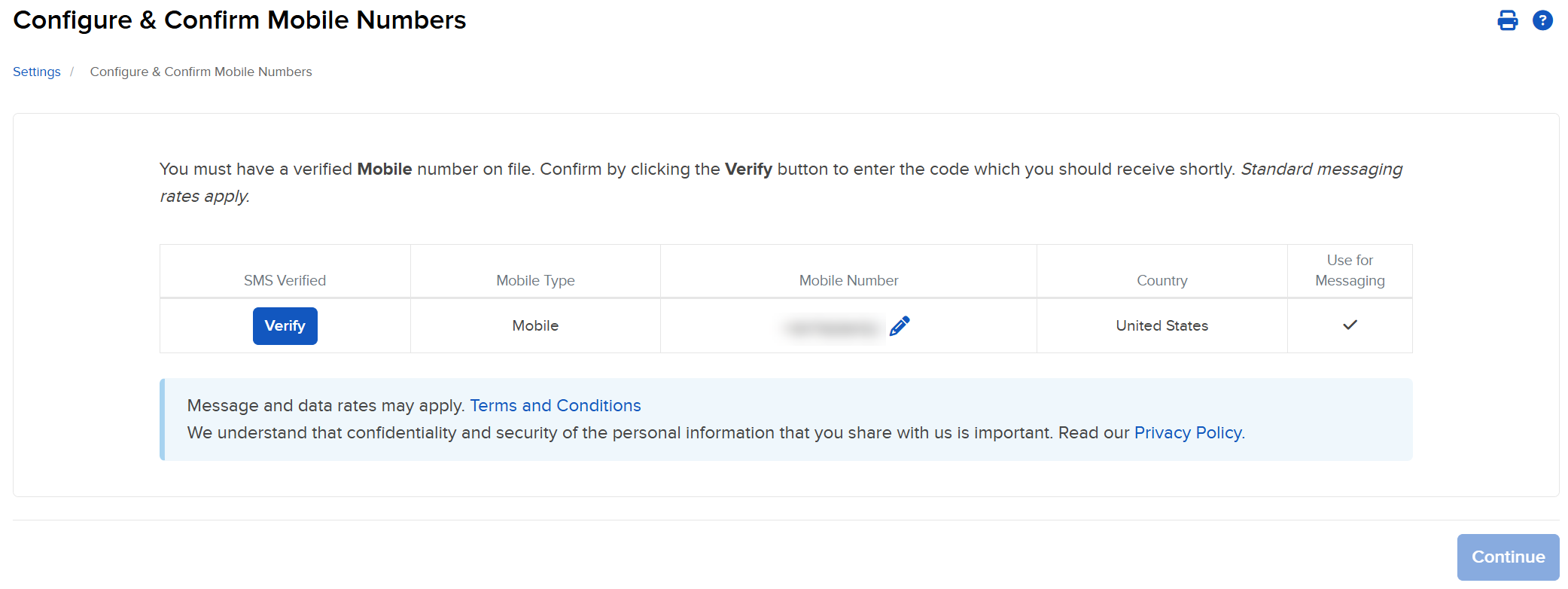
-
A validation code will be sent to your mobile phone. Enter the confirmation code and click Continue.
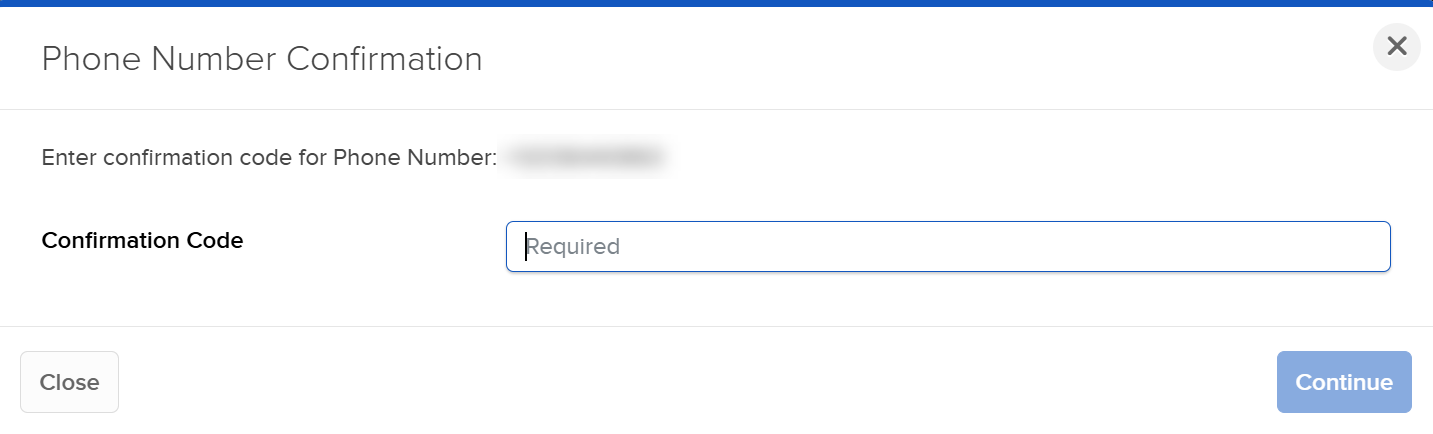
-
Click Continue to return to the Users Settings page.
Additional Resources
Learn About the Advisor Portal Interface at IBKR Campus