Activating the IBKR Mobile - IB Key
Instructions
Note: For assistance with Two-Factor authentication for Internal Transfers, please click here.
After installing IBKR Mobile on your device, you will need to activate the IB Key Authentication using your username and password.
Before You Start:
-
This process takes place entirely on your device.
-
Your device must be able to receive SMS (text) messages.
-
Your device needs to be connected to the internet.
-
Please do not start the process unless you have access to the internet.
Android Devices
-
Requirements:
-
Your device must not be rooted
-
Use Android OS version 7.0 or later
-
-
Either Download IBKR Mobile directly from:
-
Or tap the Play Store Icon on your device's home screen:
-
Enter IBKR Mobile in the Search Bar
-
Tap the Magnifying Glass
-
From the search results, tap Install for IBKR Mobile
-
Using the QR Code
-
Log in to Portal
-
Upon selecting the login button, a prompt to scan a QR Code will appear on the screen. Should this not be the case, click on the User ("Head and Shoulders” icon in the top right corner) > Settings > Security > Secure Login System. The QR Code widget will be visible there.
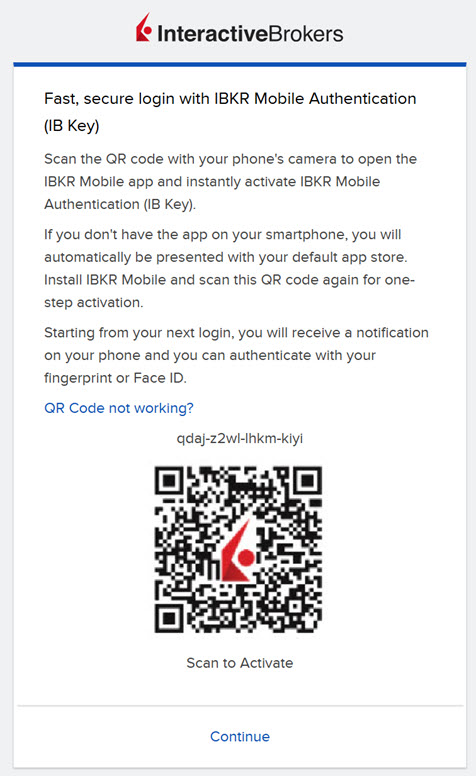
-
Scan the QR code using the camera on your device.
 If you have not already downloaded the IBKR Mobile app:
If you have not already downloaded the IBKR Mobile app:
-
A banner will appear on your device screen. Tap the banner to proceed.
-
You will be directed to the App Store.
-
Tap to download IBKR Mobile, but DO NOT OPEN THE IBKR MOBILE APP.
-
Rescan the QR code in Portal.
-
Tap the Open in IBKR banner to proceed
-
Tap Allow if asked whether to allow or disallow notifications for IBKR Mobile.
-
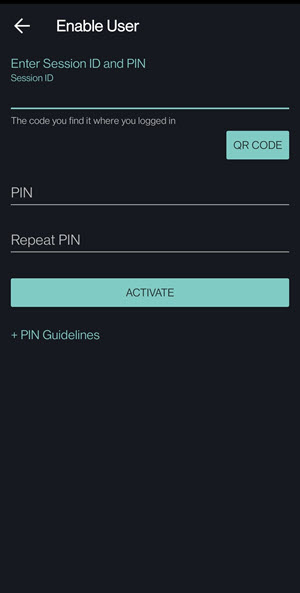
-
Must be four to six characters in length
-
Numbers, letters, and special characters are not allowed
-
-
You will receive a confirmation that two-factor authorization with IBKR Mobile is activated.
-
Tap Done to complete the activation process.
 If you already have the IBKR Mobile app:
If you already have the IBKR Mobile app:
-
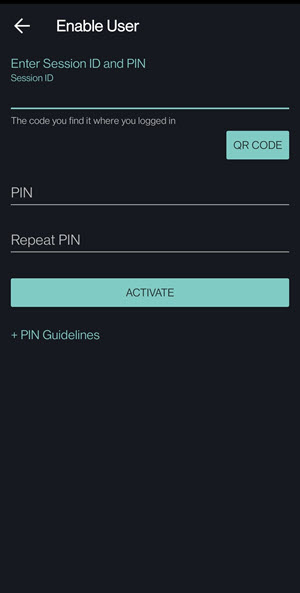
-
Must be four to six characters in length
-
Numbers, letters, and special characters are not allowed
-
 If you have the IBKR Mobile app downloaded on your phone:
If you have the IBKR Mobile app downloaded on your phone:
-
Tap the IBKR icon on your device home screen to open IBKR Mobile.
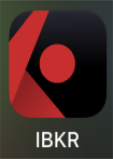
-
IMPORTANT! Allow Notifications from the IBKR App.

-
Tap Register Two-Factor
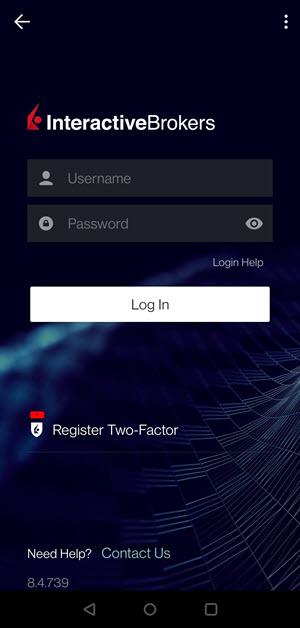
-
Tap Session ID

-
Tap QR CODE
-
Tap Allow if asked for permission to use the device camera.
-
Point the lens of your device’s camera toward the QR code. The camera will read the QR code.
-
You do not need to take a picture
-
Focus the camera on the QR code
-
-
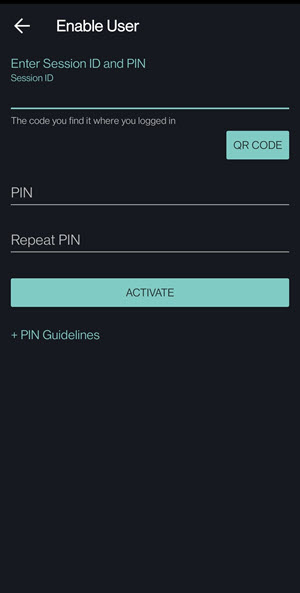
-
Must be four to six characters in length
-
Numbers, letters, and special characters are not allowed
-
-
Complete
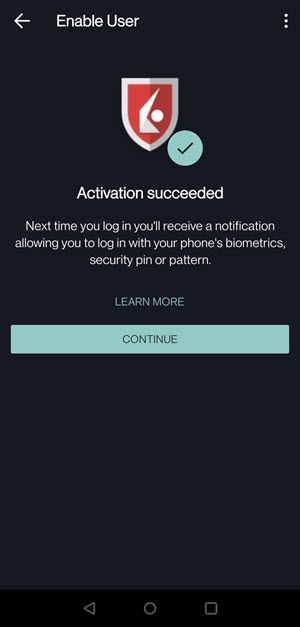
-
You will receive a confirmation that two-factor authorization with IBKR Mobile is activated.
-
Tap Continue to complete the activation process.
-
-
Within IBKR Mobile
-
Tap the IBKR icon on your device home screen to open IBKR Mobile.
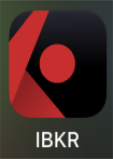
-
IMPORTANT! Allow Notifications from the IBKR App.

-
If this is the first time you are using the app, select I Have an Account.
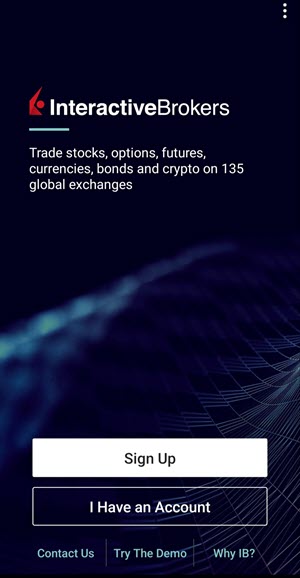
-
Start the Device Registration Process:
-
Tap on Register Two-Factor
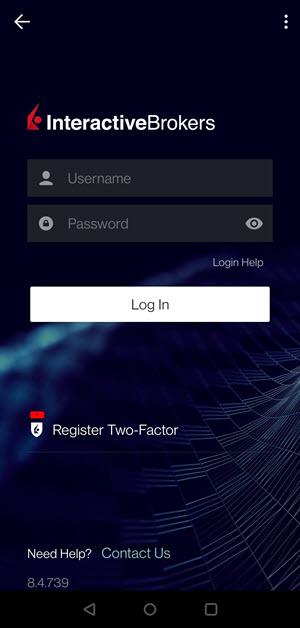
-
Select Account Credentials

-
Enter your account credentials (your username and password) and click Continue.
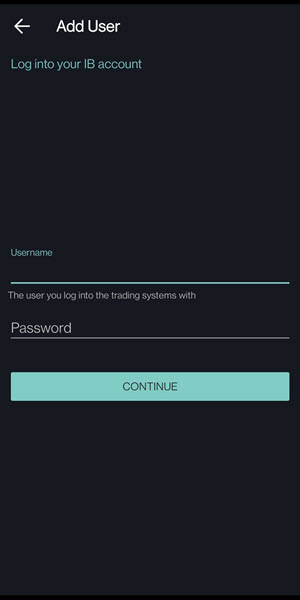
-
Choose a Phone Number to associate with two-factor authentication
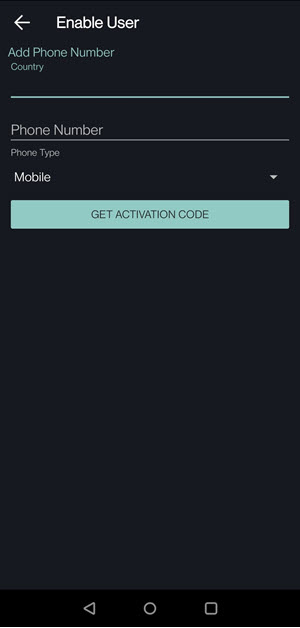
-
The mobile number associated with your account will be listed by default. If this is the same number as the device you are currently configuring for two-factor authentication, tap Get Activation Code.
-
If the mobile number you are using for two-factor authentication differs from the mobile number associated with your account, tap Add Phone Number.
-
Add the phone number you are using for two-factor authentication
-
Do not include your country’s Trunk Prefix
-
Only enter numbers without spacing or special characters
-
Tap Get Activation Code
-
-
-
Enter Activation Token
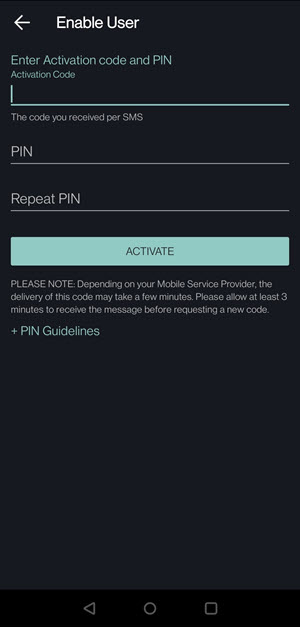
-
An Activation Token will be sent to the phone number you have associated with two-factor authentication.
-
Enter the Activation Token
-
-
Must be a four to six digit PIN of your choice.
-
Numbers, letters, and special characters are not allowed
-
-
-
Complete
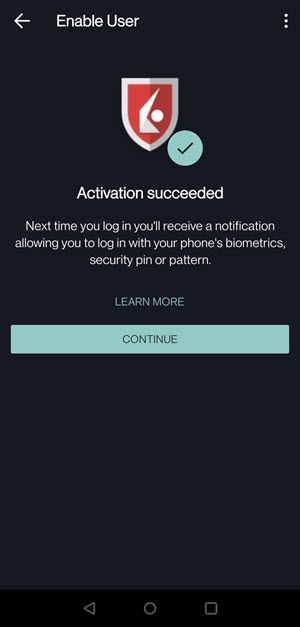
-
You will receive a confirmation that two-factor authorization with IBKR Mobile is activated.
-
Tap Continue to complete the activation process.
-
Additional Resources
Learn About Two Factor Authentication for Android at IBKR Campus