Hedge Fund
A Hedge Fund account is described as the investment manager for single funds. This account may have one or more users. Configuring authorized trader sub accounts adds the ability to maintain multiple sub accounts for different strategies. Find out more information by reviewing the Guide to Choosing the Right Account page and the What You Need for the Application page.
To open this type of account, please take the steps outlined below.
-
Navigate to www.interactivebrokers.com and select the Open Account button in the top right corner followed by Start Application.

-
Select the Institution tab on the left hand side and input an Email Address, Username, Password, and Country for this account.
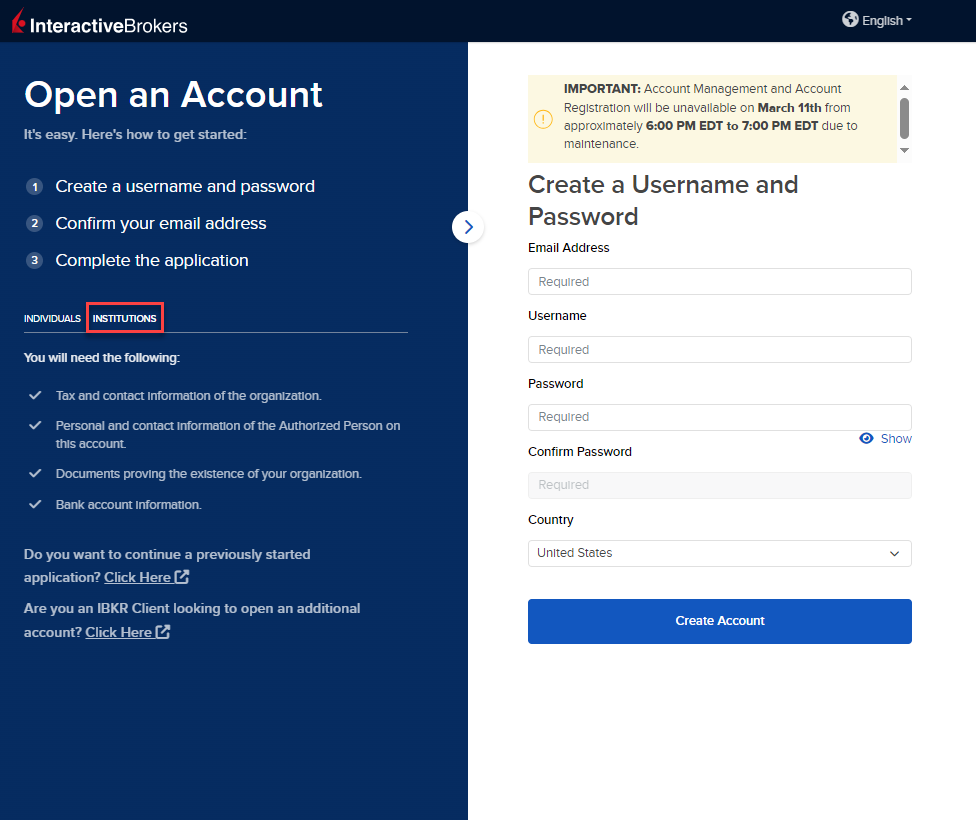
-
Select Create Account to navigate to the next page.
-
Confirm your email address by selecting the blue Confirm button in the top right corner. Select the Institutional Accounts tab followed by Hedge Fund from the account type drop-down menu.

-
Upon selecting the account type, you will be prompted to enter the Fund Type and the Incorporation/Legal Formation (Country and State). Once these have been selected, click Start Application.
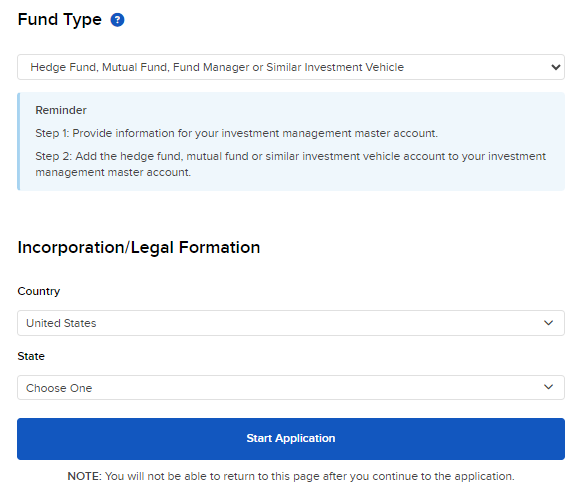
The Hedge Fund account types have been listed below.
-
Hedge Fund, Mutual Fund, Fund Manager or Similar Investment Vehicle
-
SICAV Fund or Similar Investment Vehicle
-
-
Enter the Regulatory License Information by selecting "This application is for an advisor that is NOT licensed or registered with any regulatory agency" or "This application is for an advisor that is licensed or registered with a regulatory agency".
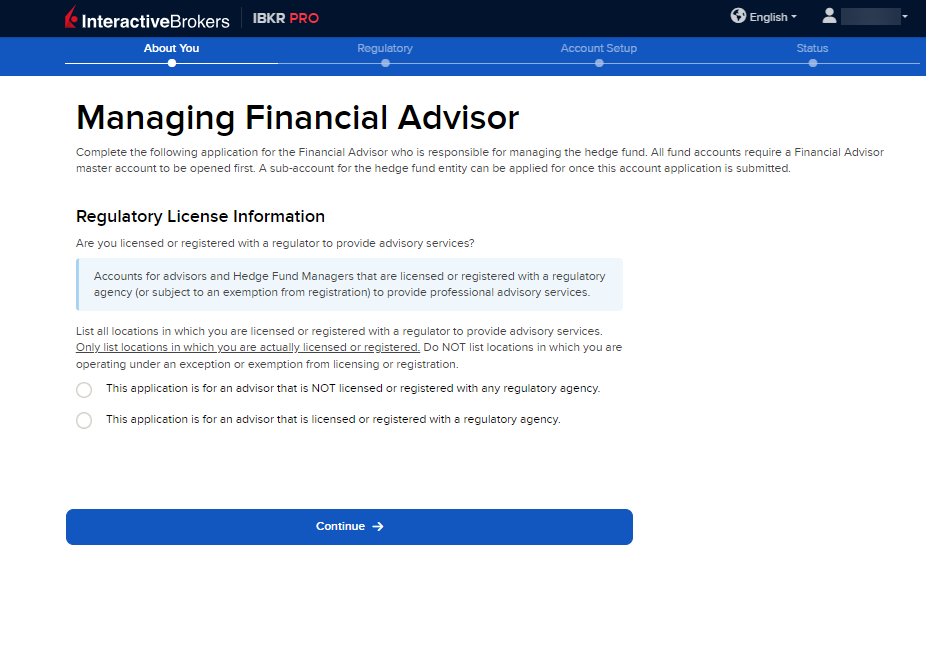
-
If you select "This application is for an advisor that is licensed or registered with a regulatory agency", you must enter the Primary Registered/License Country.
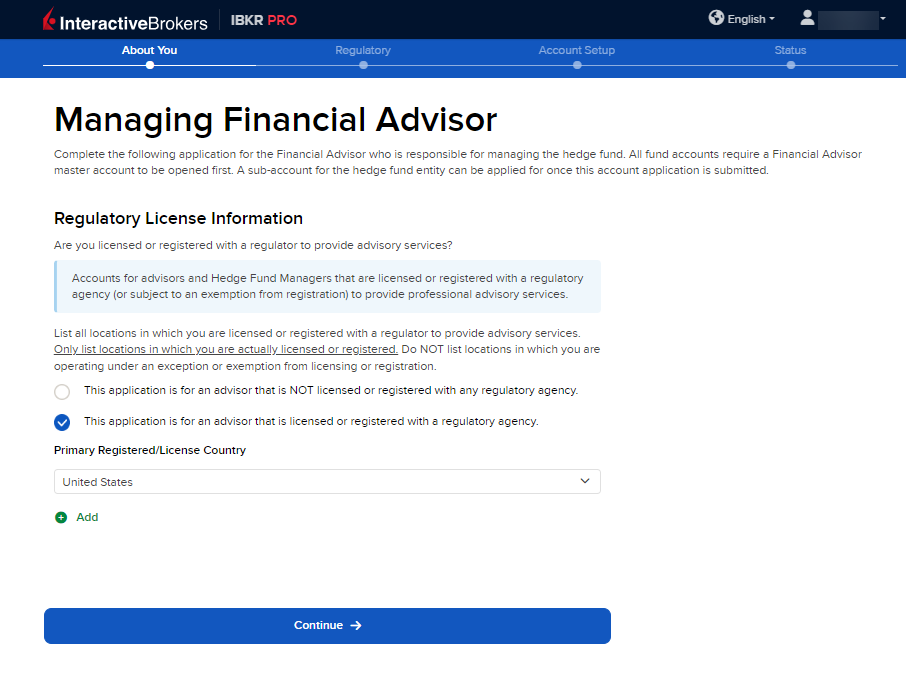
-
Enter the Regulatory License Information by selecting the check box's to the left of the regulators your organization is registered with and providing the necessary information.
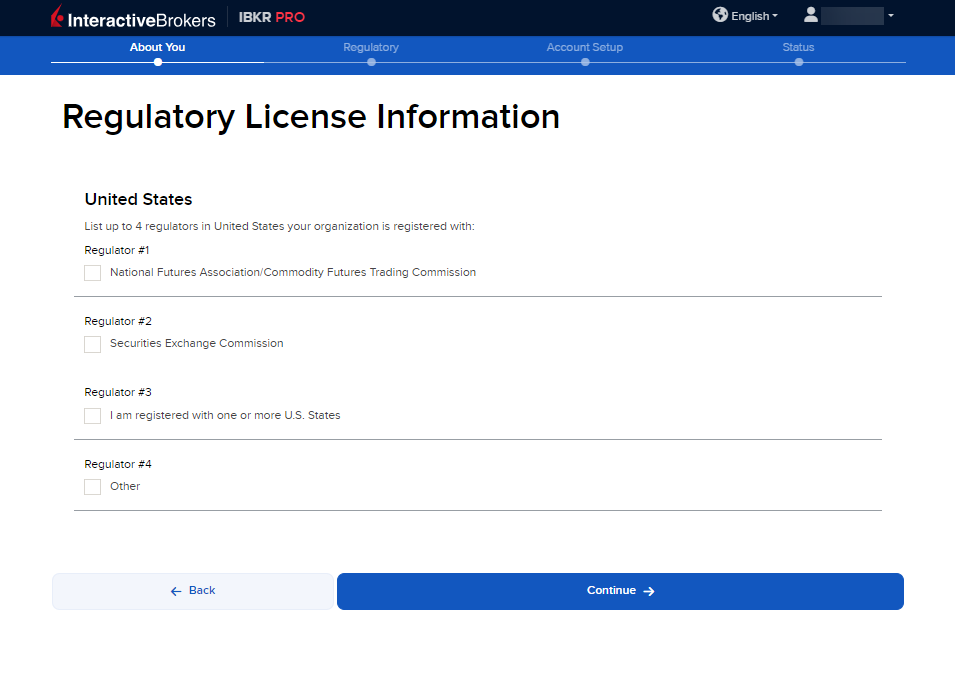
-
The next page of the application is the About Your Organization section. Fill this out accordingly and press Continue.
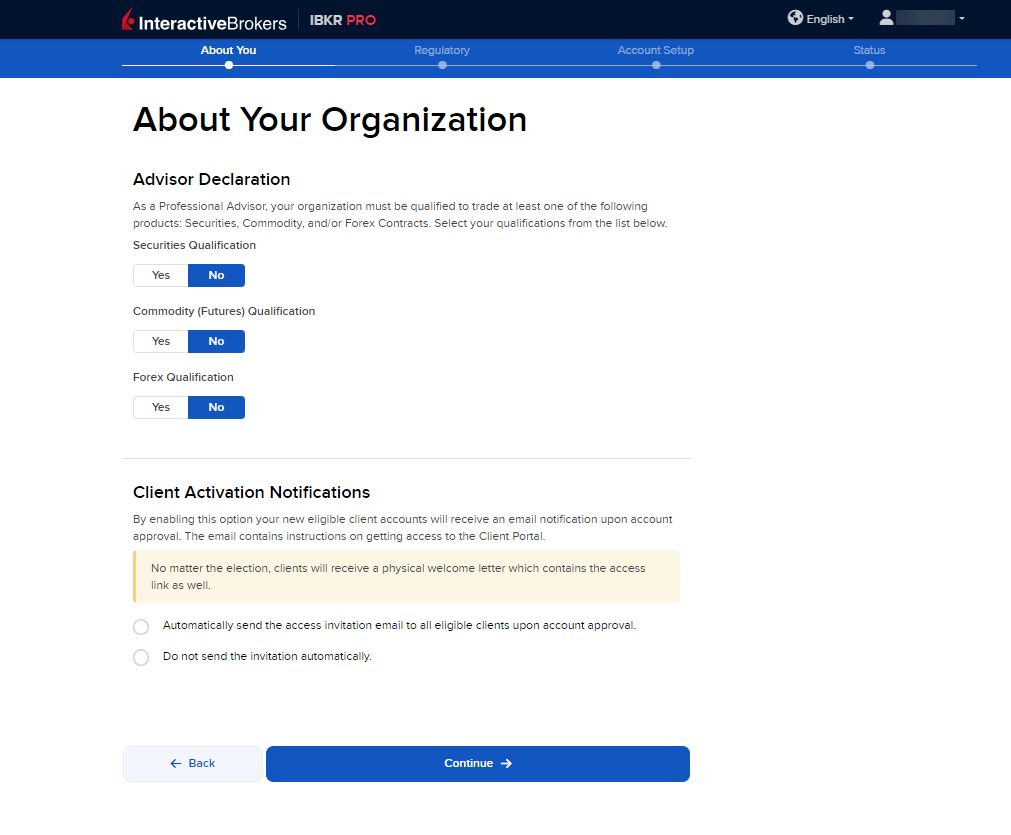
-
The following page is an additional About Your Organization section. Fill this out accordingly and press Continue.
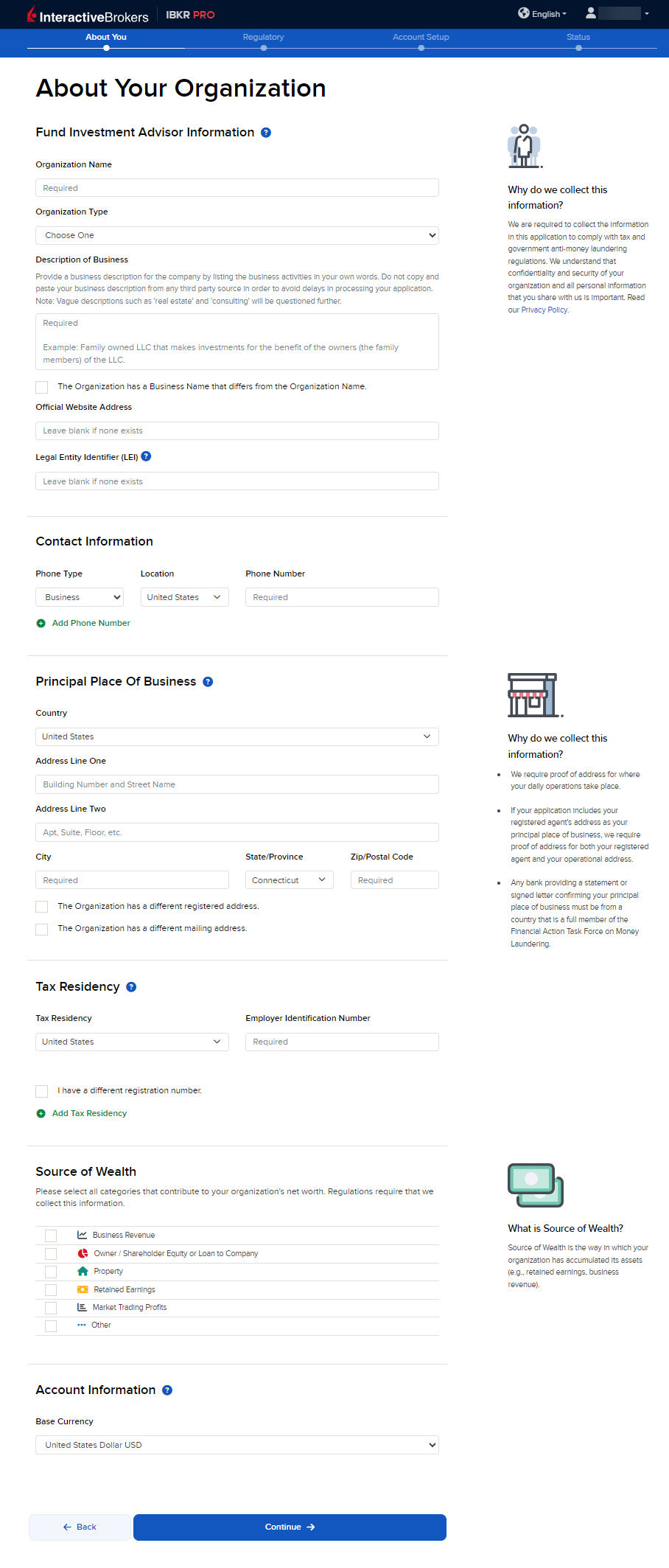
-
On the following page, enter the Authorized Person information and press Continue.

-
The next page is the Tax Classification section. Enter the information and press Continue.
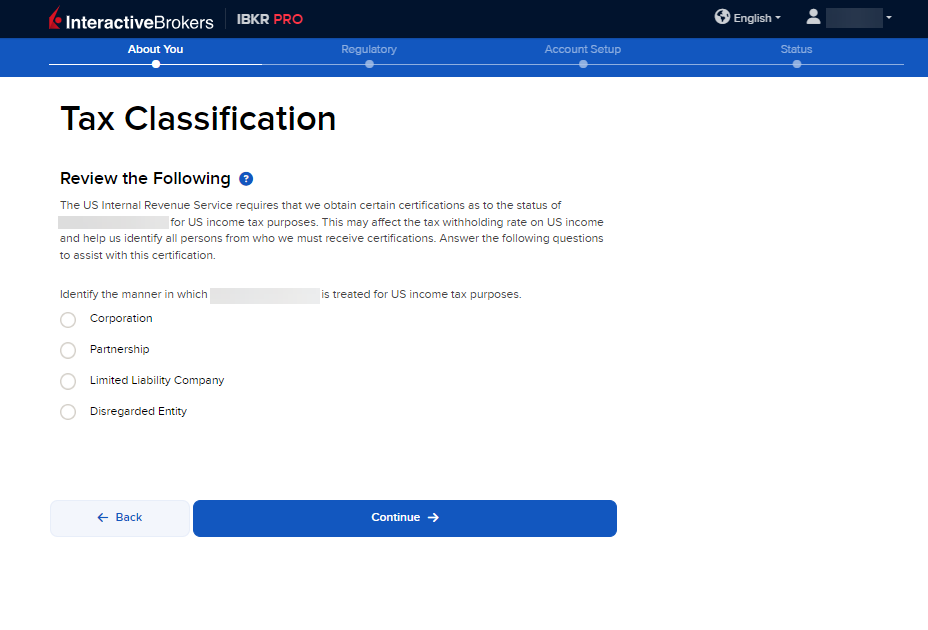
-
Fill out the Regulatory Information and press Continue.
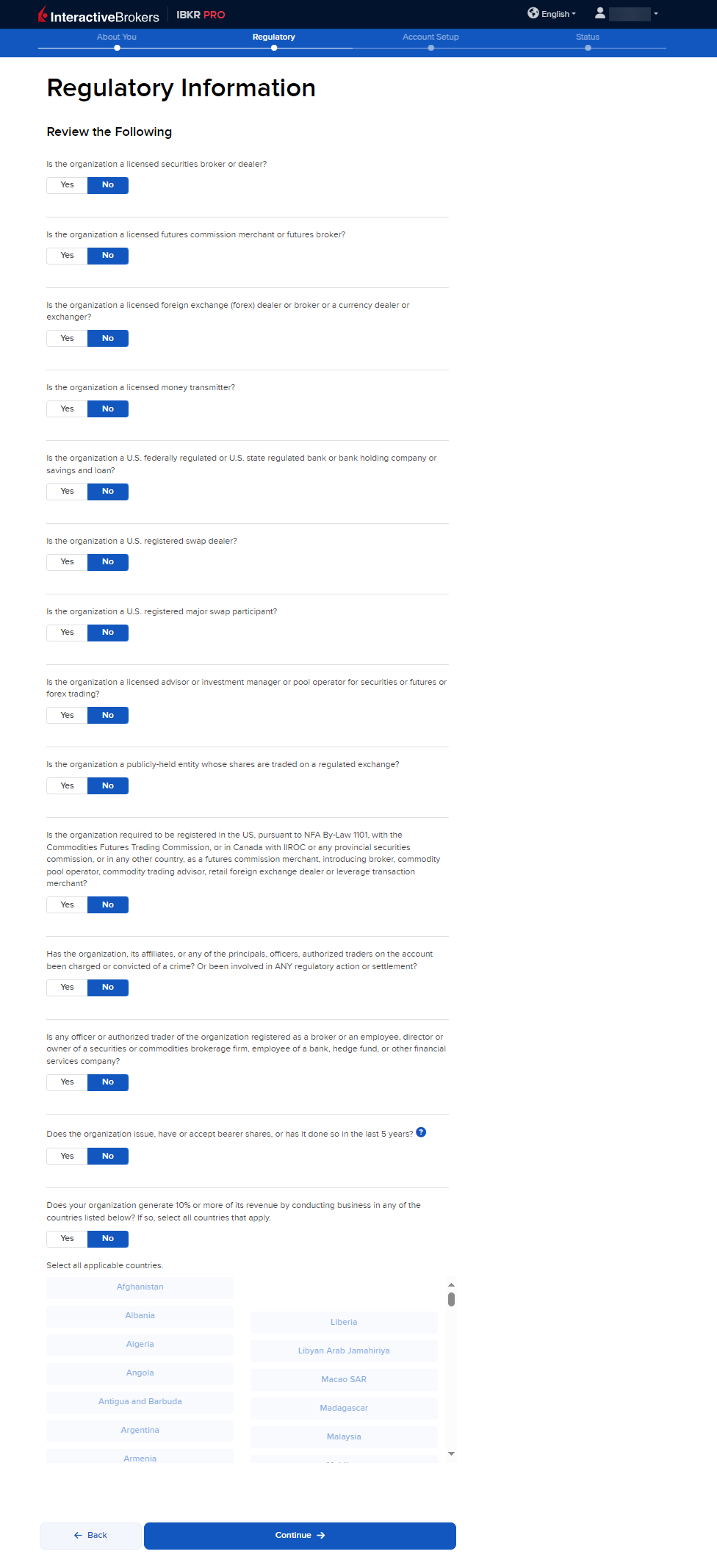
-
The next page is the Financial Information page. Fill this out accordingly and press Continue.
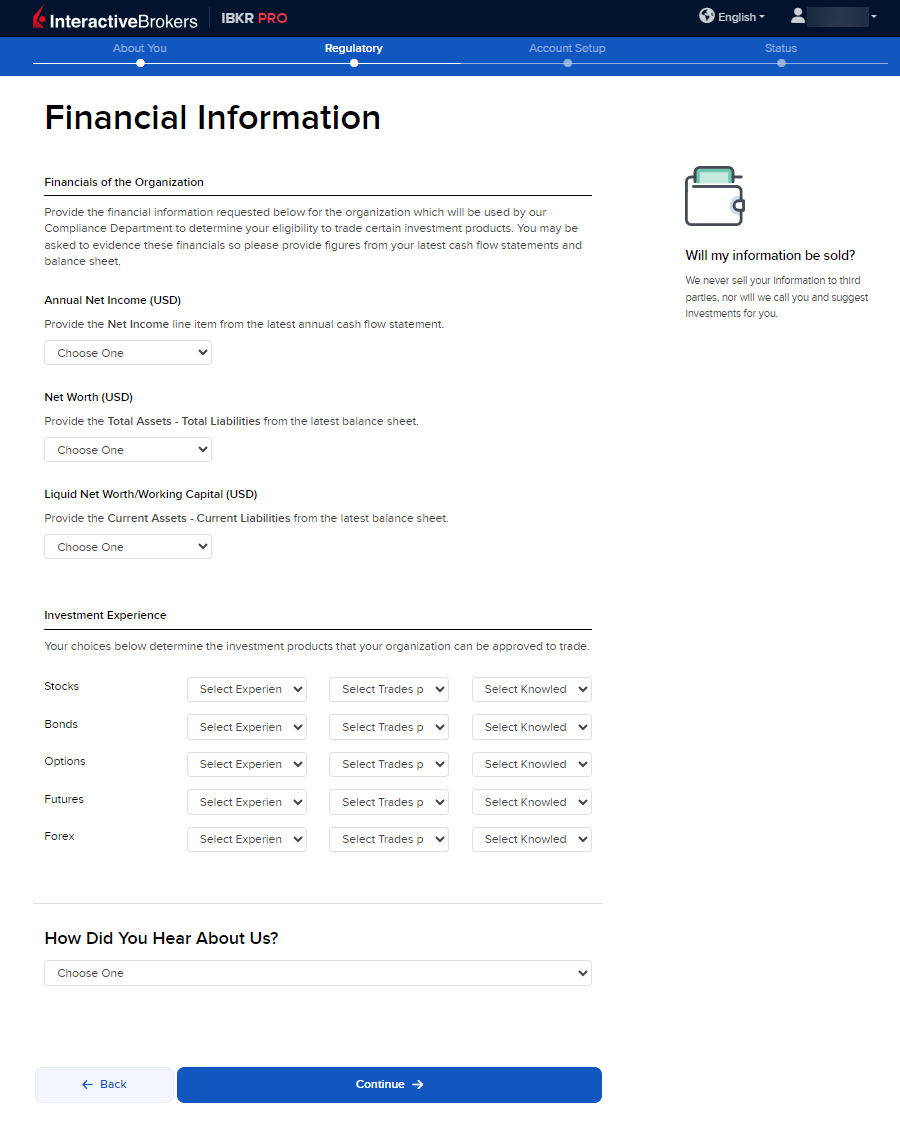
-
The following page is the Confirm Your Tax Residence section. Fill this out accordingly and press Continue.
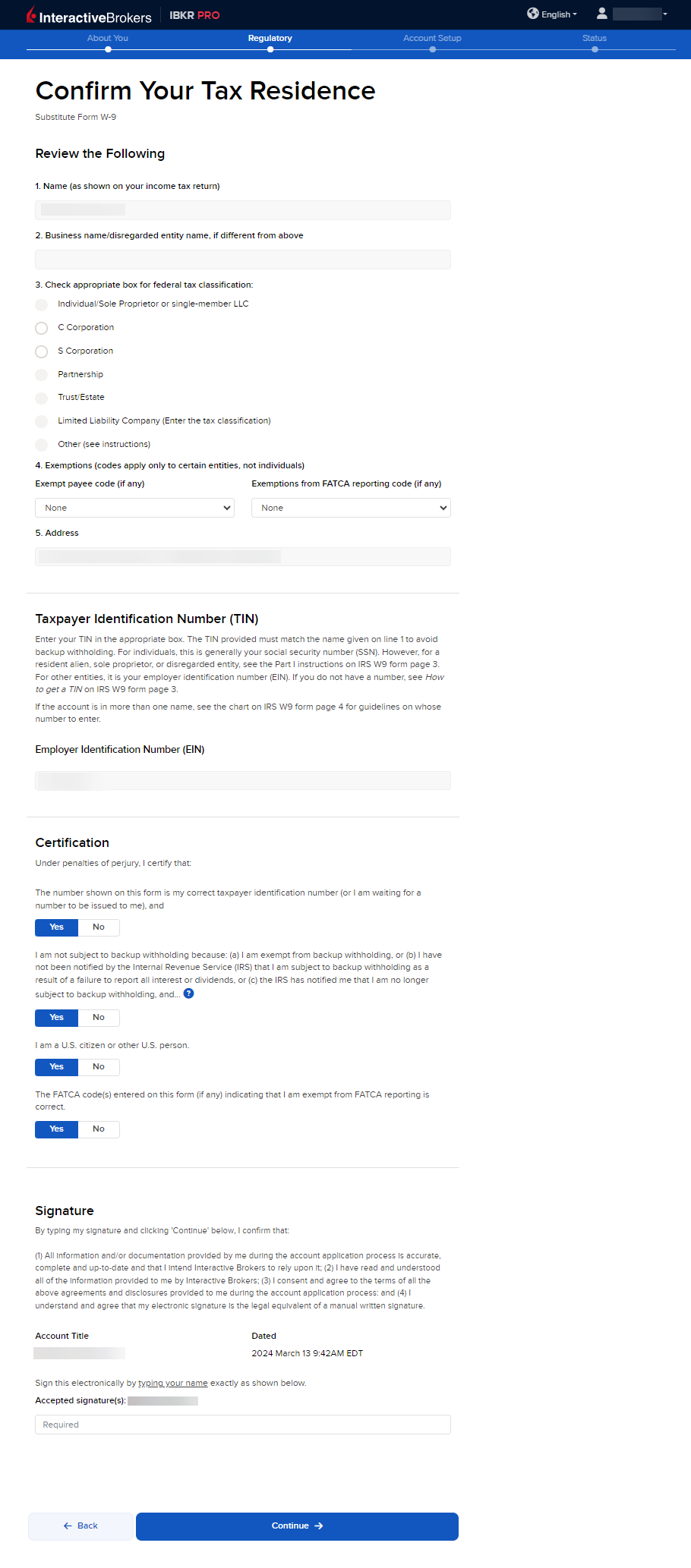
-
The Affiliate and Public Symbol Designation page will populate next. Fill this out accordingly and press Continue.
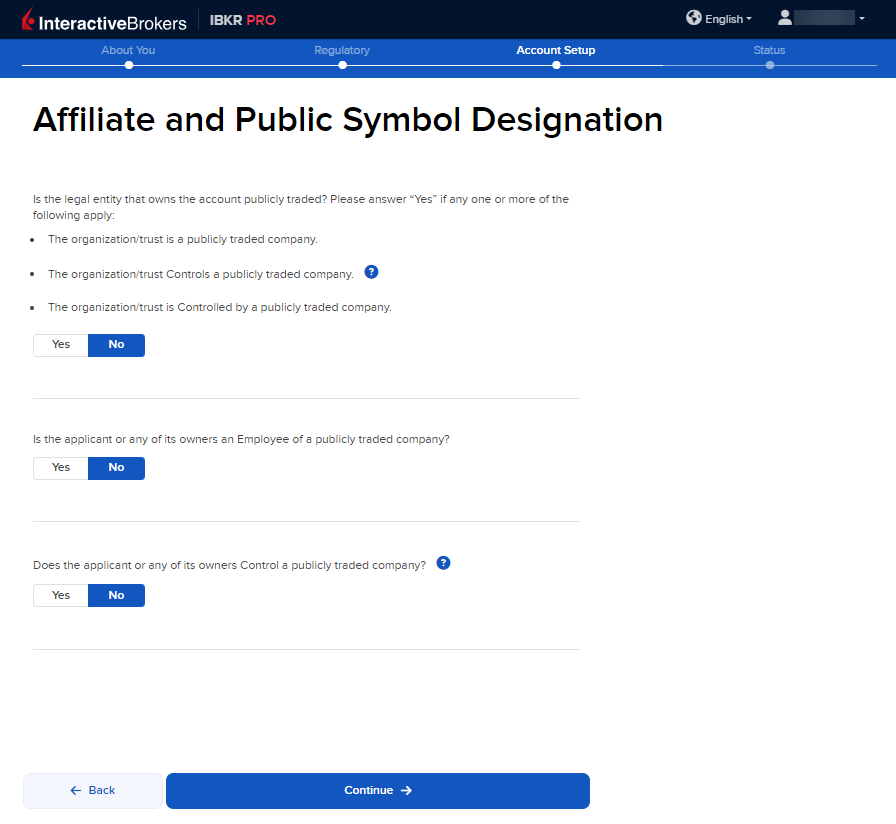
-
On the following page, enter the Nature of Business Declaration information and press Continue.
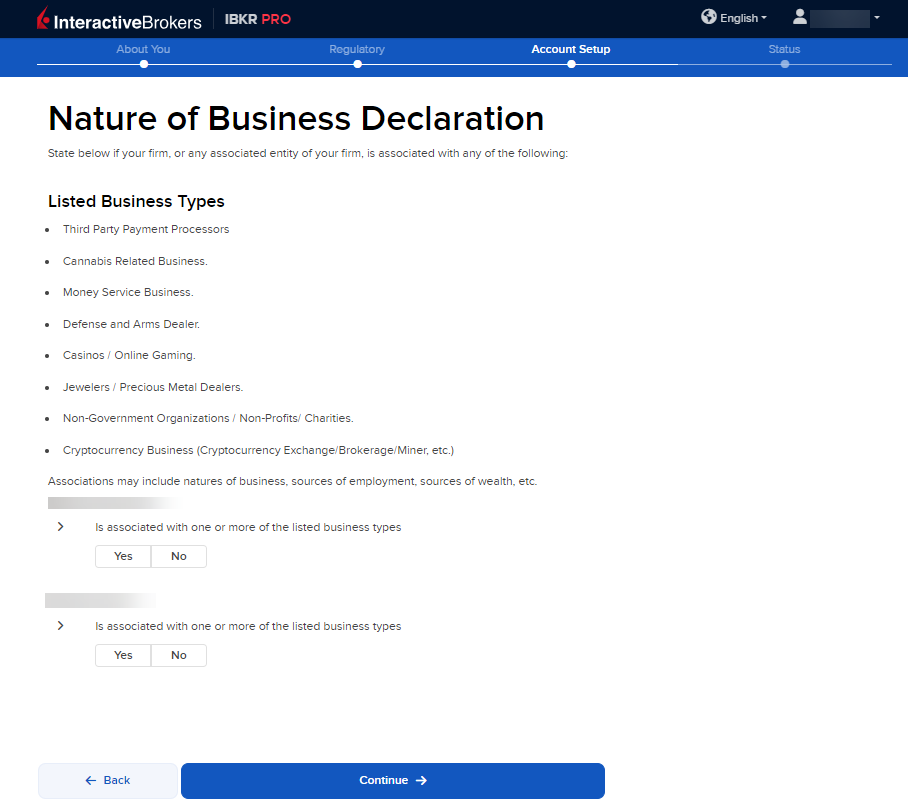
-
The next page of the application is the Review & Sign Agreements section. Fill this out accordingly and press Continue.
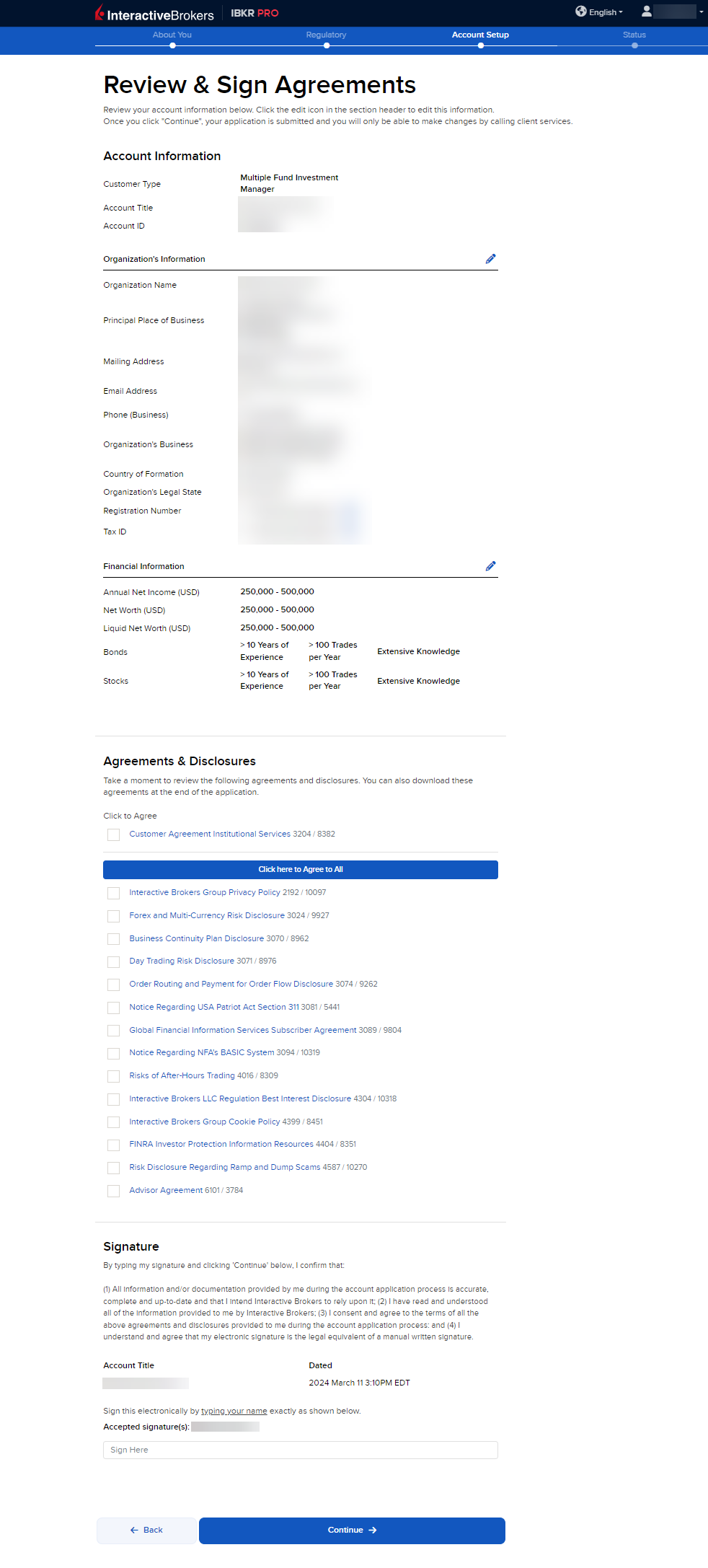
-
The final page of the application is the Status section. This page will state any additional information or documents needed to complete the application. These tasks are prompted based on the information you previously provided in the application. Select the blue buttons to Fund Your Account, Answer Questions, Verify Identity, and Upload Documents.
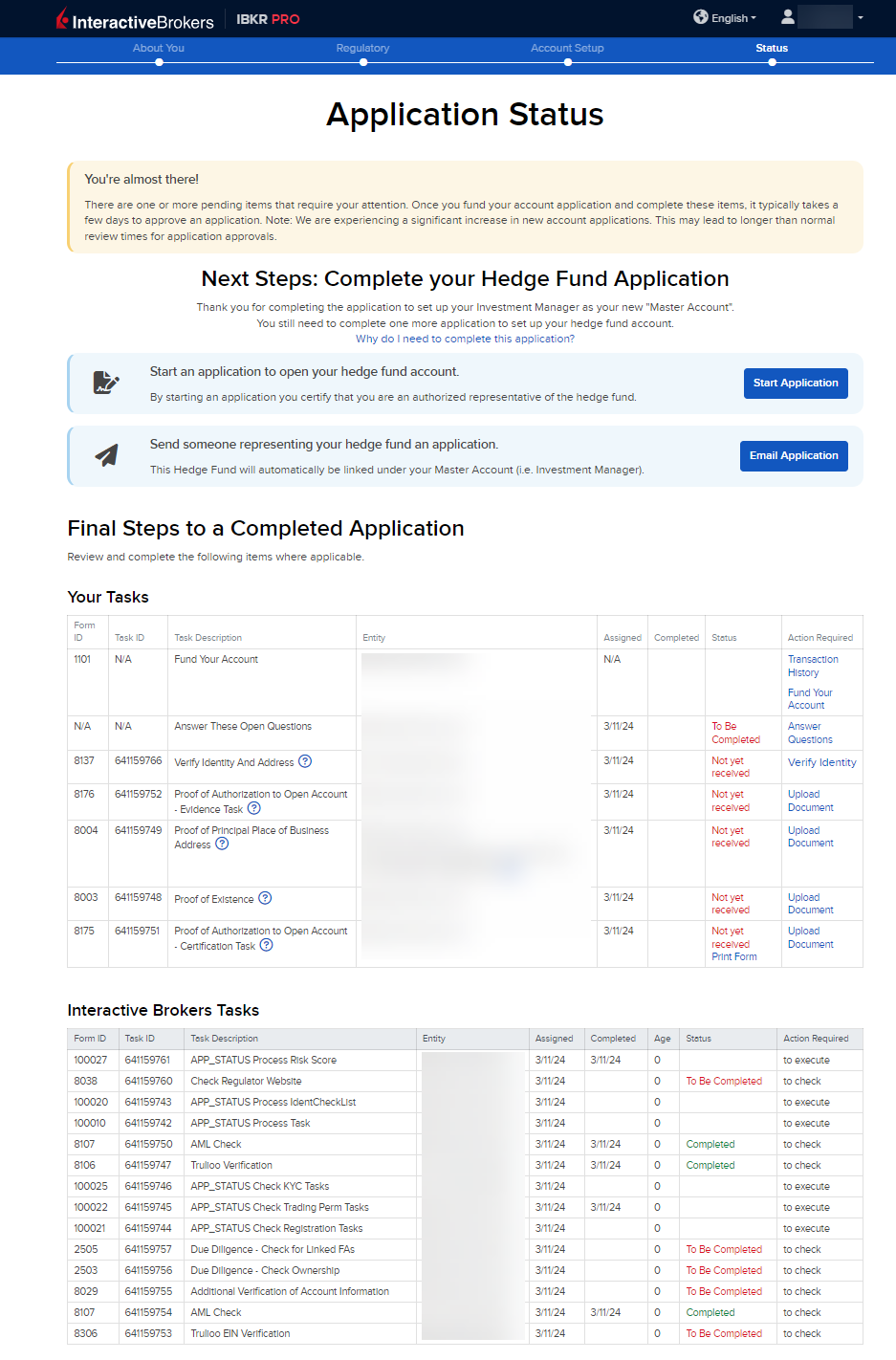
-
Once all of these steps have been completed, a member from our back office team will review the application and any submitted documents. Once the account has been approved and opened, you will receive an email from Interactive Brokers advising that your account has been activated and you may log in at any time to start trading.