Audit Trail
Instructions
The Audit Trail page lets Broker account users view Client Portal requests from client accounts.
-
Click the User menu (head and shoulders icon in the top right corner) > Settings > Security > Audit Trail.
-
Use the Account Selector to search for a client account by Account ID, Account Title or Account Alias, then click the desired account.
The Account Selector is closed once you select an account. To change the selected account, click the tab to open the Account Selector, and then click a different account.
-
Select the number of days back you wish the audit trail to include by selecting All, Previous 90 Days or Previous 180 Days from the Show requests drop-down list, then click Submit.
The page refreshes with the updated information.
The audit trail displays type of request, the date and time of the request, the date and time the request was updated (if applicable), and the state of the request, including:
-
Processing
-
Pending - Waiting for a compliance officer's approval.
-
Under Review - The user still has steps to perform.
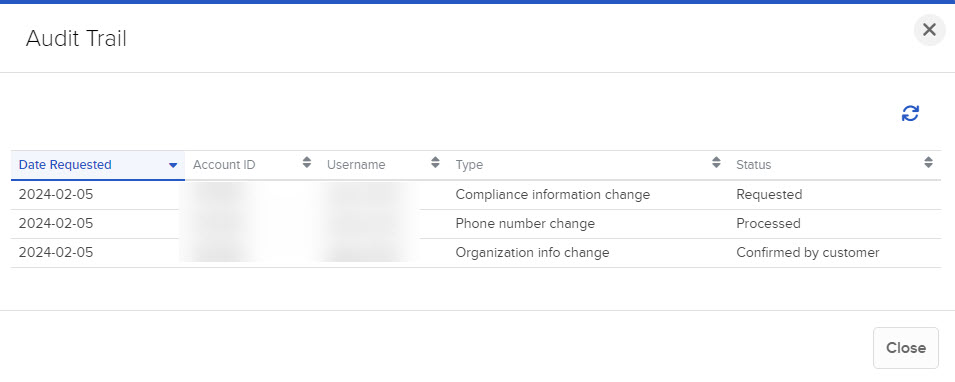
-
Additional Resources
Learn About the Broker Portal Interface at IBKR Campus