Client Approvals
Instructions
A broker may choose to review each new account application. This feature allows brokers to enable and disable the option to review client applications. If enabled, the new account request must be approved by the broker before it comes to us for approval. Three-tier linkage approval information can be found below.
To access this feature, you must be a broker and have "client approvals" access rights to see this item in settings.
To configure client approvals
- Click the User menu (head and shoulders icon in the top right corner) > Settings > Account Configuration > Client Approvals
- In the Client Approvals dialog box, click Yes to approve all client applications and options trading permissions and then click Save.
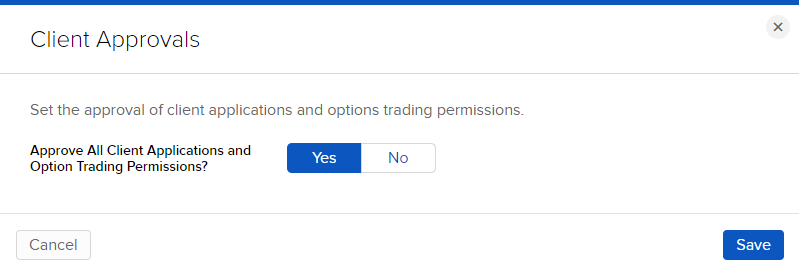
- A dialog box displays stating that you have successfully updated your client approval settings. Click Close.
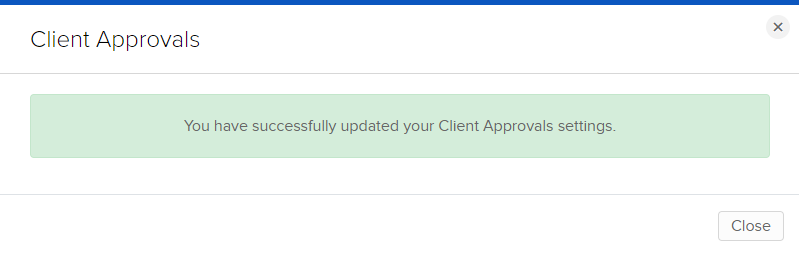
-
Three-tier client accounts (Clients under advisors under IBrokers) will now be automatically included as part of the Client Application Review and Approval feature for IBrokers who are enrolled.
-
The Account ID field will now show the new client account, as well as the master account it is associated with.
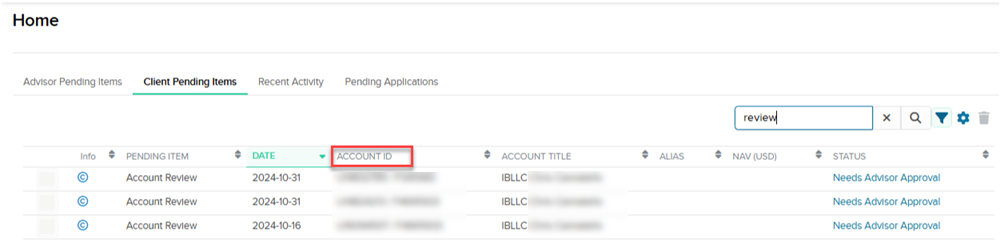
-
When the IBroker clicks to review, the breadcrumbs will show the master account the client is associated with (if a second tier master).
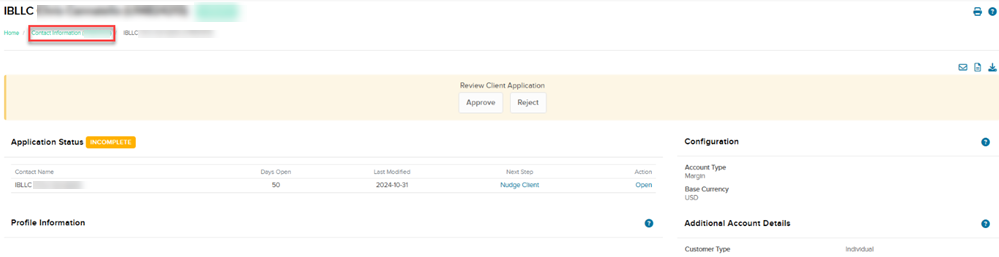
Additional Resources
Learn About the Broker Portal Interface at IBKR Campus