Pending Items
Instructions
The Pending Items page shows items such as outstanding document submissions or pending funding requests for your account or, for multiple account structures, the accounts you select.
Types of Pending Items
- Agreements -These are agreements that you must sign (type your electronic signature). The pending item is considered complete when you successfully sign and submit the agreement. Agreements include account-specific agreements and the Futures Arbitration Agreement.
- Document Submission - You are required to submit a document to us, usually by uploading the document from the pending item. This pending item is considered complete after you have uploaded the document and we have approved it.
- Request Confirmation - You have submitted a request but the request requires you to confirm the action. Funding requests such as withdrawals are request confirmations. Once you confirm your request, the pending item is considered complete.
- Request Authorization - You must authorize an action performed by another user on the same account. You will see this pending item only if you have been designated an Authorizer for an account. The pending item is considered complete when you approve or reject the request.
- Client Linkage Requests - You must accept or reject another client's request to become your client. You will see this pending item only if you are the master account holder in a multiple account or institution account structure that accepts client link requests (for example, an advisor). The pending item is considered complete once you accept or reject the request.
- Pending Additional Account - You have requested an additional account, but did not complete the application. Open this pending item to continue the application where you left off. This pending item is considered complete when you finish and submit the application.
- Investor Category - The Investor Category screen lets you answer a series of questions to determine if you qualify to trade a wider range of trading products than would be available to a standard investor. This pending item appears if you have not answered all of the Investor Category questions. Open this pending item to go directly to the Investor Category screen and finish answering the questions. This pending item is considered complete when you answer all of the Investor Category questions.
Opening Pending Items
To open pending items
-
From any screen click the Notifications (bell) icon. The number on the icon shows you how many unread notifications you have in total.
A drop-down sorts the notifications by category: Pending Items, Corporate Actions and Messages.
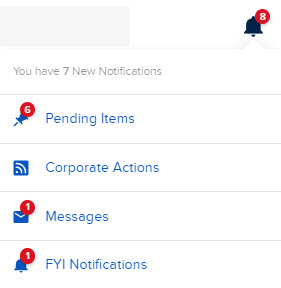
-
Click Pending Items.
The Pending Items screen opens.
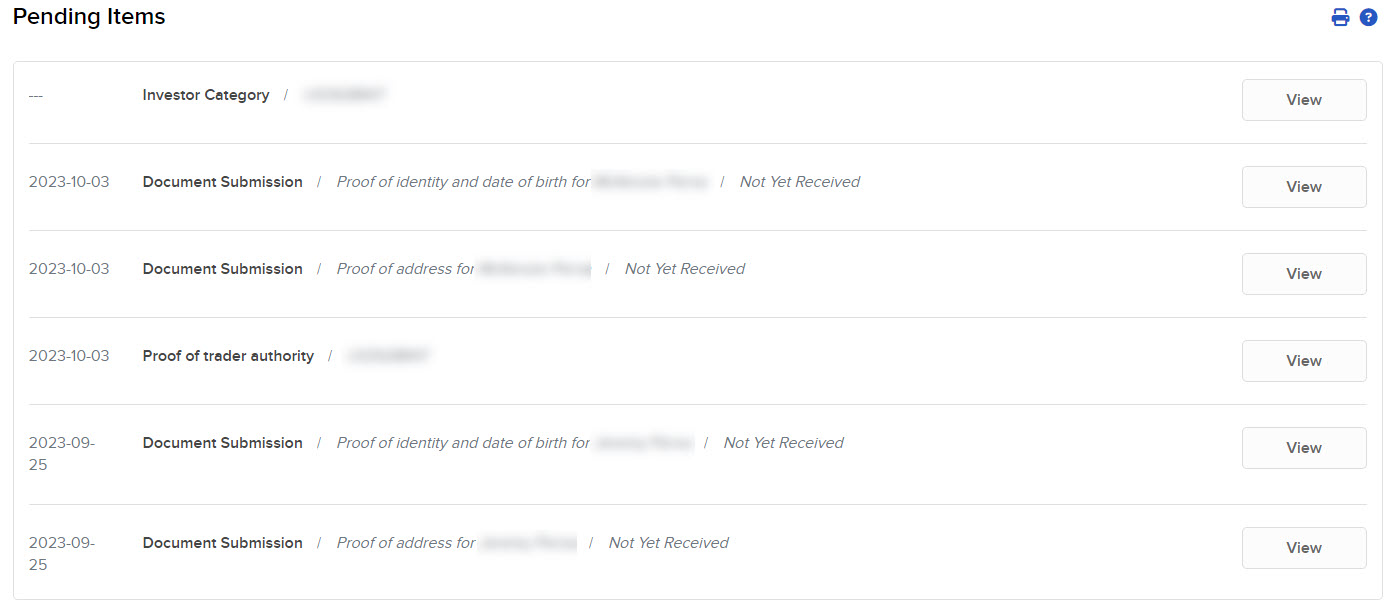
-
To open each Item,click the View button at right.
-
To clear a Pending Item click CONTINUE.