Add, Edit or Delete Calendar Events
Instructions
 Add a New Calendar Event
Add a New Calendar Event
- Click Menu in the top left corner > Administration & Tools > Calendar
- Click the + icon in the top right corner to add a new event. The Add Event dialog box opens.
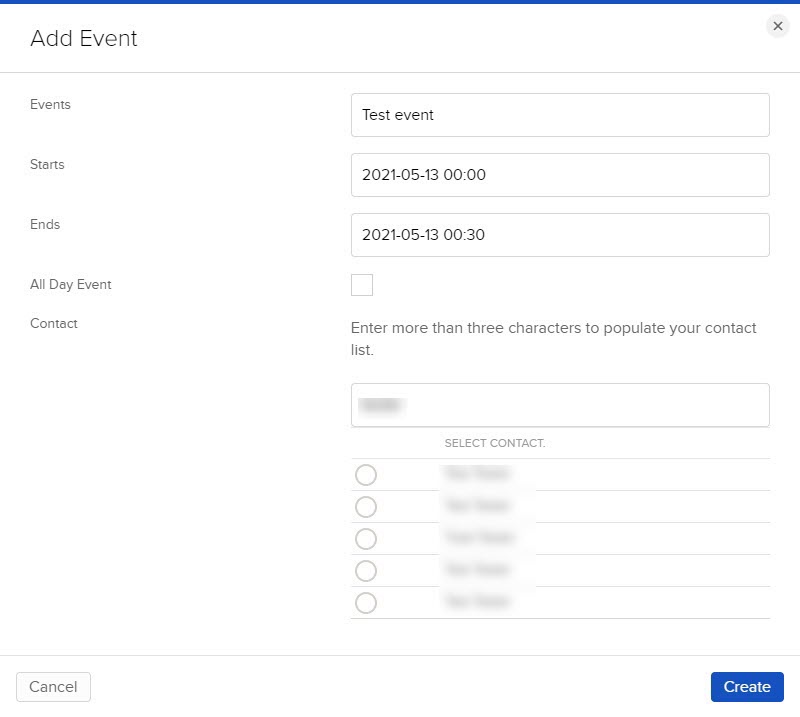
- Complete the following information for the event:
- Enter an event name.
- Enter a Start date and time.
- Enter an End date and time.
- Click All Day Event, if applicable.
- Enter more than three characters to find contacts to add to the event.
- Click Create.
The event appears on the calendar.
 Edit or Delete a Calendar Event
Edit or Delete a Calendar Event
- View the Calendar.
- Do one of the following:
- To edit an event, click the blue edit pencil icon next to an existing event.
- To delete an event, click the x icon next to an existing event.
Additional Resources
Learn About the Broker Portal CRM Tool at IBKR Campus
Visit the IBKR Broker Portal Website