Upload and Download Invoices
Instructions
If you have multiple client invoices, you can create a bulk invoice file and upload it on this page. You will be able to verify the invoice details before they are submitted for processing.
- Click Menu in the top left corner and select Administration & Tools > Fees & Invoicing > Invoicing.
- Click the Upload icon at the right of the screen.
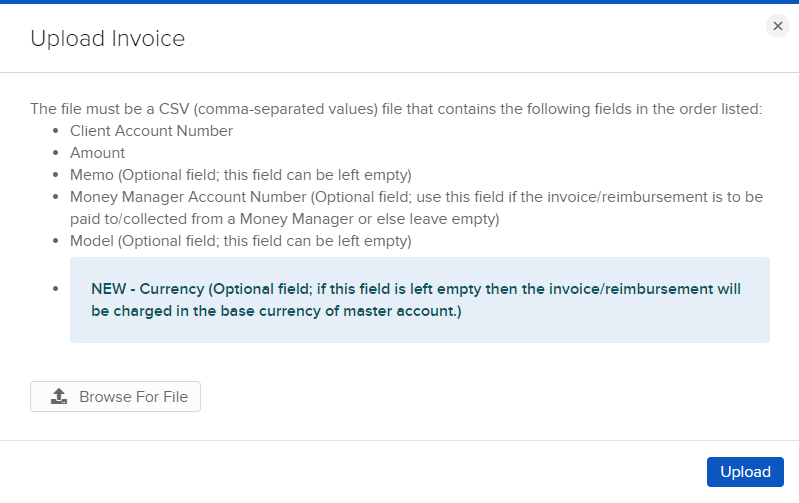
- Click Browse for File.
- Browse for the file and click Open.
- Click Upload.
- Log in to Portal, then from the home dashboard, click Fees > Invoicing. Fund Investment Managers click Manage Funds > Fees > Invoicing.

- Click the upload icon in the top right of the invoicing summary screen.
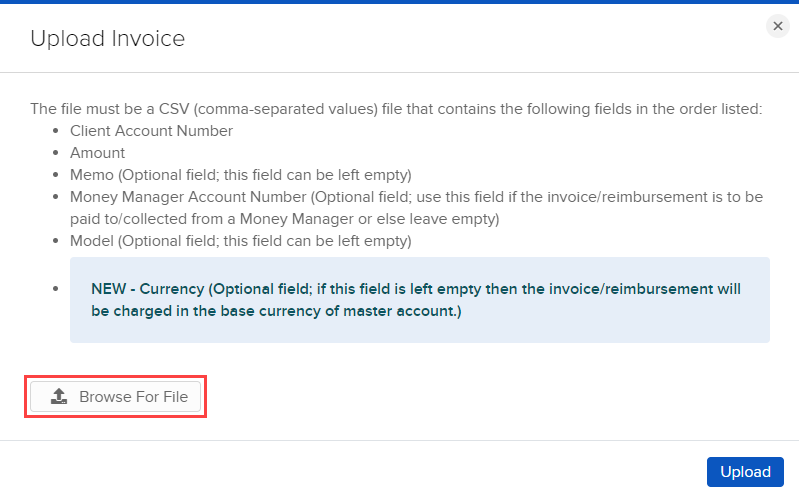
- On the Upload Client Invoices page, click Browse, then locate and select your .csv invoice file.
- Click Upload.
- Do one of the following:
- Click Confirm to confirm your upload.
- If your uploaded file is marked invalid or you decide to add more account invoices to the .csv file, click Back to update it.
- Upload the updated file by once again clicking Browse, locating and selecting the file, then clicking Upload.
- Click the x icon to exit and cancel the upload.
Sample .csv file
The following figure shows a sample .csv file containing multiple invoices.
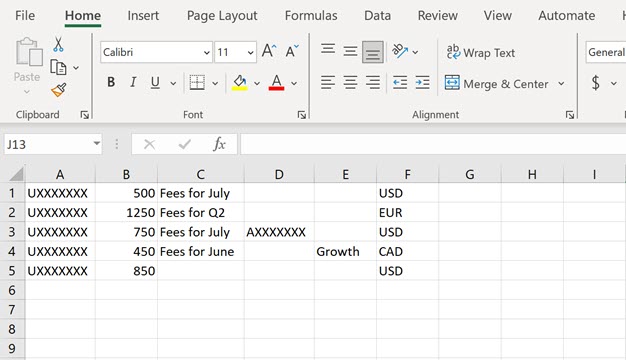
- From Home, click the Fee Administration tab.
- Click Invoicing.
- Click the Download Processed Invoices icon at the top right of the screen.
- You will be prompted to open the downloaded .xls file.
The page displays the following information for each invoice:
- Requested Amount
- Currency
- Memo (if there is one)
- Post Date
- Posted Amount
- Error Reason (if there is an error)
- Click Submit to save your changes or Cancel to cancel the operation.
Additional Resources
Learn About Invoicing in Broker Portal at IBKR Campus