Link an External Account Held Here
Instructions
We offer the ability for users to link accounts held here as external accounts. To do so, please follow the steps outlined below.
-
Click the Performance & Reports tab > PortfolioAnalyst.
Alternatively, click Menu in the top left corner > PortfolioAnalyst.
-
If you manage one or more client accounts, use the account selector to select the account(s) you want to view.
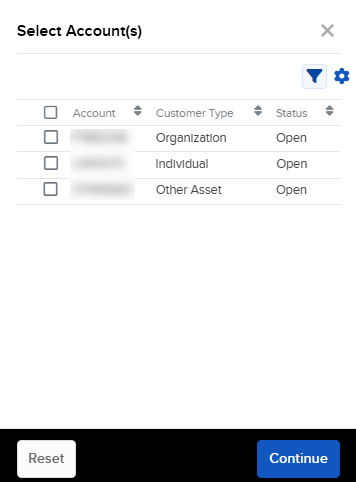
-
Click the Configuration tab and select the + icon to the right of External Accounts.
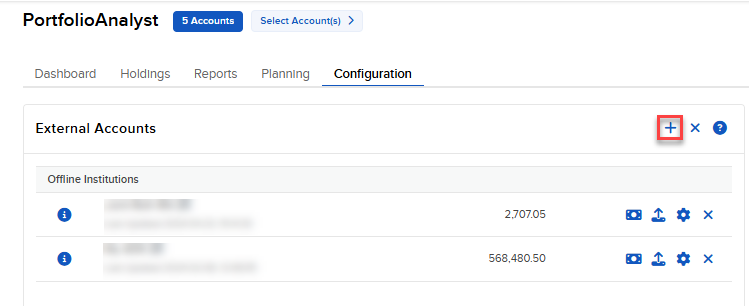
-
Search and select Interactive Brokers from the list of financial institutions.
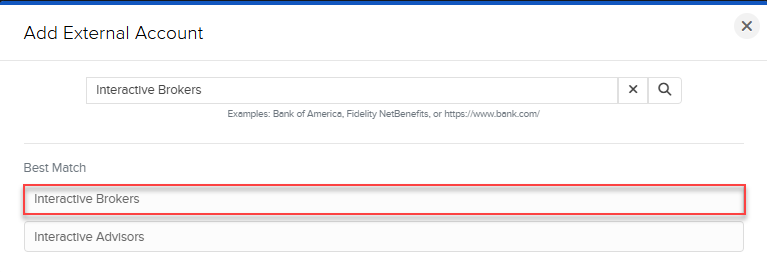
-
Retrieve and enter the Token and Query ID.
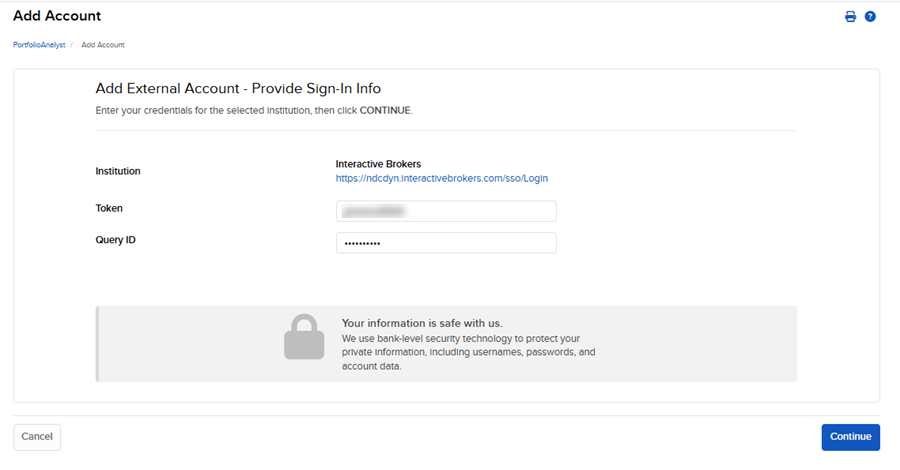
-
Click Continue to link the account.
Retrieve Token and Query ID
When linking an
-
To retrieve the Token and Query ID, login to the account you are attempting. This will be located under Performance and Reports > Third Party Reports.
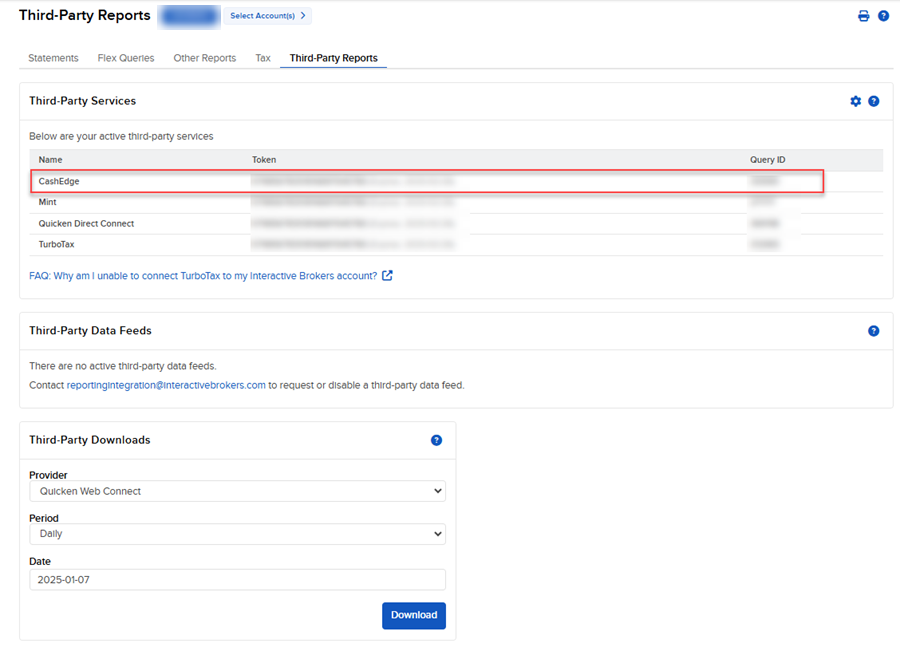
-
If you do not see CashEdge populating under Third Party Reports, you may add this by selecting the configure wheel icon in the top right corner of Third-Party Services and click the check box to the left of CashEdge.
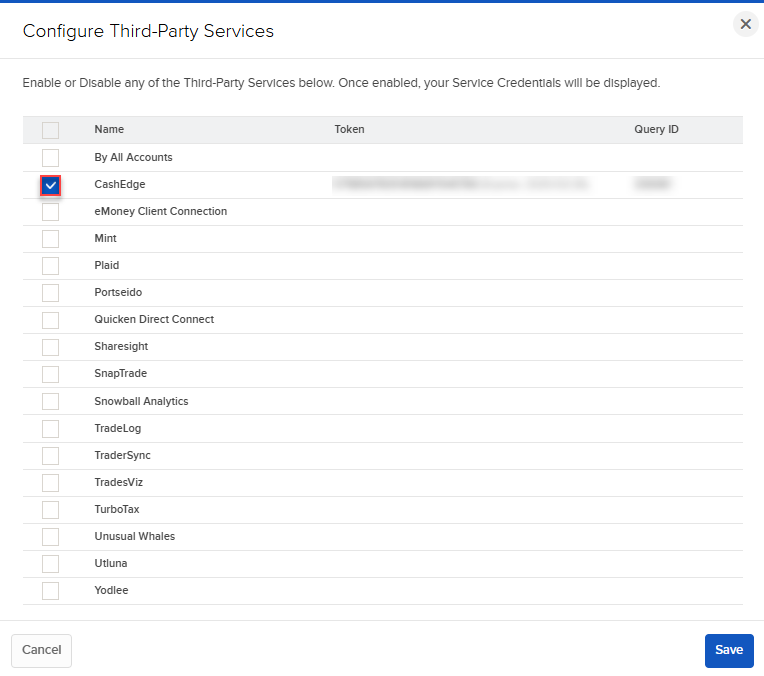
Additional Resources
Learn About PortfolioAnalyst External Accounts at IBKR Campus