Modifying User Access Rights
You can modify Portal access rights for an existing user on the User Access Rights page. For example, if you add a user to your account, you may want to modify the user's access rights at a later date.
To modify access rights for an existing user
-
Click Settings > Account Settings > User & Access Rights.
-
The Users & Access Rights panel shows all of the users you have added to your account.
-
In the Users panel, click the Edit (pencil) icon for the user you want to modify.
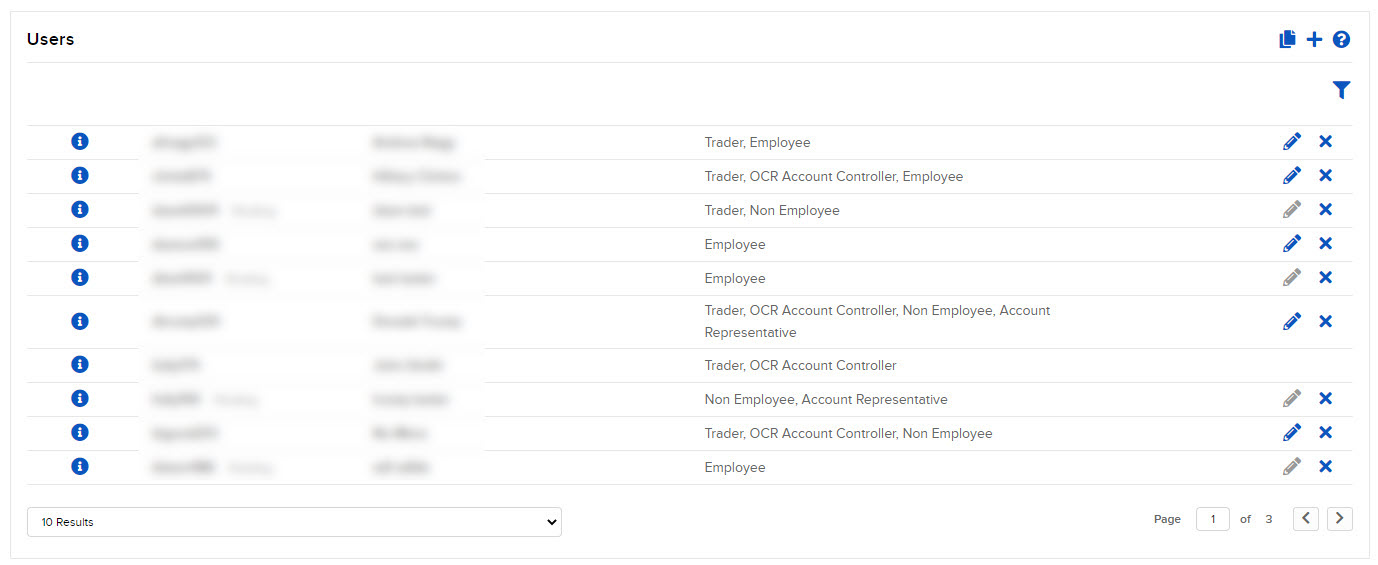
- The process of modifying a user and his or her access rights is divided into several screens. On each screen, grant access to functions by clicking the box next to each one. When you complete each screen, click CONTINUE to advance to the next screen. If you want to make changes to a previous screen, click Back.
- The last screen in the process lets you review your changes. Click CONTINUE if everything is correct. Click Back to make changes.
- If you have not yet enrolled in the Secure Login System for two-factor authentication, you will receive an email with a confirmation number. Enter the confirmation number sent to you via email, then click CONTINUE. If you have not received a confirmation number, click Request Confirmation Number to have a new confirmation number sent to your email address.
- Click Ok to save your changes.