Your Dashboard
Instructions
The Dashboard comprises a group of boxes known as “widgets” that display news, several kinds of portfolio data, and updates from IBKR. You can choose the widgets you want to see and the order in which they are arranged.
-
Select the Dashboard tab at the top of the page.
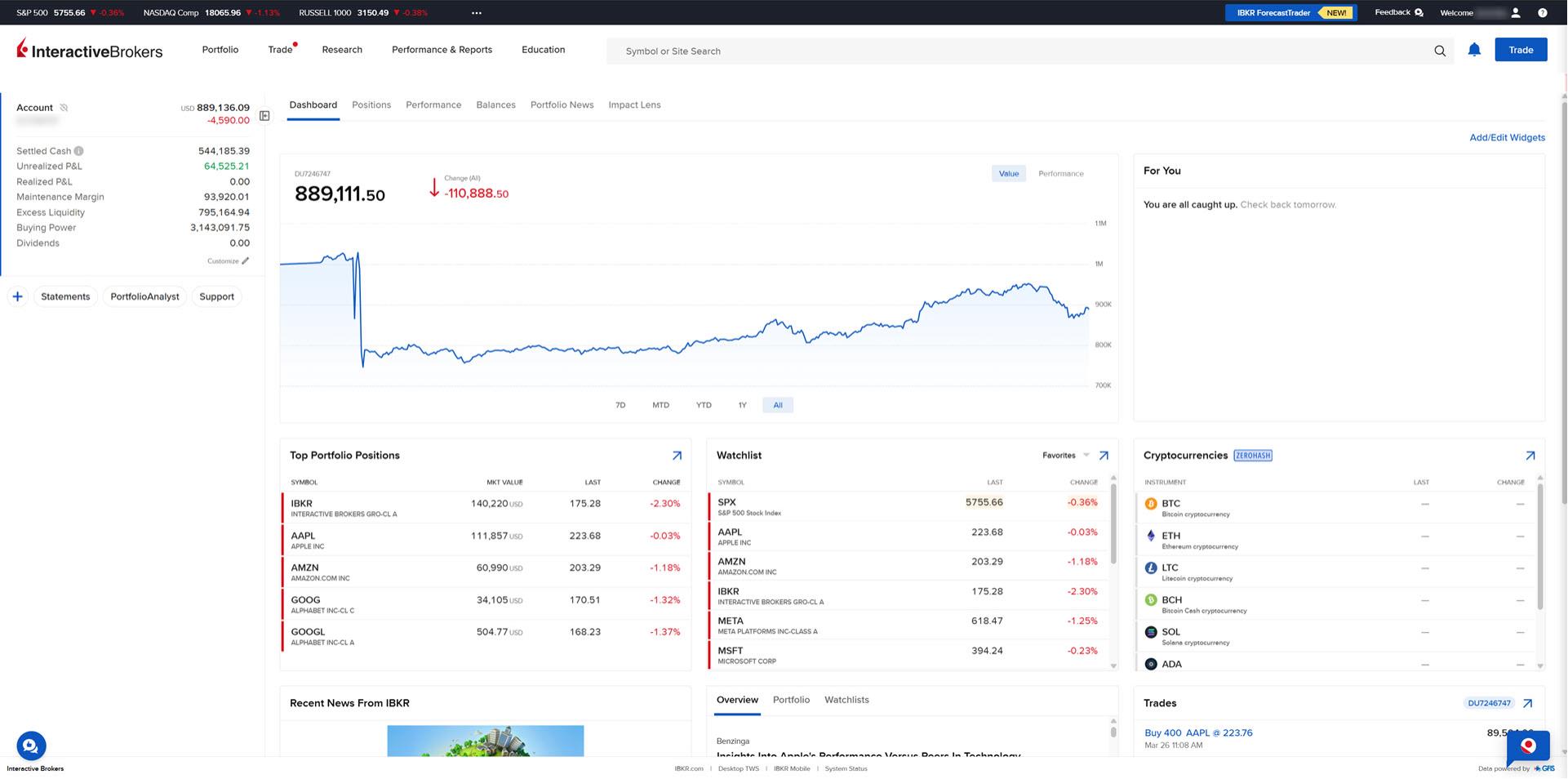
-
Most widgets contain a blue arrow icon in the upper right corner. Select the blue arrow to expand the widget and see further details.
-
Select Add/Edit Widgets in the top right corner, then click the three lines icon to rearrange them, and + or - to add or remove them. Click Save when finished.
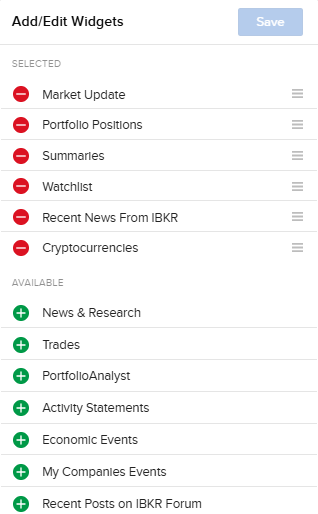
-
Click on the + icon on the left to add Quick Links to different sections in Client Portal.
