Link All of My Existing Accounts Under a Single Username and Password
Instructions
You can link multiple accounts under a single username and password, including accounts that are managed by an Advisor or a Broker. Once these accounts are linked, you will be able to access Trader Workstation (TWS), IBKR mobile solutions and Client Portal for any of the linked accounts using a single username and password. In addition, market data subscriptions are charged once for linked accounts rather than separately for each linked account (market data subscriptions are charged per terminal/computer).
Observe these guidelines when linking accounts in this way:
- To request a link to an existing account, you must have an IBKR Secure Login System security device.
- The email addresses, account titles, tax IDs and physical addresses associated with the accounts you want to link must be the same.
- You must link ALL accounts associated with you. You cannot link a subset of accounts.
- Once the accounts have been linked, the unique usernames and passwords for the accounts to be linked with this account will no longer function. The username and password associated with your account will function for all linked accounts.
- Once the accounts have been linked, the highest level security device among the linked accounts will automatically become the active security device.
- If you begin a new account application for an existing matching account, you will be asked to link the accounts.
- Once the account has been linked, fees may be debited from the account as specified by the Advisor or Broker and your current GTC orders will not be cancelled.
- We will link these accounts every business day after 3:00 PM EST.
-
Click the User menu (head and shoulders icon in the top right corner) > Settings > Account Configuration > Manage Account Linking.
-
Click Link All of My Existing Accounts Under a Single Username and Password and select Continue.
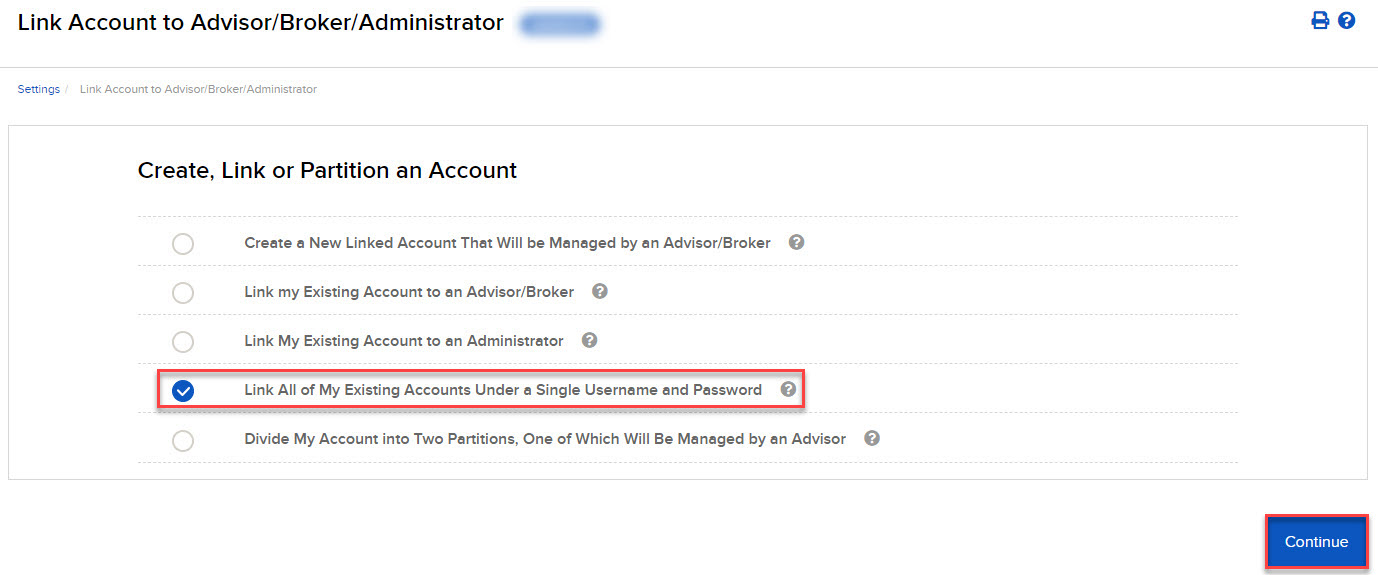
-
The Select Username screen opens.
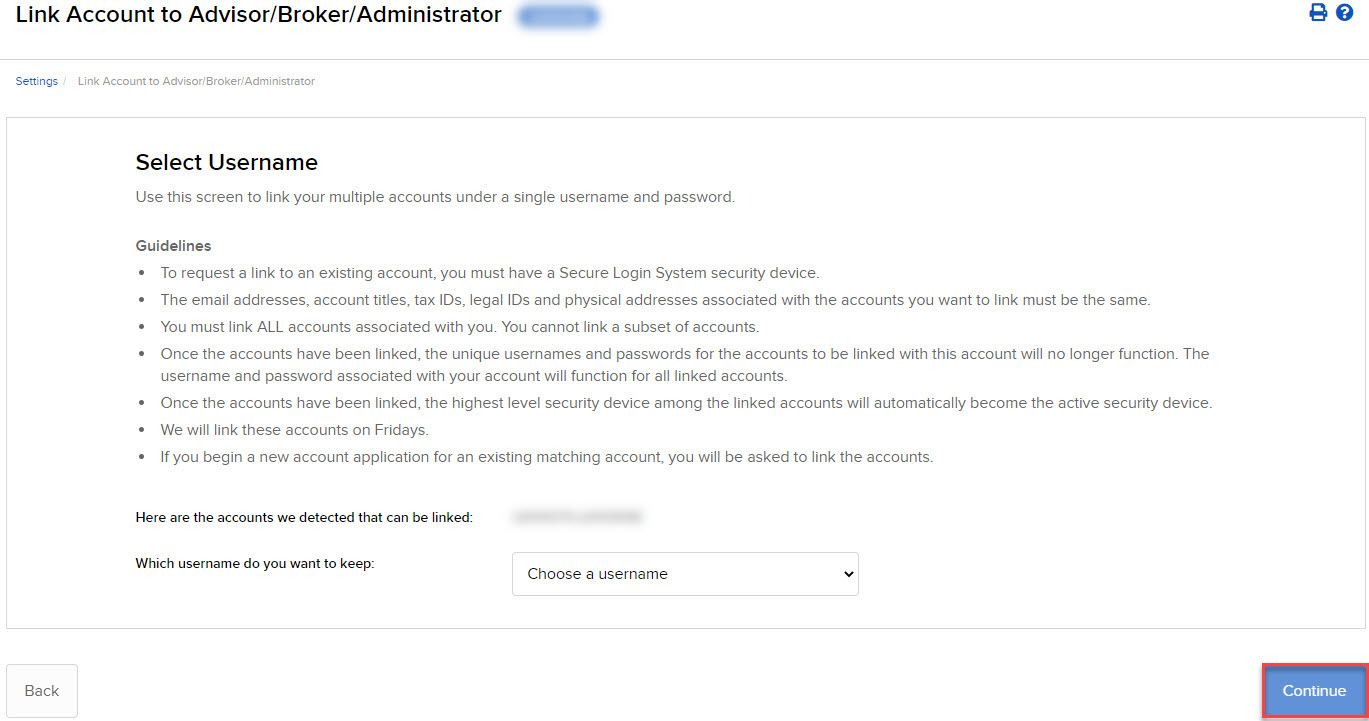
-
The screen shows all of your accounts that can be linked under a single username and password. Select which username you want to keep. Once your accounts are linked, you will use that username to log into any of the linked accounts.
-
The screen updates to display the security device for the selected username. Click Continue
-
A series of pages appears, prompting you to enter the username and password for each account to be linked, followed by additional authentication using your Secure Login device.
-
On the next screens, enter the username, password and authentication values for each account, clicking Continue to advance to the next screen.
-
We will aggregate the financial information and trading experience info for all accounts to be linked. Verify your financial information and trading experience for the accounts, then click Continue.
-
Verify your account information and click Continue.
-
If you need to update your financial information, trading experience or account information, wait for those updates to be approved, then restart this linking procedure.
-
-
Verify any saved bank information you may have and click Continue, then Ok.
Once your accounts have been linked under your single username and password, you can perform Client Portal tasks for any linked account by logging into Client Portal under your username and password, then selecting one of the linked accounts.
To cancel your request, see Canceling a Pending Link Request.
After you have created a linked account, you can perform any action in Client Portal for that account, such as modify trading permissions or transfer funds, as long as the account has a status of Open.
To perform an action for a linked account:
- Log into Client Portal with the single username and password.
- Select a linked account from the Account Selector.
Client Portal reloads with the selected linked account as the new active account.
- Perform any action you wish for the account by selecting an item from the Client Portal menus.
- To de-link a linked account, you must close the linked account. Select Settings > Trading then click Close Account from the Configuration window and follow the instructions on the screen.