Budgeting
Instructions
The Budgeting tool tracks and categorizes your spending to help you budget more effectively. Provide your budgeting amounts for various categories and subcategories to create your budget plan. We will use this information, as well as transaction data and account balances, to display useful budgeting information on your dashboard.
To navigate to this tool, please take the steps outlined below.
-
Select the Planning tab at the top of the PortfolioAnalyst page.
-
Select the Budgeting tab.
-
Press Continue, or click Link External Account to link an additional account for tracking.
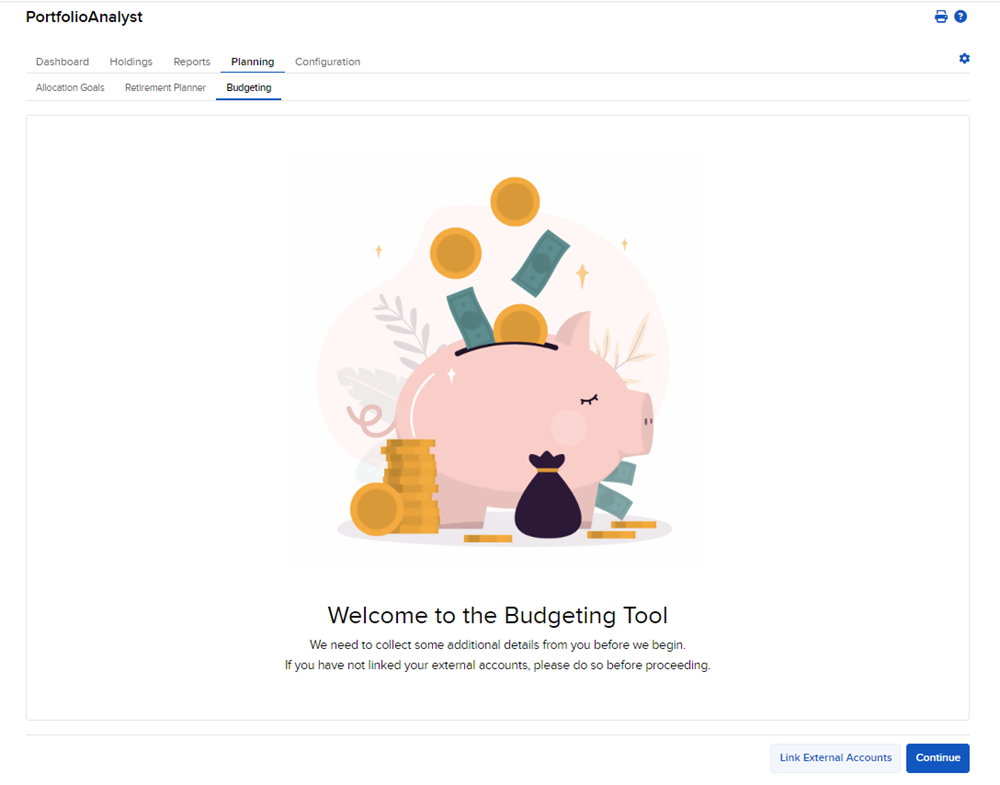
-
The Budgeting page will appear on your screen.
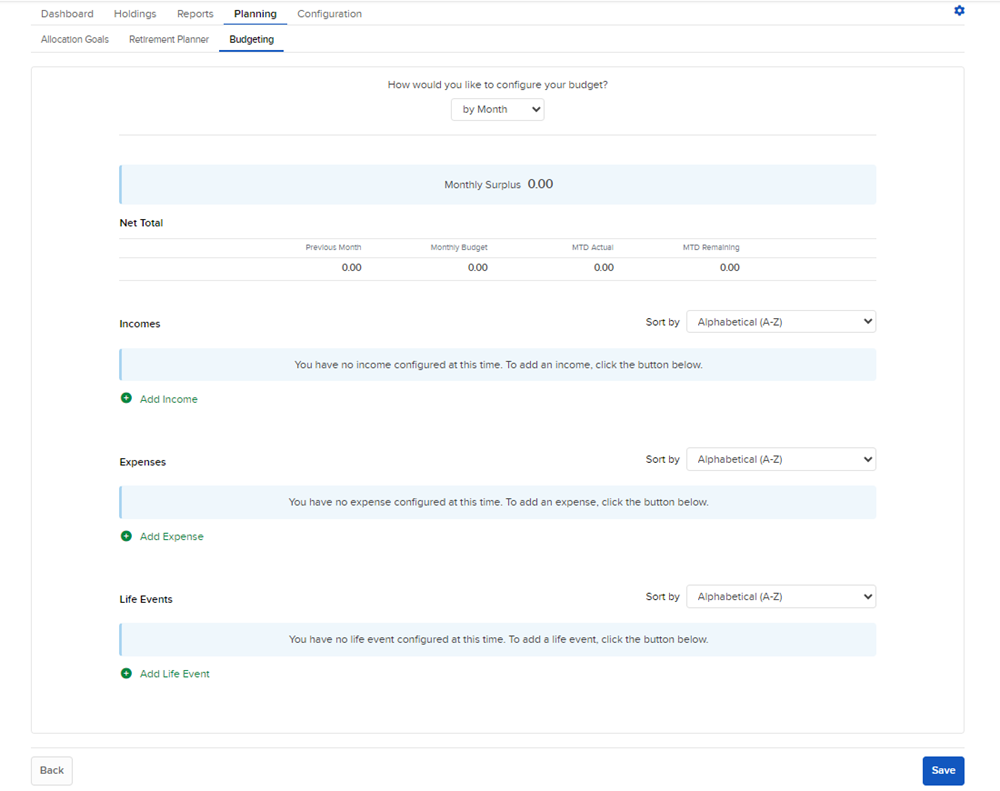
-
Select the drop-down menu at the top of the page and select if you'd like to configure your budget by Month or by Year.
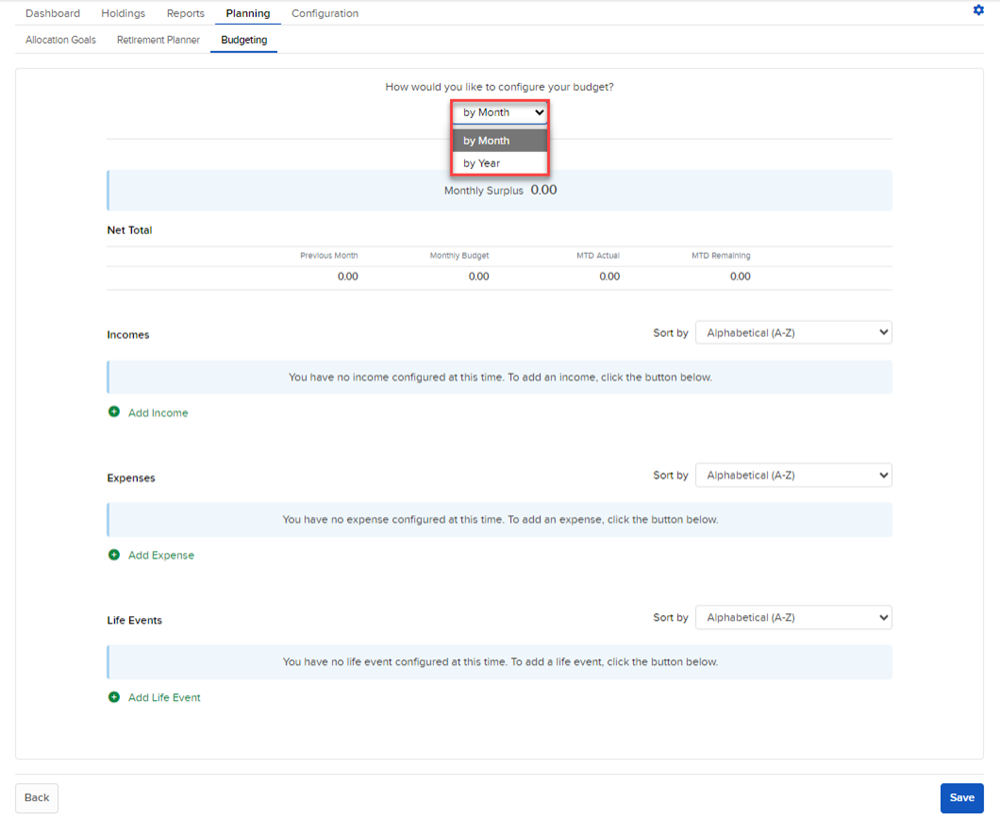
-
Configure the Income information by select + Add Income. Enter a Category and Sub-Category to continue.
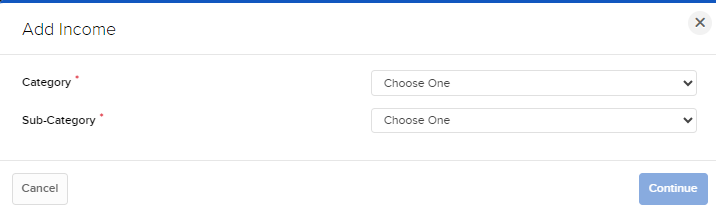
-
Enter the income amounts and press Save.
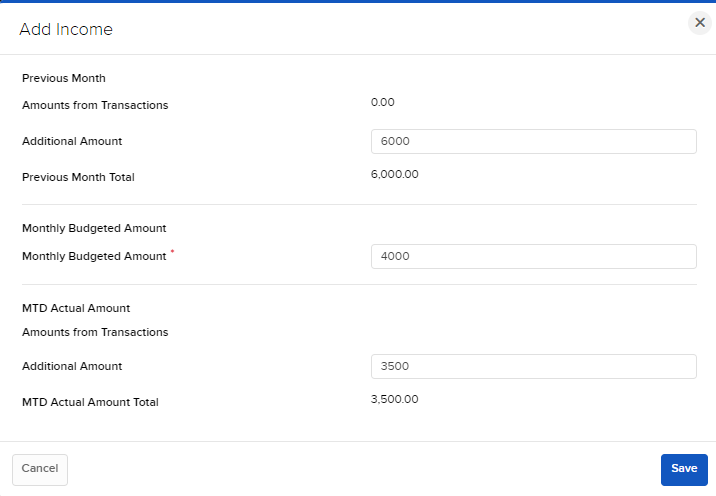
-
Configure the Expenses information by select + Add Expense. Enter a Category and Sub-Category to continue.
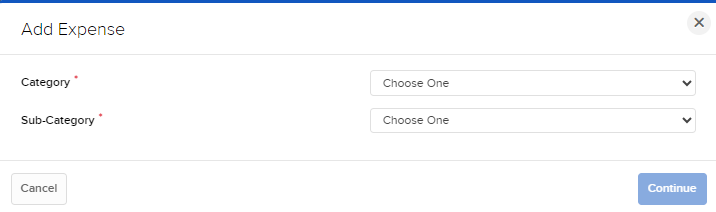
-
Enter the expense amounts and press Save.
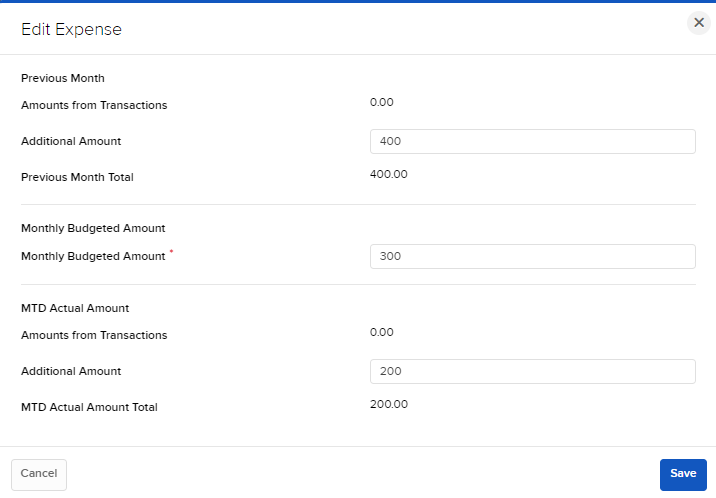
-
Configure the Life Events information by select + Add Life Event. Enter a Sub-Category to continue.
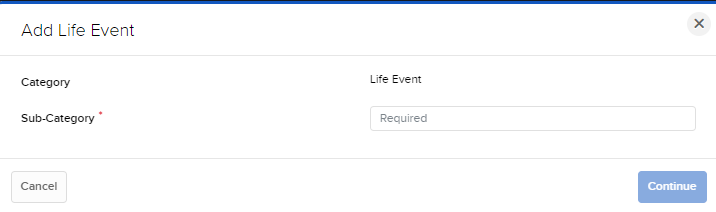
-
Enter the Life Event amounts and press Save.
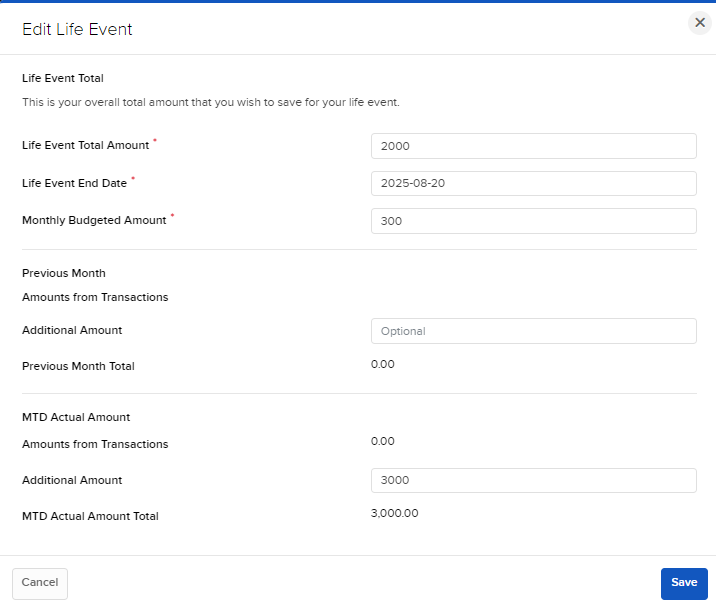
-
A summary of the information will appear on the home page. Select Save.
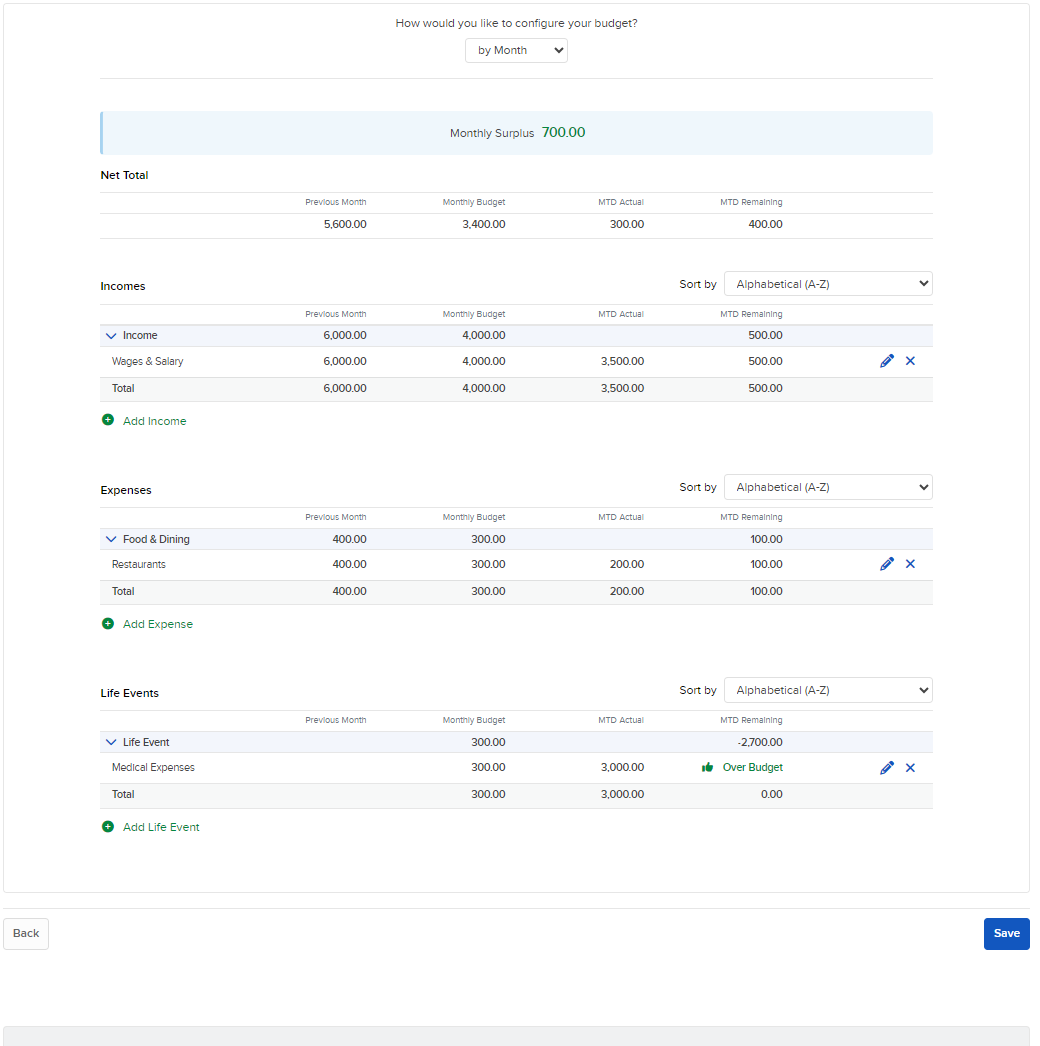
-
Select View Dashboard on the confirmation pop-up.
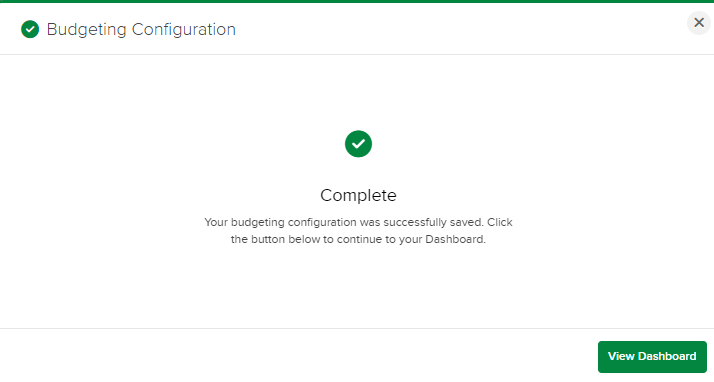
-
Your Budgeting Dashboard will populate on your screen allowing you to add Transactions, and edit already existing information.
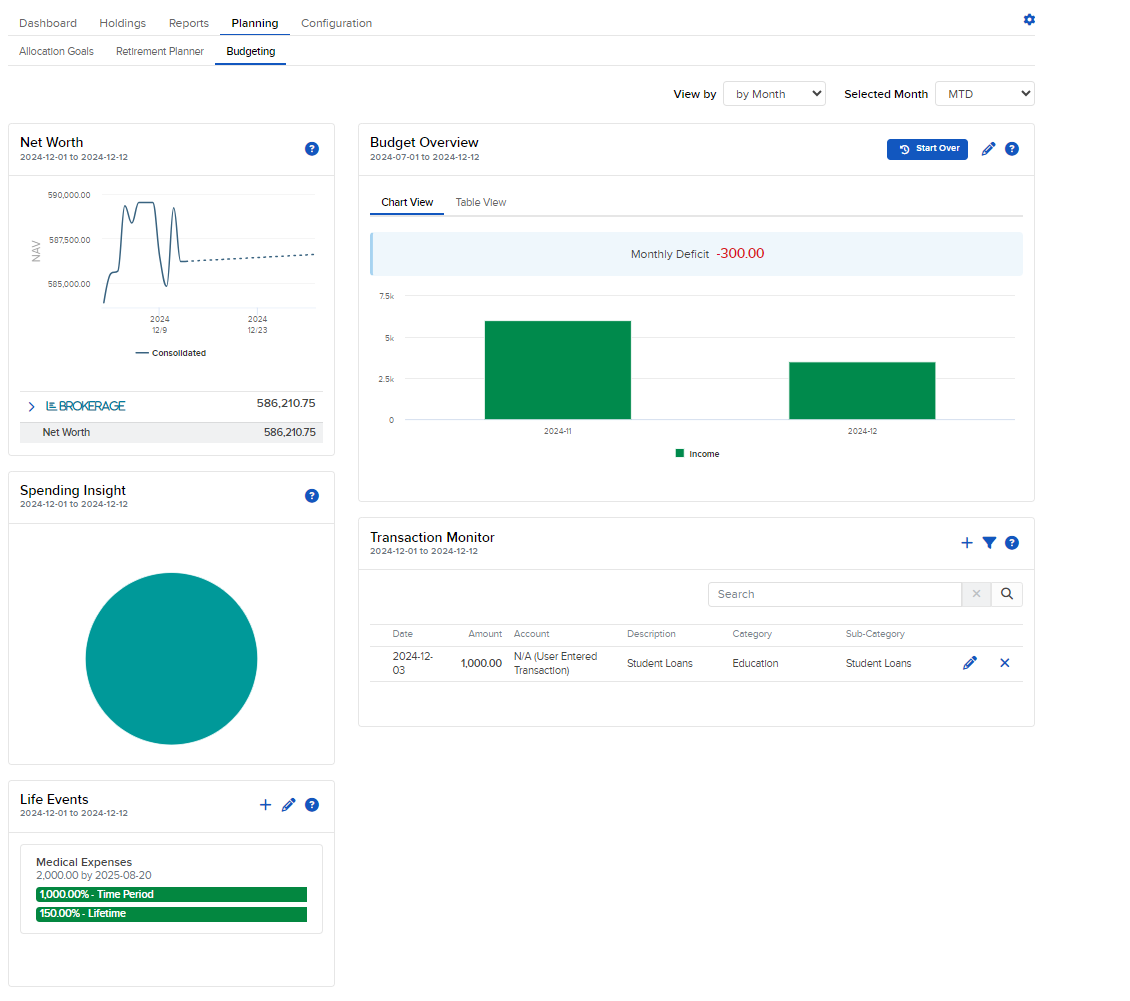
-
Add Transactions by selecting the + button on the Transaction Monitor.
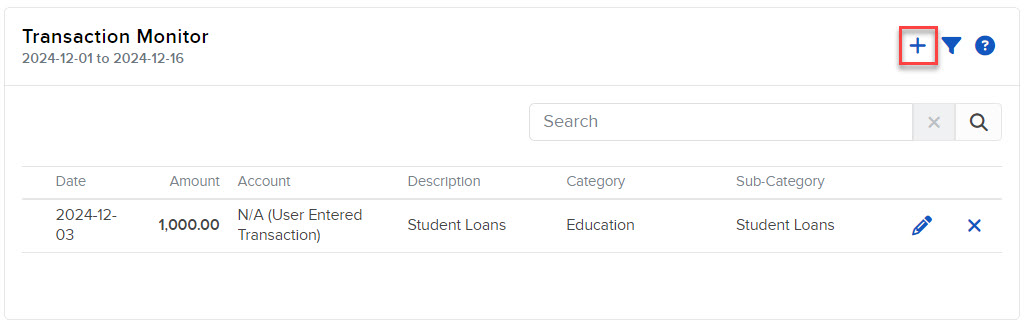
-
Add the Transactions details and press Save.
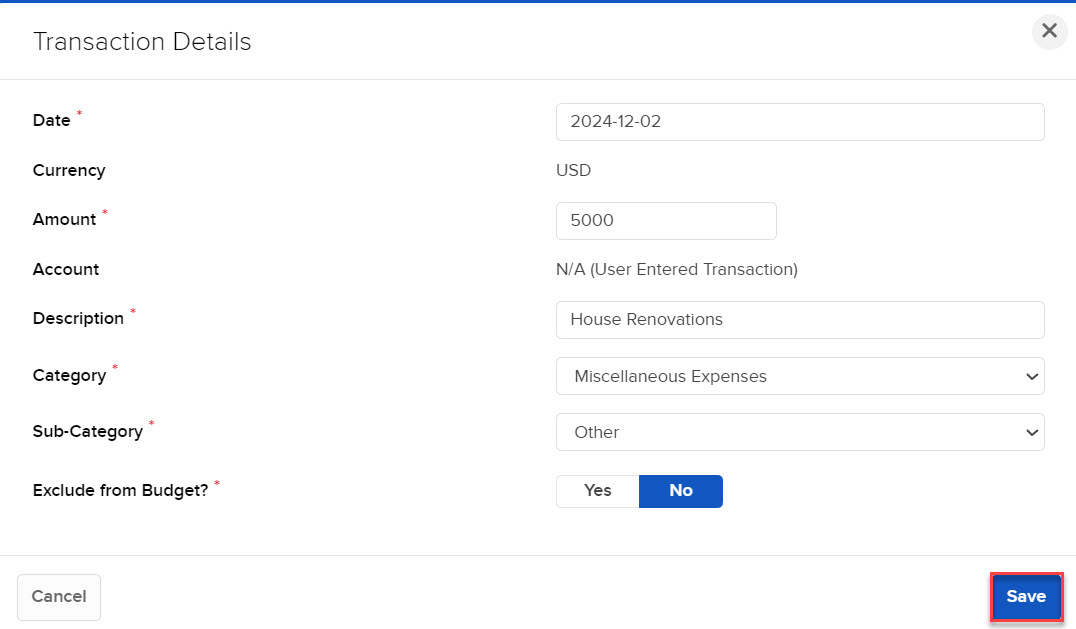
-
The Transaction details will populate on the Budgeting home page.
Additional Resources
Learn About PortfolioAnalyst at IBKR Campus