Stress Test Report
Instructions
The Stress Test Report lets you see the change in the Profit and Loss (PNL) of your positions if the underlying price declines by 10%, 20% or 30% or independently increases by 10%, 20% or 30%.
- Click Performance & Reports > Other Reports.
- Alternatively, click Menu in the top left corner > Reporting > Stress Test.
- If you manage or maintain multiple accounts, the Account Selector opens. Search for and select the account whose alias you want to change.
The Other Reports screen opens.
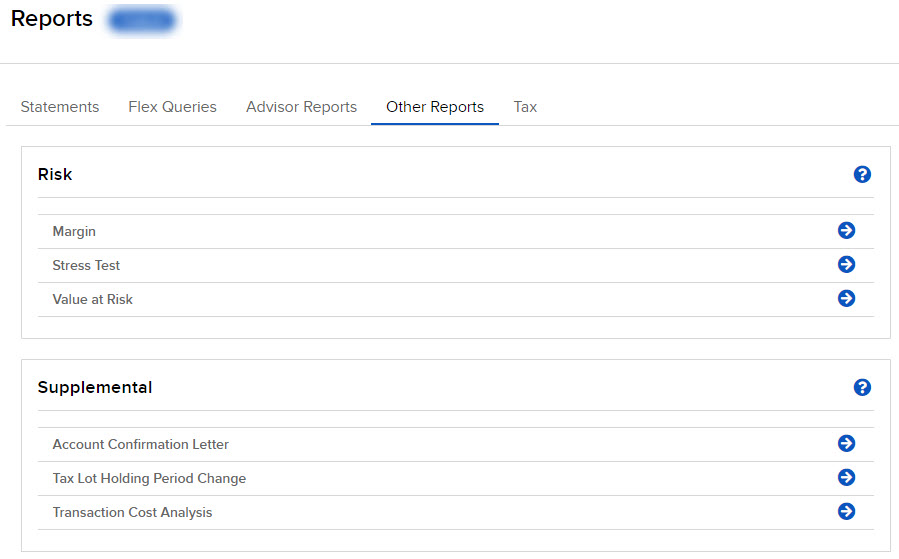
-
Select the blue Run arrow icon to the right of Stress Test.
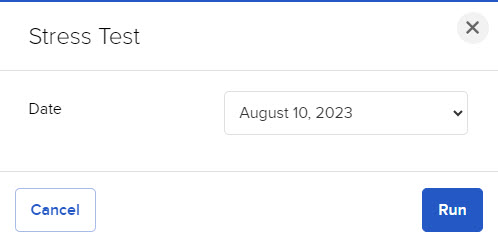
- In the Date field, select the date for the report.
- Click Run. Click Cancel to return to the Other Reports screen.
The Stress Test Summary lets you see the change in the PNL of your positions if the underlying price of each of your positions declines by 3%, 5%, 10%, 20% or 30%, or independently increases by 3%, 5%, 10%, 20% or 30%. The results are based on theoretical pricing models and do not take into account coincidental changes in volatility or other variables that affect derivative prices.
The report shows:
- The Net Liquidation Value (NLV) of your account on the close, in USD.
- The cash balance of your account, in USD.
- Equity of all stock and derivatives, equity index derivatives and mutual funds, with P&L (displayed as “PNL” in the report) in USD.
To use the report, click the radio button that corresponds to the up or down price change you want to see (+/- 3, 5, 10, 20 or 30%). The PNL for each position is updated by the selected percentage.
Certain positions are shown in the report but not valued under the stress scenarios of -30%/+30% changes in the underlying price. You must evaluate your own risk for these positions and include them in the totals provided.