Profile
Instructions
The Profile(s) panel on the Account Settings screen shows a list of all user profiles for the current account. Profiles let you modify information for individuals or entities associated with your account.
You can modify the following information:
- Name
- Date and country of birth
- Residential Address or Principal Place of Business Address
-
Country of Legal Residence
Note: You may change the Country of Legal Residence and remain in the same IB Entity as long as the new Country of Legal Residence is not considered a prohibited country.
- Marital status
- Number of dependents
- Account association
- Phone numbers
- Employment information
- Tax Identification Number
User profiles are different from users that you add to your account through the Users and Access Rights process.
The Profile(s) panel lets you:
-
Click the User menu (head and shoulders icon in the top right corner) > Settings > Account Profile
-
Click Profile
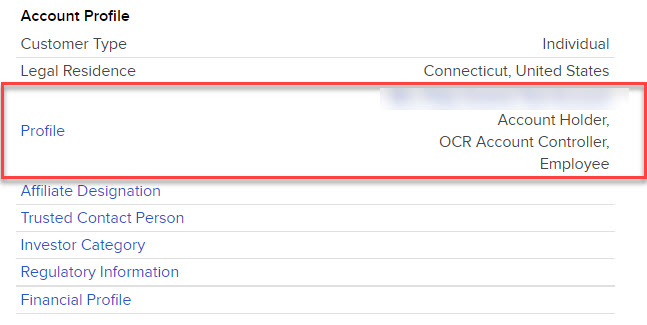
-
The Account Settings screen opens. The Profile(s) panel appears at the top.
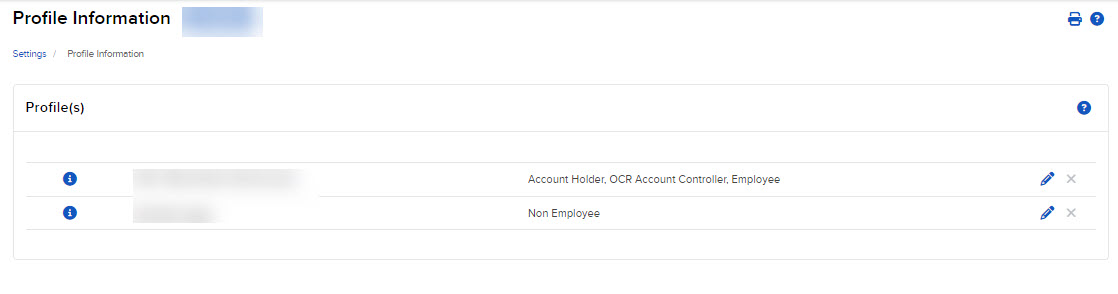
-
In the Profile(s) panel, click the i icon next to the profile you want to view.
The profile opens in a pop-up window.
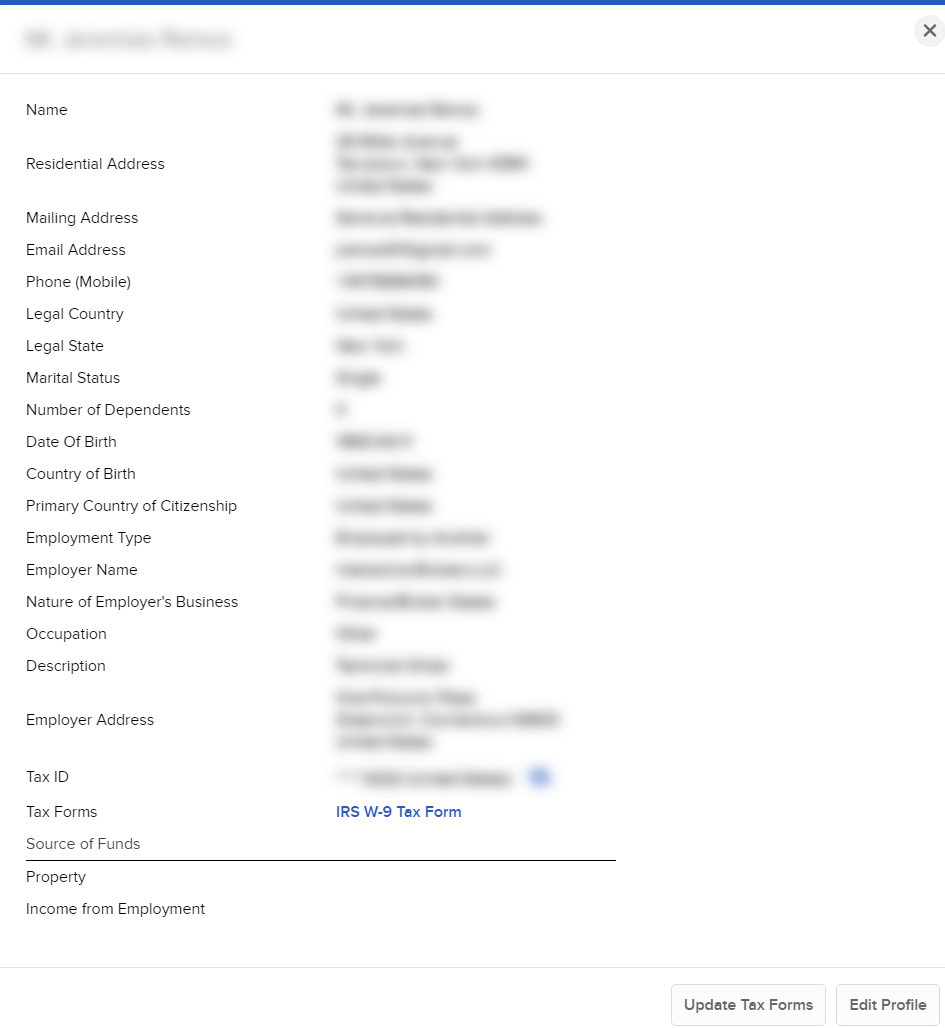
-
Click Close to close the pop-up.
-
Click the User menu (head and shoulders icon in the top right corner) > Settings > Account Profile.
The Account Settings screen opens. The Profile(s) panel appears at the top.
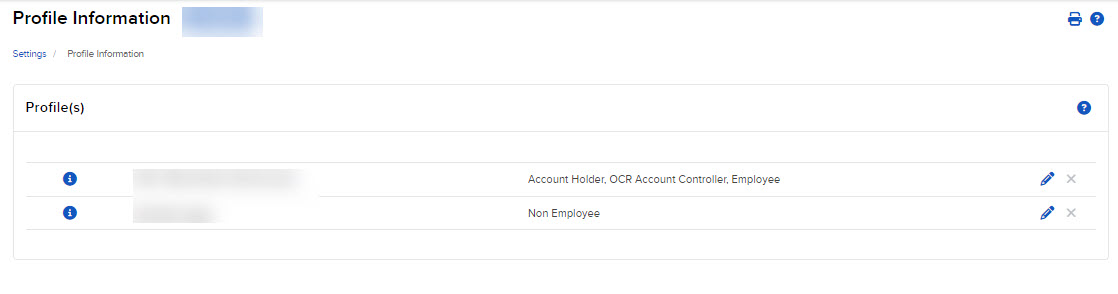
-
Click the Edit (pencil) icon for the profile you want to modify.
-
Click Profile or Tax Forms.
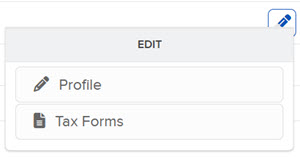
-
Profile information appears on a series of screens. Modify information as required, clicking Continue to advance through the screens.
-
Verify or update your information, then click Continue.
-
If you do not participate in the Secure Login System for two-factor authentication, you will receive an email with a confirmation number. Enter the confirmation number sent to you via email, then click Continue. If you have not received a confirmation number, click Request Confirmation Number to have a new confirmation number sent.
-
Click Ok.
-
Click the User menu (head and shoulders icon in the top right corner) > Settings > Account Profile.
- In the Profile panel, click the X next to the profile you want to delete.
- Click Yes to confirm.