Cancel a Transaction
Instructions
Use the Transaction History screen to cancel a Pending transaction.
-
Click Transfer & Pay > Transaction Status & History.
-
Alternatively, click Menu in the top left corner > Transfer & Pay > Transaction Status & History
-
-
Click on the transaction you wish to cancel. Details appear in a pop-up window.
-
Click Cancel Request.
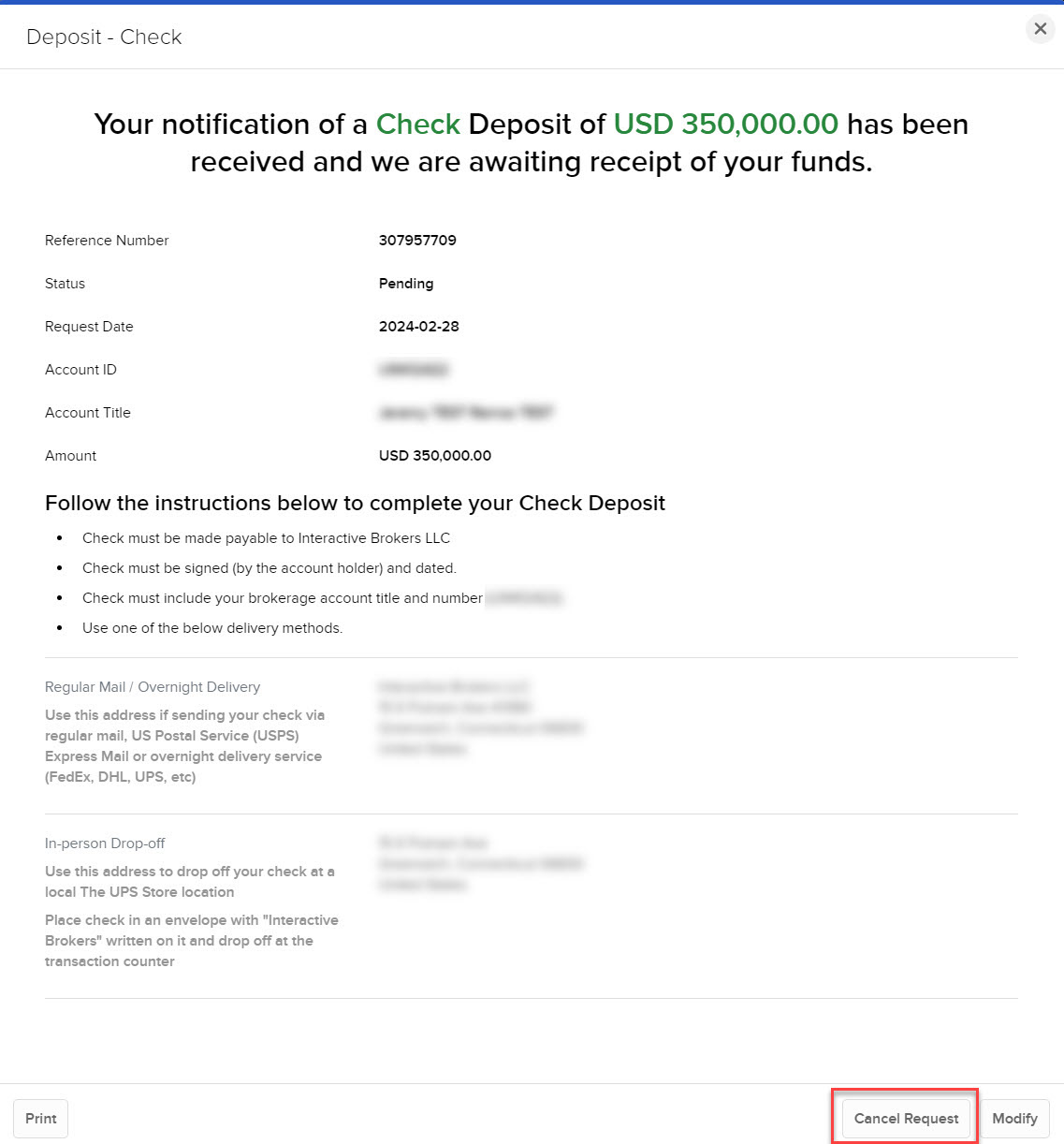
-
Click Yes to confirm the cancellation.
The status of the transaction changes to Canceled.
Additional Resources
Learn About Funding in the Portal at IBKR Campus
Visit the IBKR Client Portal Website