Depository Switch
Instructions
Stocks may be multi-listed in different currencies at different depositories. At Interactive Brokers, the currency of multi-listed stocks are differentiated by their conID, e.g. same ISIN, different conID. If a customer wants to request a change in currency for such a multi-listed stock, they may take the steps outlined below.
-
Click Transfer & Pay > Transfer Positions
-
Alternatively, click Menu in the top left corner > Transfer & Pay > Transfer Positions
-
-
If you have multiple accounts or account partitions, or if you have a master account and you manage one or more client or sub accounts, the Account Selector opens. Select the account you want to use for this transaction, or use the search function in the Account Selector to find the desired account. Click Continue to submit your account selection and close the Account Selector.
-
Select Depository / Trading Currency Change

-
Select the Search Type
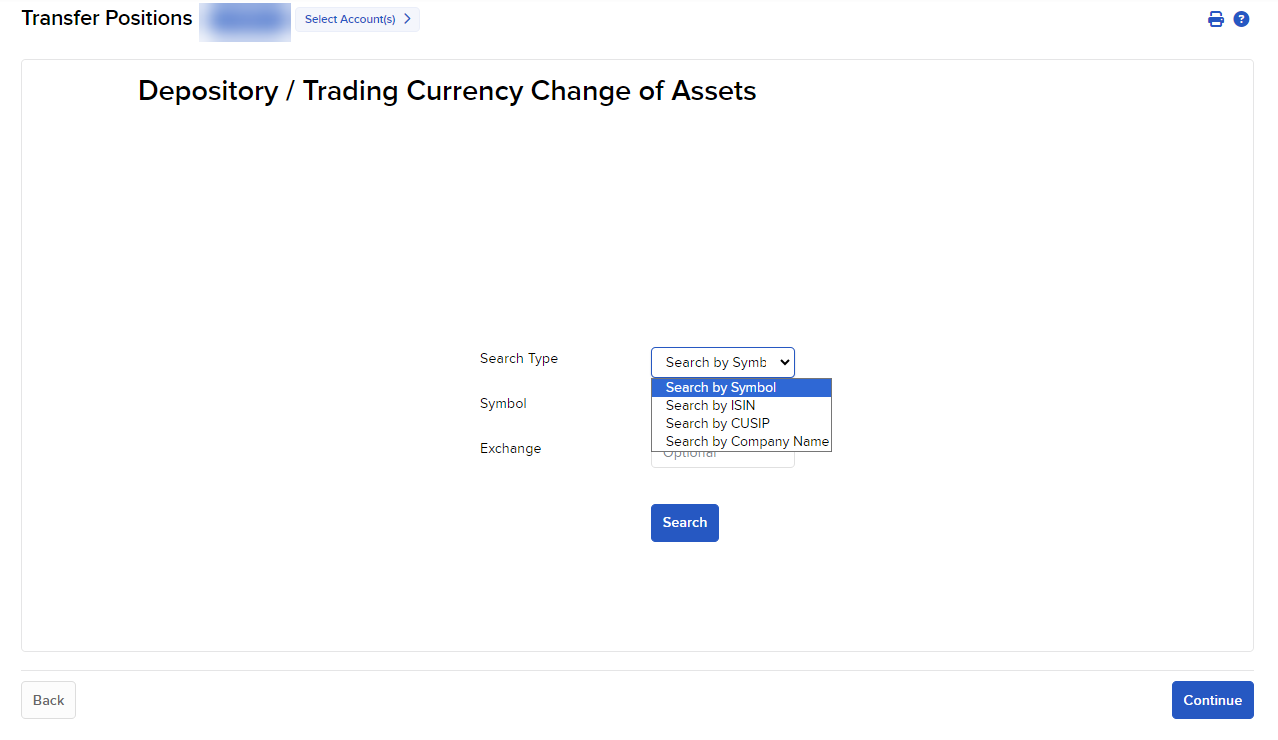
-
Enter the Parameters
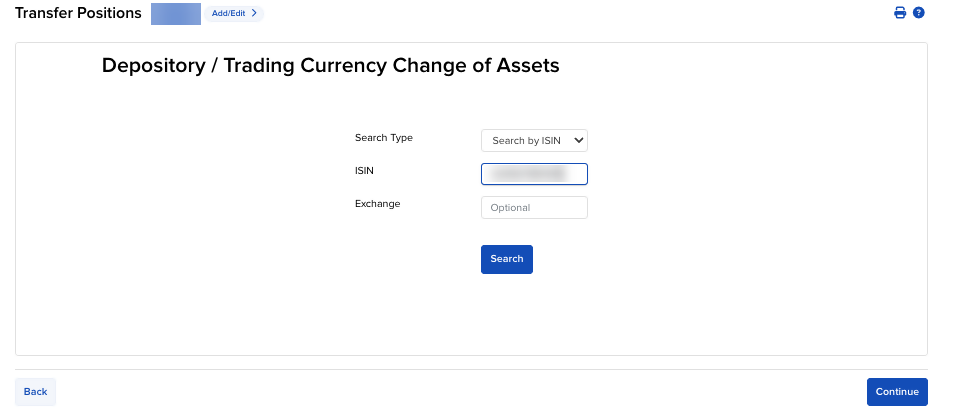
-
The assets will be displayed if eligible for switch. Enter the Quantity and the Switch Symbol To asset.
-
If the asset is not eligible for switch, a message will appear stating "Asset you are searching for is not eligible for Depository / Trading Currency Change"
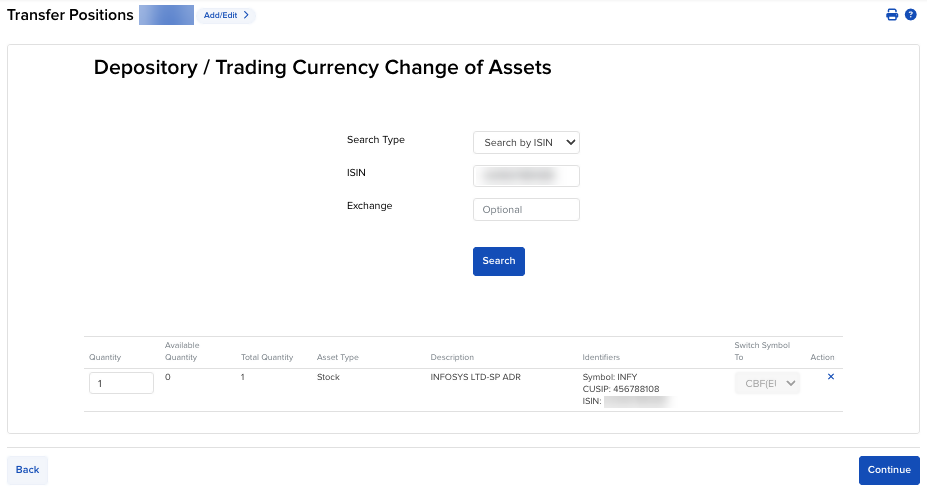
Note: More assets may be added by repeating the steps taken above.
-
-
Press Continue to review the information provided.
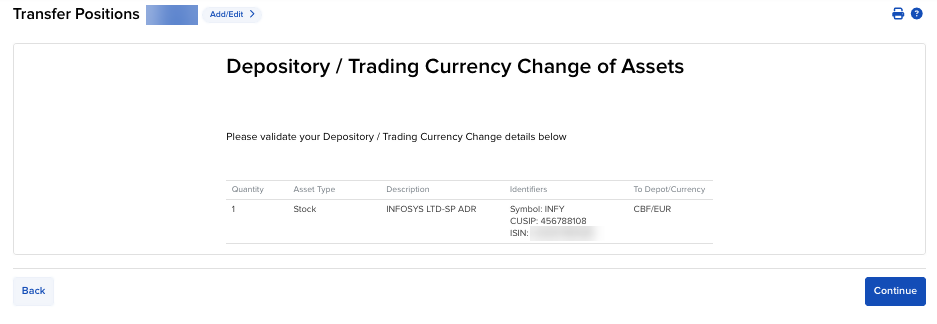
-
Press Continue to Verify Your Identity.
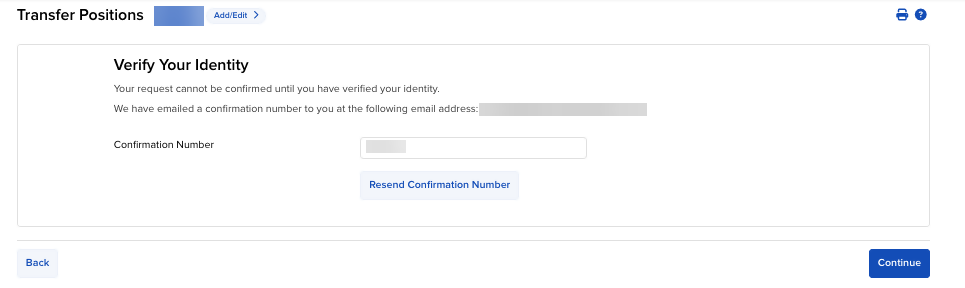
-
Press Continue to Save.
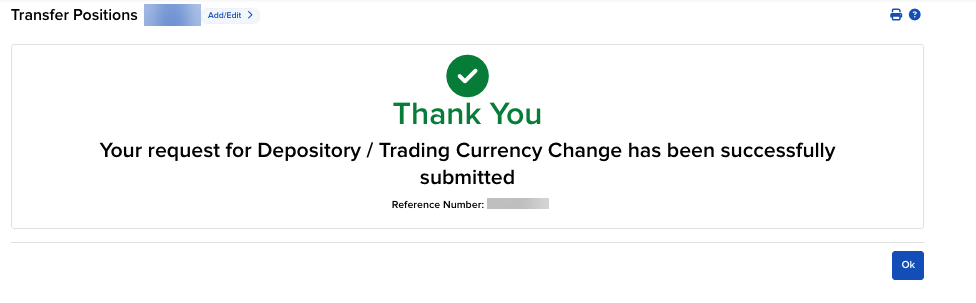
-
You may view this request in the Transfer Activity page.
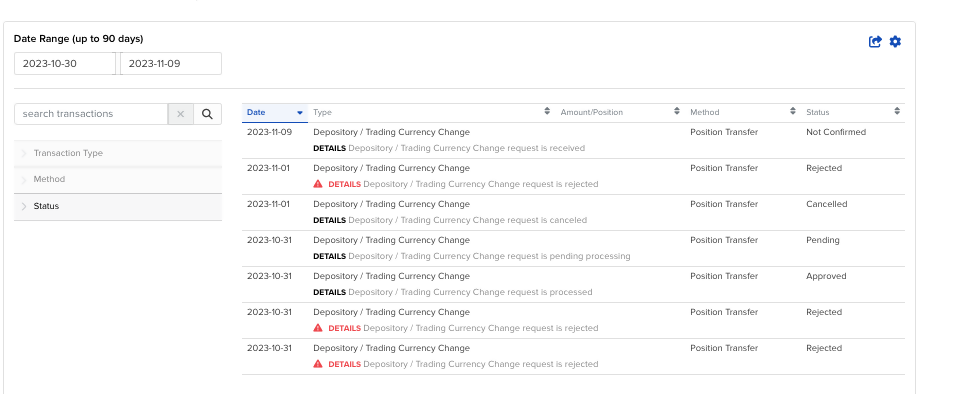
-
This request may only be canceled if the process has not started yet. To cancel, please navigate to the Transfer Activity page > Double click on the request > Select Cancel Request.
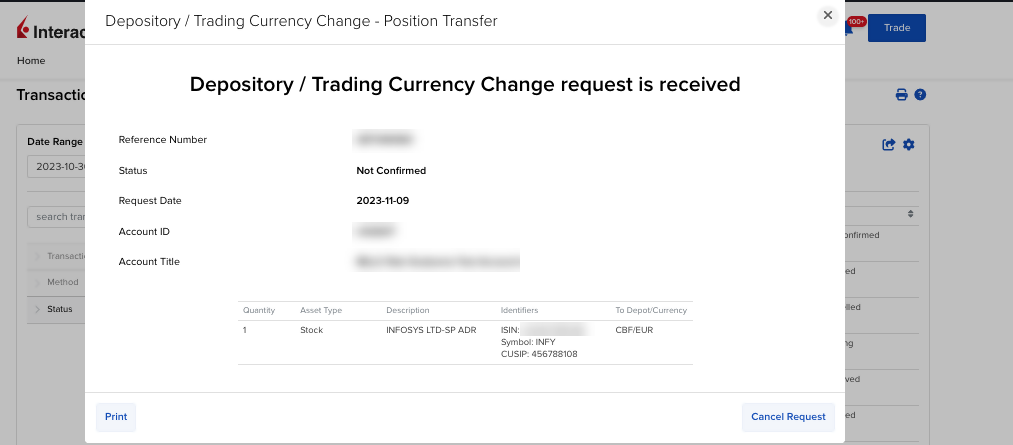
Additional Resources
Learn About Position Transfers in the Portal at IBKR Campus
Visit the IBKR Client Portal Website