Enter an ATON Position Transfer
Instructions
A full ATON transfer moves all of your assets from a third-party Canadian broker to your account here. A partial ATON transfer moves only those assets that you select.
-
Click Transfer & Pay > Transfer Positions.
-
Alternatively, click Menu in the top left corner > Transfer & Pay > Transfer Positions
-
-
If you have multiple accounts or account partitions, or if you have a master account and you manage one or more client or sub accounts, the Account Selector opens. Select the account you want to use for this transaction, or use the search function in the Account Selector to find the desired account. Click Continue to submit your account selection and close the Account Selector.

-
In the Transaction Type list, select Incoming.

-
Select Canada from the drop-down list.

-
In the Method list, select ATON.
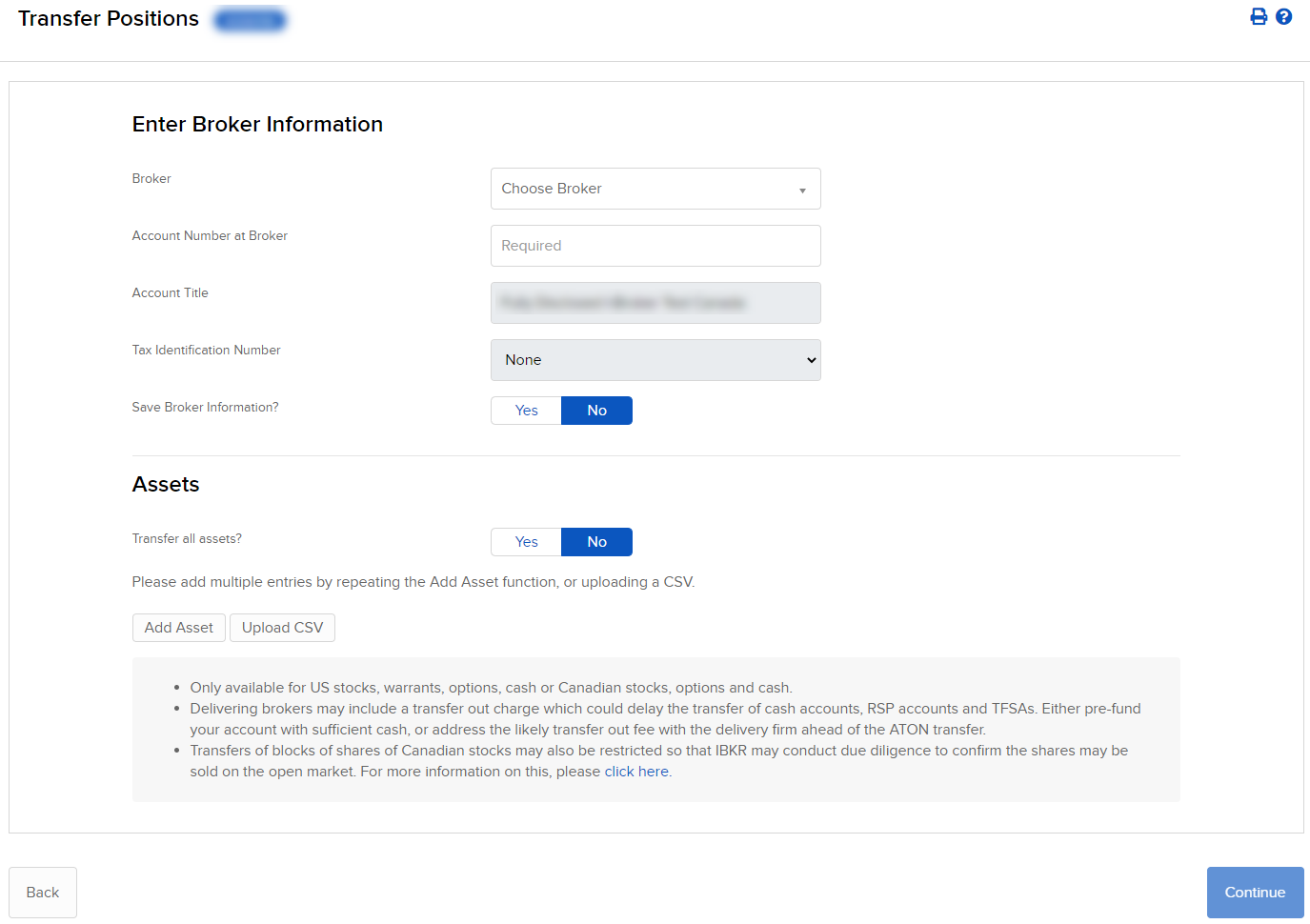
-
In the Broker Information section, complete all fields to identify the third-party broker who will be transferring the assets. Select the broker from the drop-down list; enter your account number, account title and account type at the selected broker. Enter your Tax ID number.
-
To continue with the ATON transfer, select No for Save Broker Information.
Note: If you want to save the Broker Information in our system, select Yes, then click Continue. Once your new broker information is confirmed, you can initiate a new ATON transfer using the new broker information.
-
In the Transaction Information section, indicate that you want to transfer all assets from the selected broker (a full ATON transfer) by selecting Yes, and then select Yes for the authorization option.
-
To transfer only some assets from your third-party broker (a partial ATON transfer), select No, then click Add Asset.

-
In the Asset Search window, select an asset type from the drop-down. For example, select Stock.

-
Select the Search Type (by Symbol, by CUSIP number or by ISIN number), then enter the symbol and, optionally, an exchange.

-
The Asset Search window refreshes with a list of matching symbols. Click the one you want to transfer.
Click Search Again to start a different asset search.
-
Enter the quantity and type of assets (Long or Short) to transfer. Select Yes to transfer your entire position in the selected symbol.

-
-
Click Add. The assets are added to the list of assets to transfer.

-
You can remove assets from the transfer by clicking the x in the asset list.
-
Click Continue.
-
On the new pages, type your signature in the Signature field, then click Continue.
Click Back to modify the transfer request. -
Click Continue.
To upload a CSV file, follow the instructions for starting a partial position transfer request using ACATS.
-
Click Upload CSV, then select the .CSV file you have prepared for this position transfer request. The name of the file will appear below the Choose a File button.

-
Click Submit; provided there are no errors. A summary of the positions in your .CSV file and their eligibility for your selected transfer method appears in the Transfer Eligibility Summary window.
-
Click Finish to submit the request.