Flex Queries Delivery
Instructions
You can set your preferred delivery method for your saved Activity Flex Queries and Trade Confirmation Flex Queries.
-
Click Settings & Reporting > Flex Queries Delivery.
-
The Flex Queries Delivery screen shows your delivery settings for all of your saved Activity Flex Queries and Trade Confirmation Flex Queries in separate panels.
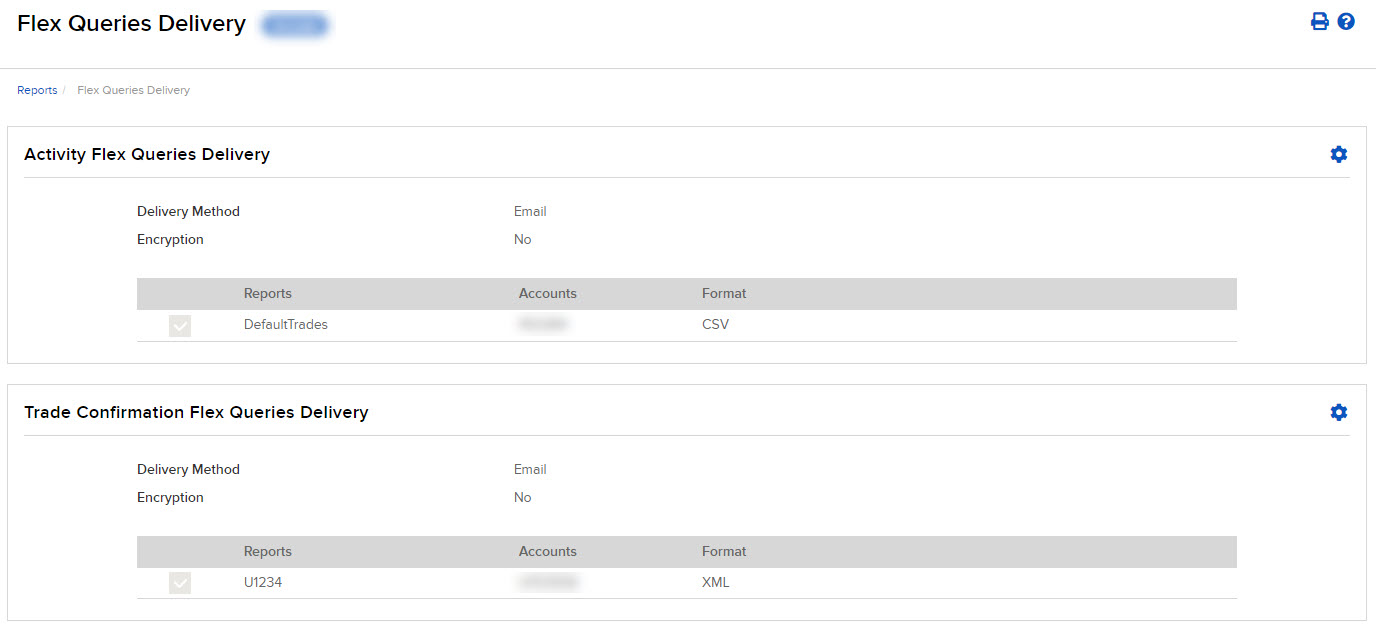
-
You enable and configure delivery for your saved Activity Flex Queries and Trade Confirmation Flex Queries separately (the procedure is the same for both):
-
On the Flex Queries Delivery screen, click the Configure (gear) icon in the appropriate panel. The Configure Delivery Method screen opens.
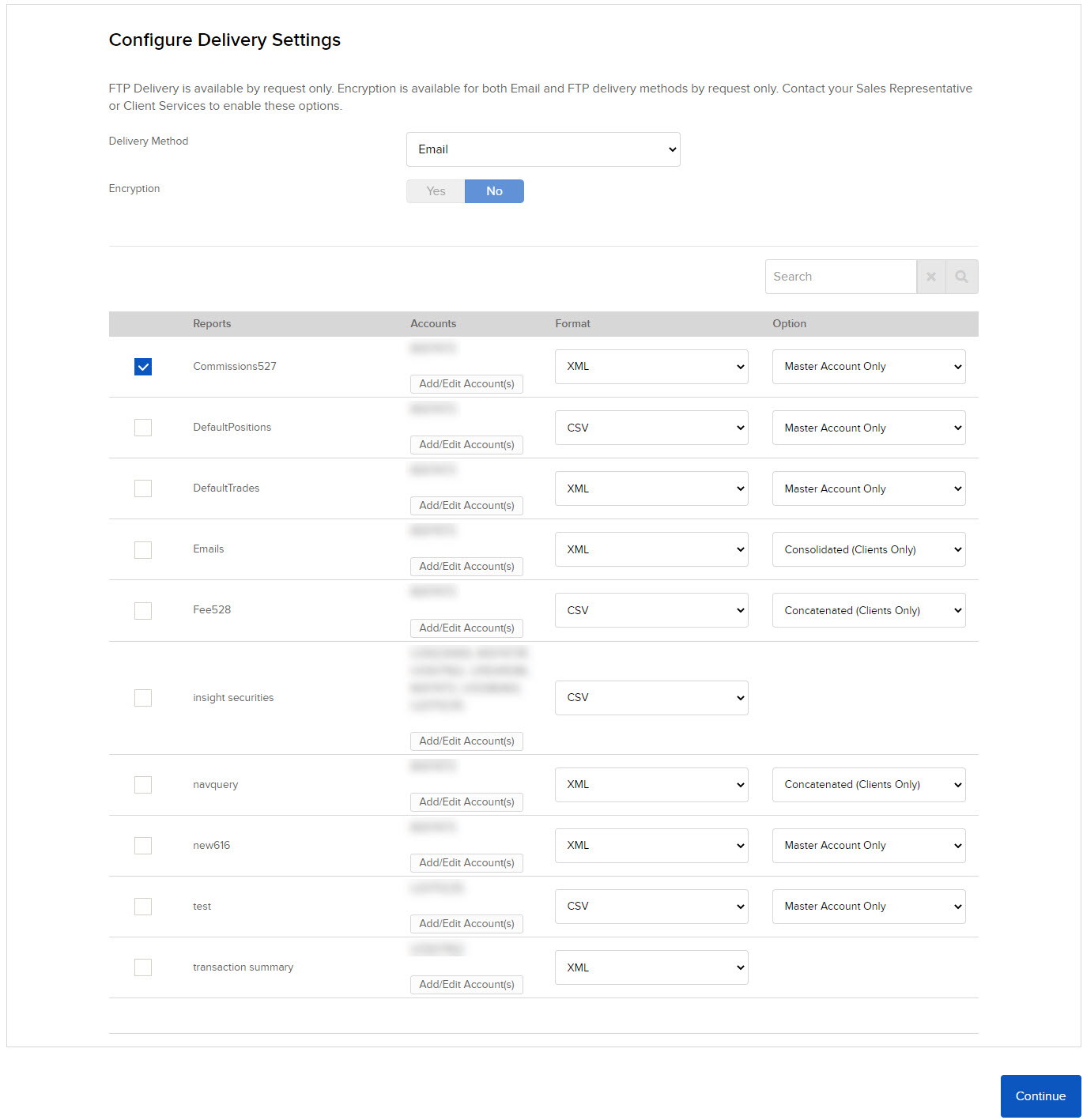
-
Select your preferred delivery method from the drop-down. This will apply to ALL reports enabled for delivery. sFTP is available by request only; if you do not request sFTP delivery (contact Client Services), then Email is the only delivery method you can choose.
-
If you requested Encryption, select YES for Encryption. Encryption is available by request only and applies to both email and sFTP delivery.
-
Click the check box next to each Flex Query that you want delivered.
-
Click CONTINUE.
-
Confirm your selections by clicking CONTINUE again.
-
Click Ok to return to the Flex Queries Delivery screen.
-
Additional Resources
Learn About Reporting at IBKR Campus
Learn About the Client Portal Interface at IBKR Campus