Create an Activity Flex Query
Instructions
You create Activity Flex Queries on the Custom Flex Queries screen.
-
Click Reports > Flex Queries.
The Flex Queries screen opens.
-
In the Custom Flex Queries panel, click the + icon in the Activity Flex Query Templates section.
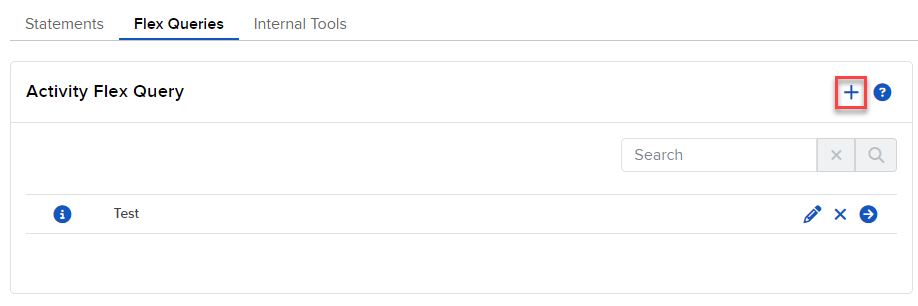
-
In Activity Flex Query Details, enter the name of the Flex Query.
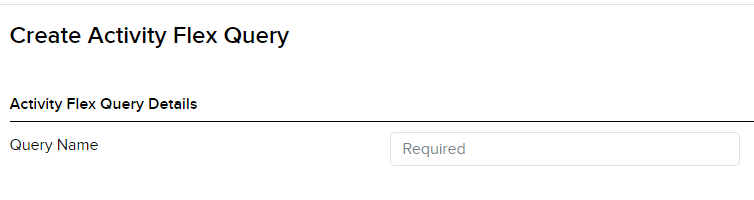
-
In Sections, click each section that you want to appear in your Flex Query.
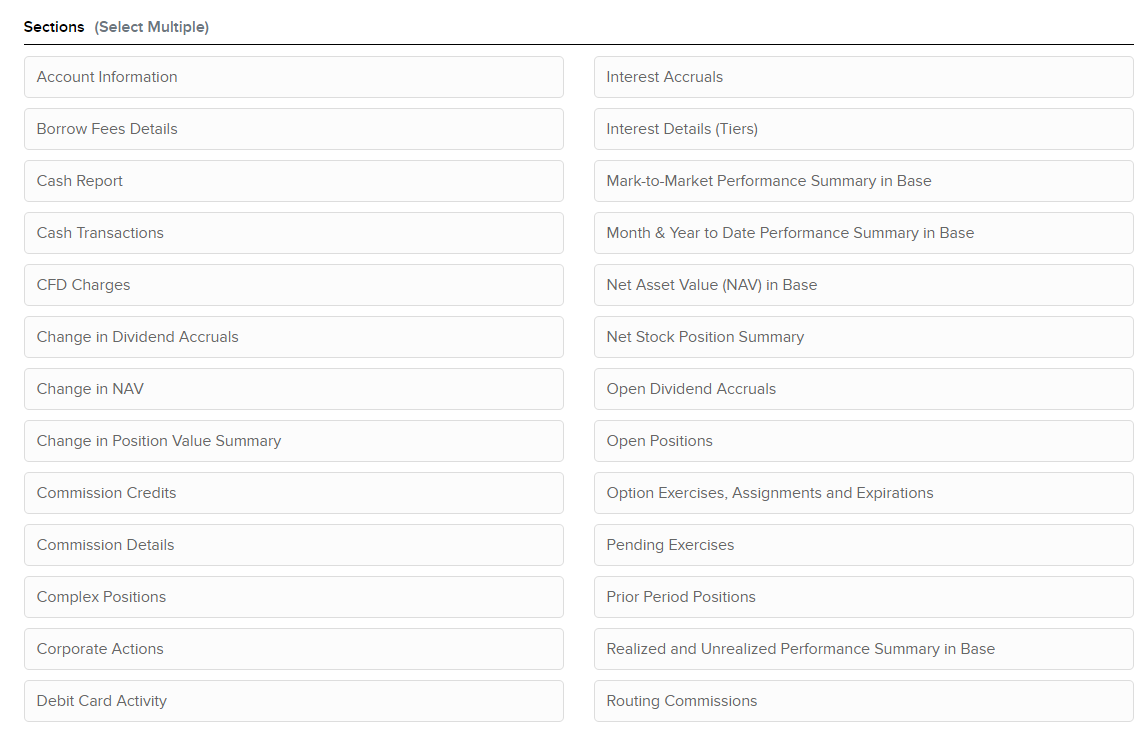
- As you select each section, a popup opens with all possible fields in the selected section.
- Click each field that you want to appear in the Flex Query.
- Change the order in which the fields will appear by dragging each field to a different position by the bars symbol on the right.
-
Click Save.
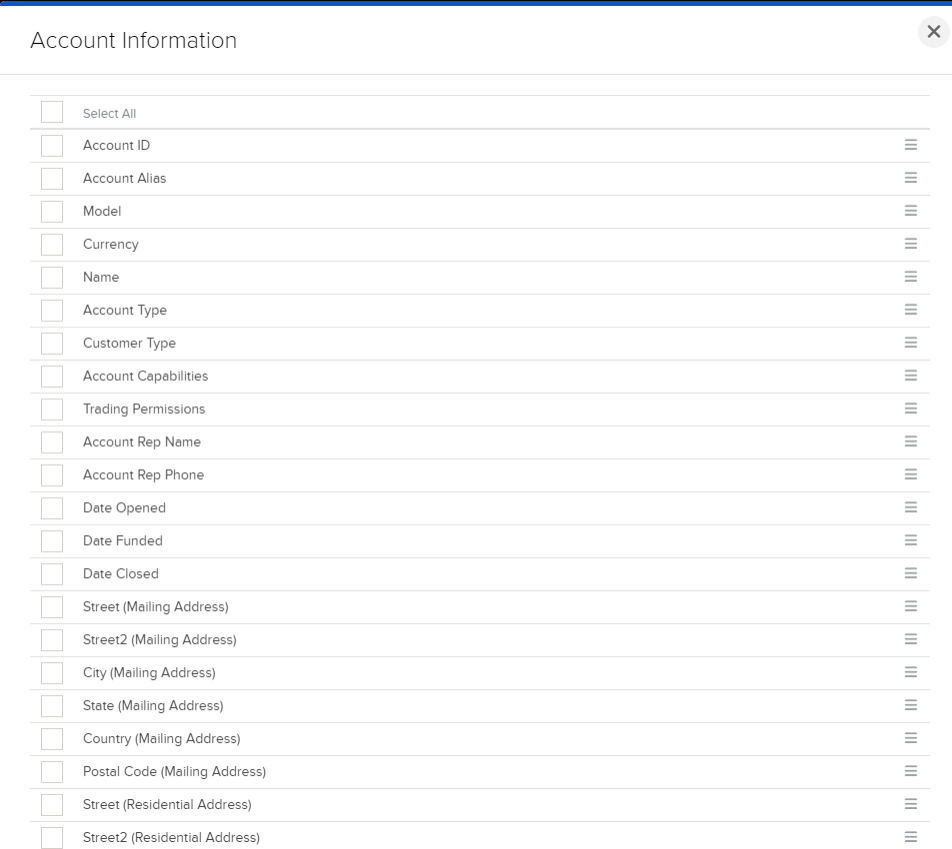
-
In Delivery Configuration, select the accounts and applicable trading models, then choose if you want multiple accounts consolidated into one statement or delivered separately as a ZIP file. Choose the Format and Period.
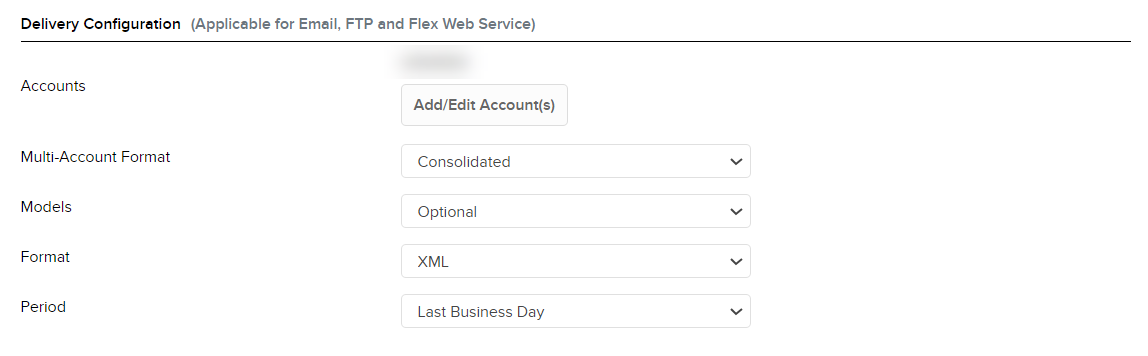
-
In General Configuration, enter the period, date and time format and date/time separator, profit and loss, canceled trades, etc.
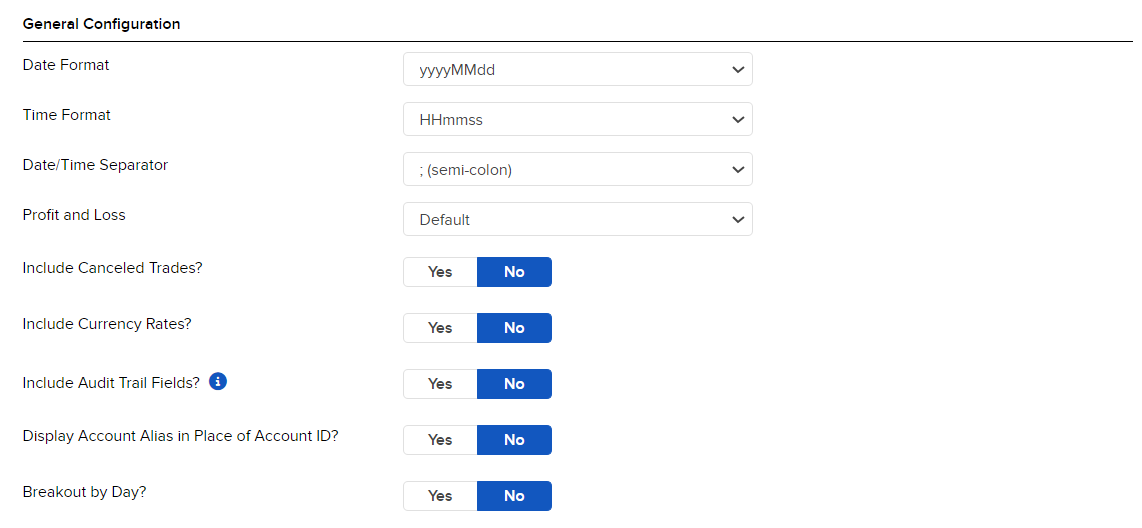
- Click Continue.
- Review your Flex Query and click Create.
You can now run your new Flex Query.