Create a New Web Ticket
Instructions
You create a new ticket in the Message Center. Before you create a new ticket, make sure that pop-ups are allowed in your web browser.
To create a new inquiry ticket
-
Click Support > Support Home.
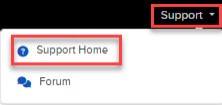
-
Scroll down and Click Web Ticket.

-
Click Compose and then click New Ticket.
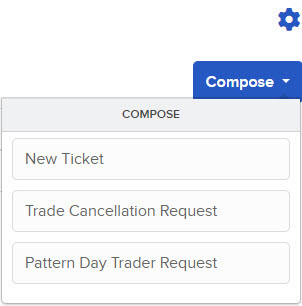
-
Under Quick Support enter your question in the How we can help? box.
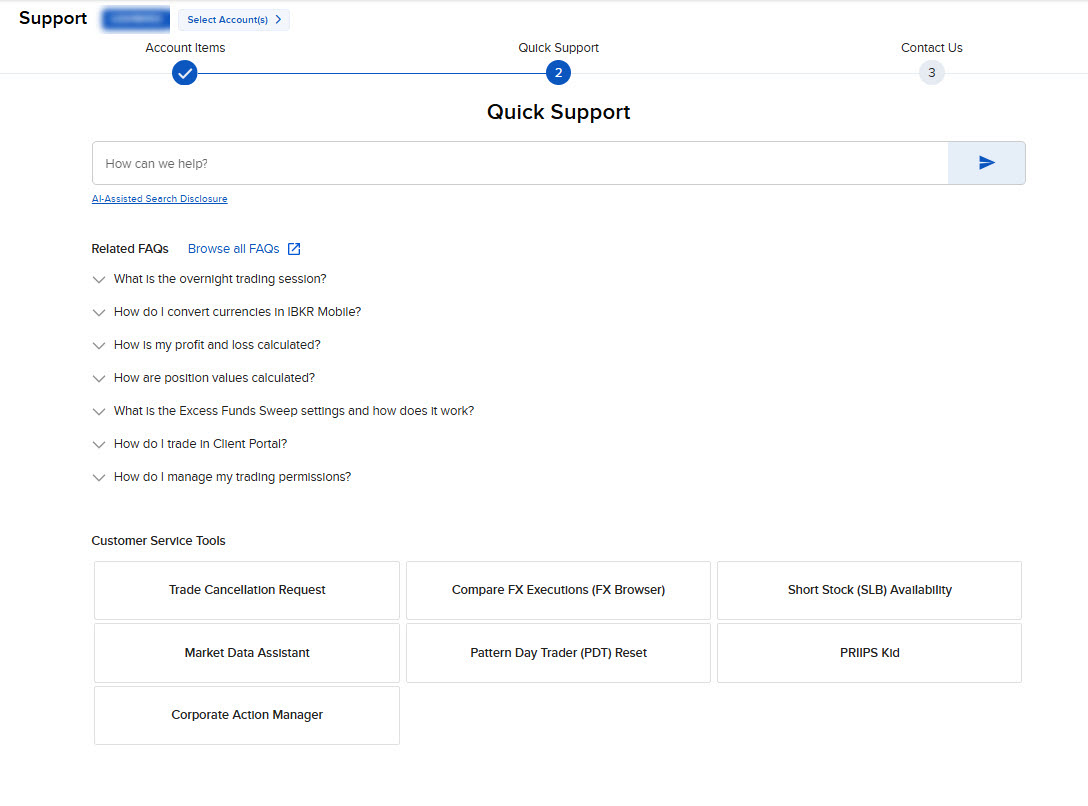
-
If the IBot response does not answer your question, then from the Was the answer helpful? box select No, contact support
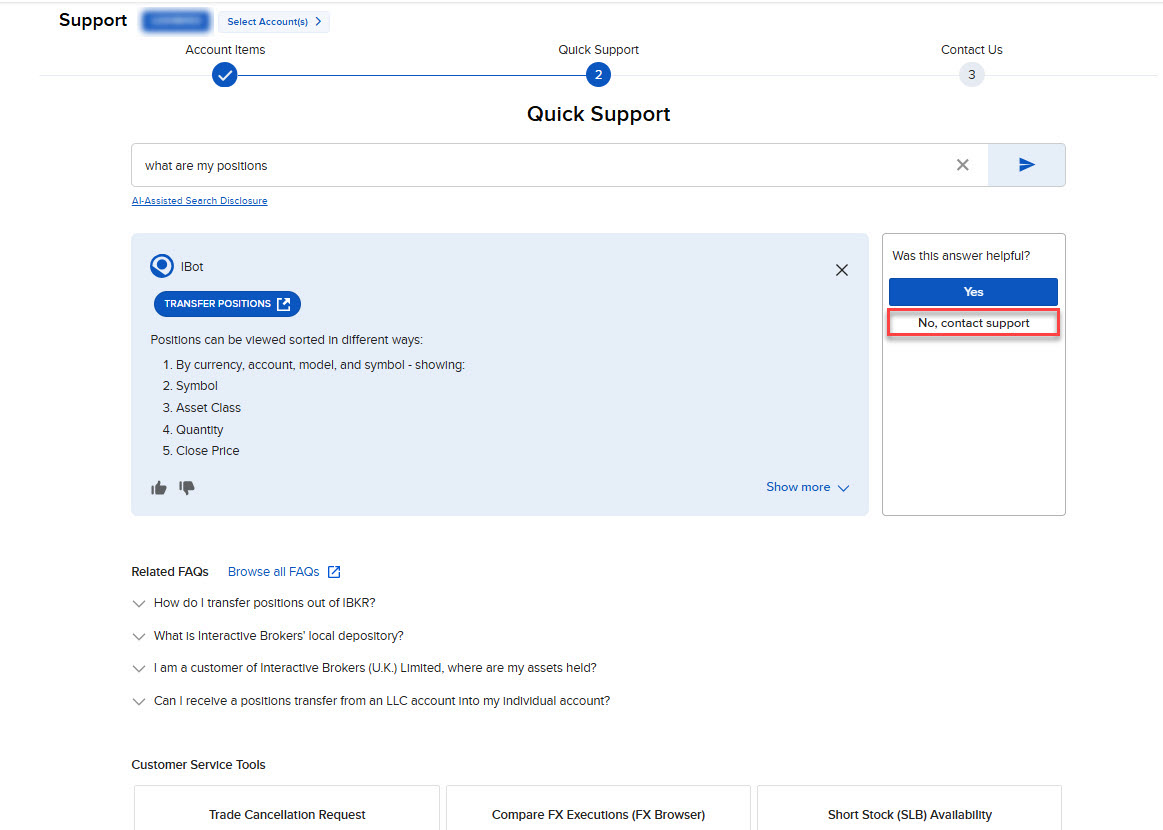
-
Under Contact Us click on Ticket Creation.
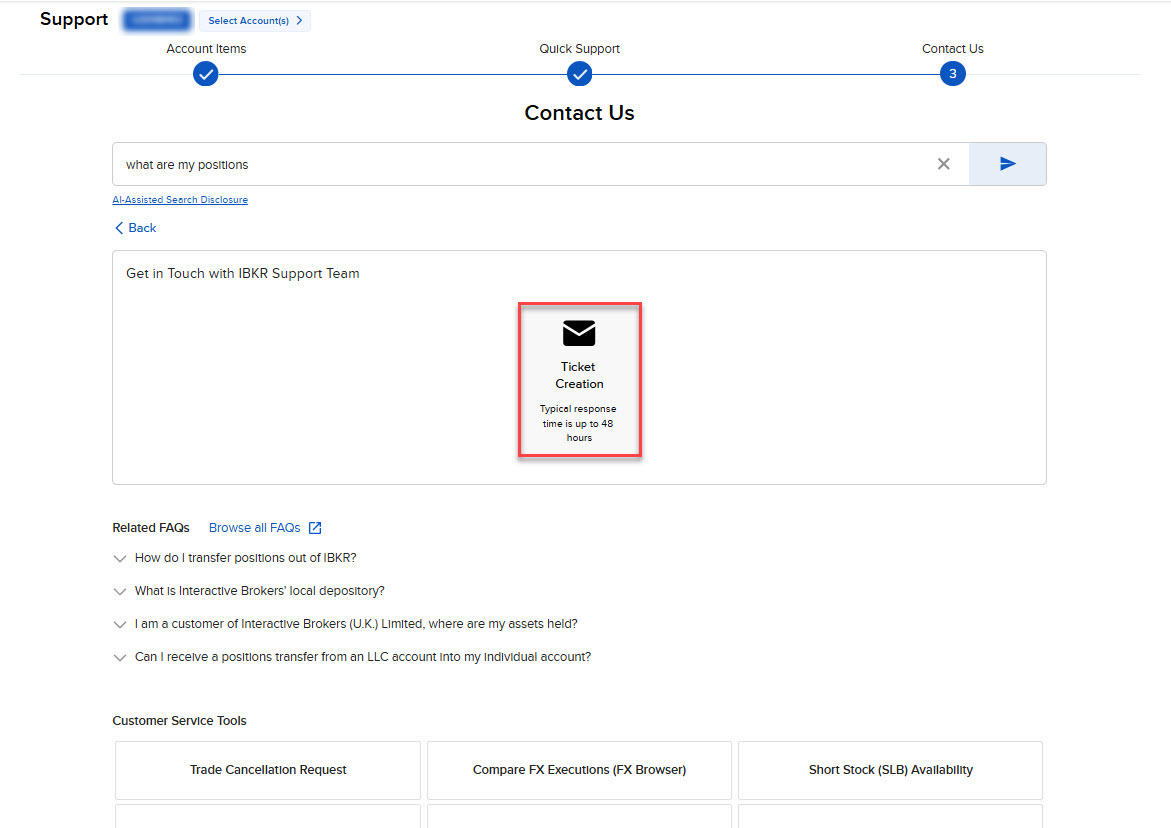
-
Choose a category related to your inquiry followed by a subtopic
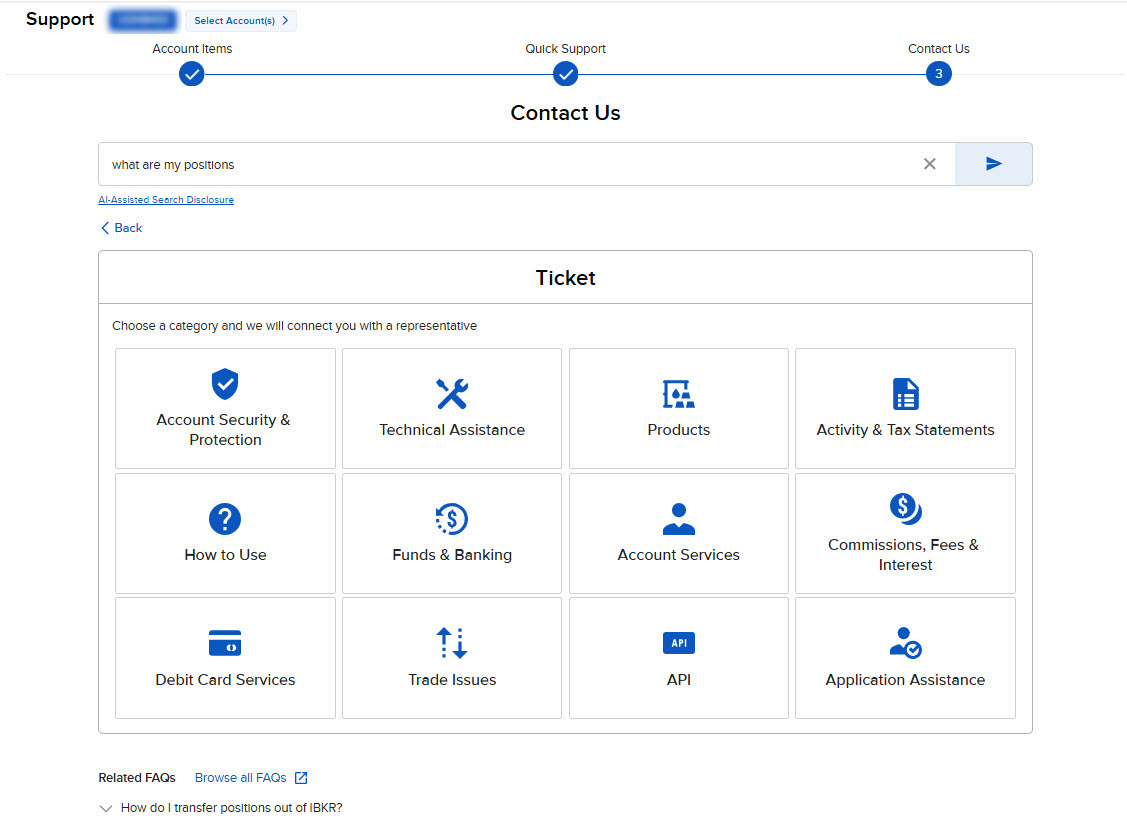
-
Write a detailed description of the issue.
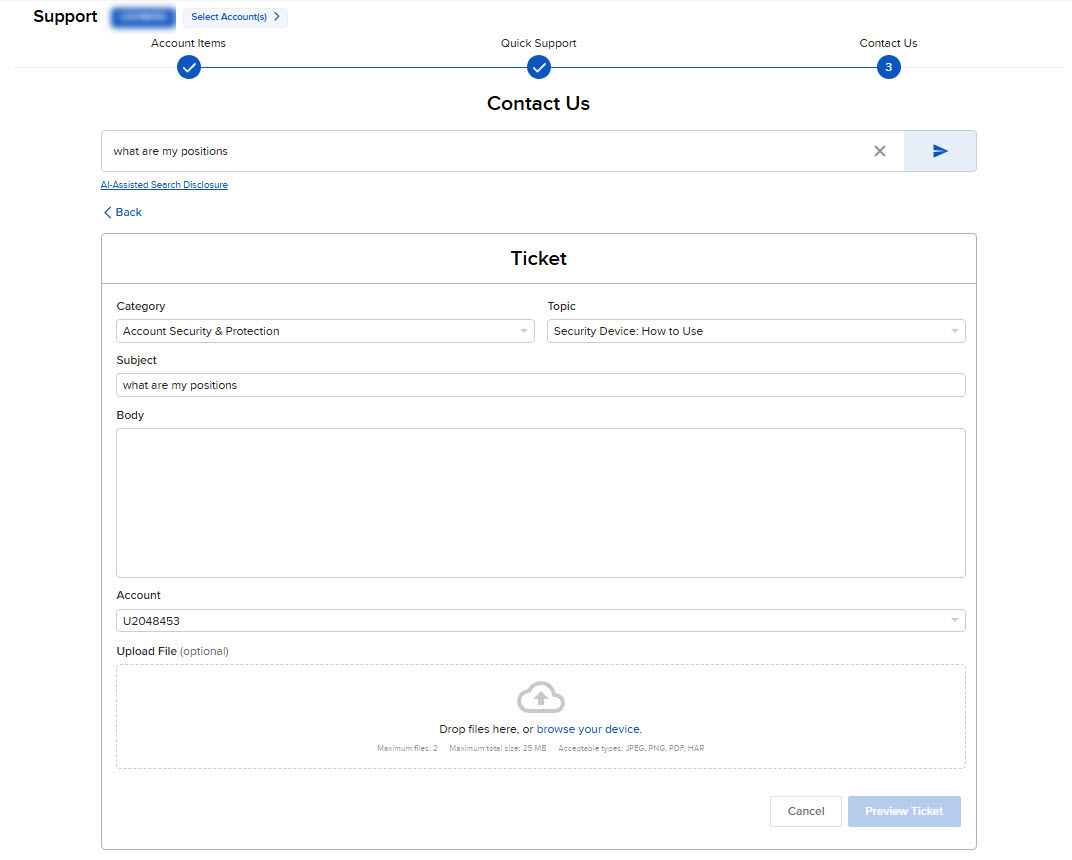
-
Choose the account for which you are submitting a ticket (OPTIONAL).
- Optionally click on Add a File to attach up to two files to your inquiry (max total size 3MB, max size of each file 2MB)
- Click Preview Ticket
-
In case the generated IBot response is are not sufficient to address your question, click on Submit Ticket.
Please Note:
-
You will get an immediate reference number for the ticket for you to track its progress.
-
Visit our website for tips on how to best utilize IBKR Client Services.
-
You can also access the Message Center from TWS from the Help menu by selecting Customer Service followed by Open Message Center.