Create a Custom Statement
Instructions
You create and save your own custom statement templates that let you choose which sections to include in an Activity Statement, as well as select additional statement options on the Custom Statements screen.
You can also view, edit and delete saved custom statement templates on the Statements > Custom Statements screen.
When you create a custom statement template, you do not save the period or date with the template. You select these options when you run the statement from the Statements screen.
- Click Reports > Statements.
The Statements screen opens.
-
In the Custom Statements panel, click the plus (+) icon.
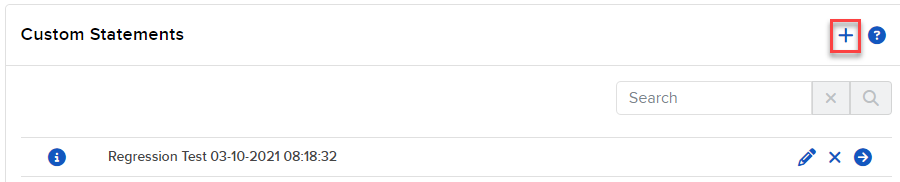
The Create an Activity Statement screen opens.
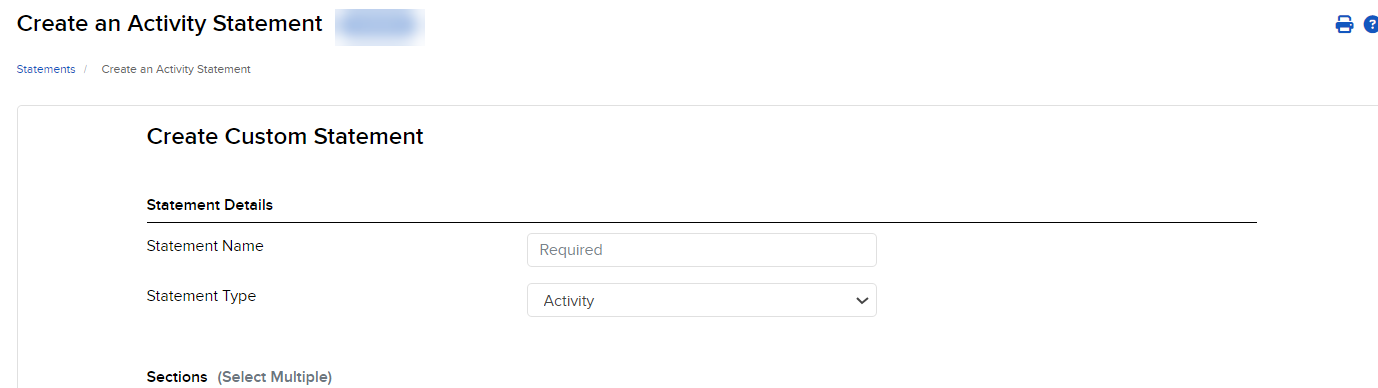
-
In the Statement Details section, enter the name of the custom statement, and select the Statement Type.
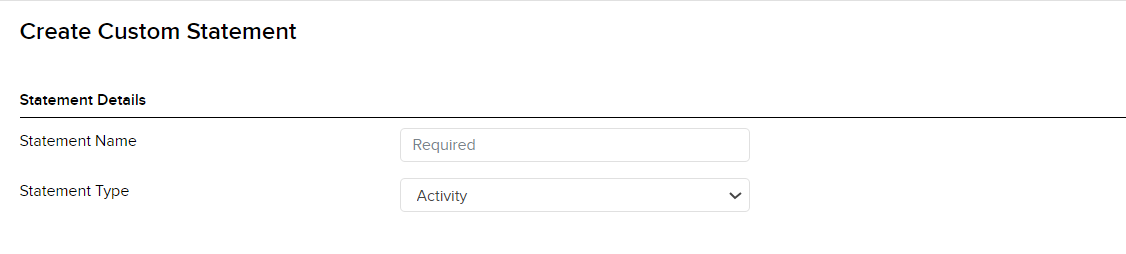
-
In Sections, click each section that you want to appear in your custom statement. Select sections appear with a check mark.
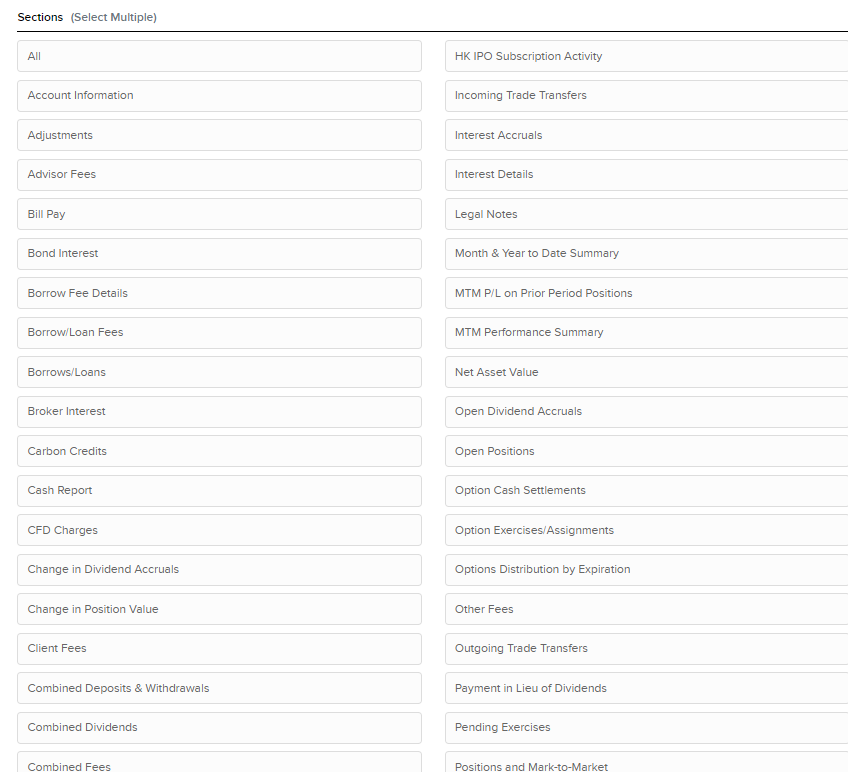
- In Section Configurations, select YES for each option that you want to turn on in your custom statement.
- For Profit and Loss, select the profit and loss format for the statement. Select MTM and Realized P/L, Realized P/L Only, MTM Only, or None.
For more information about profit and loss on statements, see Profit and Loss Selection.
- Click CONTINUE.
- Review your statement template and click Create.
You can now run your new custom statement from the Run a Statement panel on the Statements screen.