Invite or Import Accounts
Instructions
You can invite employees to open new IBKR accounts and link existing employee accounts to your EmployeeTrack account. If you have multiple employee accounts to link, you can also send link invitations to accounts in bulk by creating and uploading a Mass Employee upload file in CSV format.
Invite New IBKR Brokerage Account
- From the Home page in Compliance Portal, click "+" and select Invite New IBKR Brokerage Account.
- Click Continue.
- Review the employee information you entered and click OK.
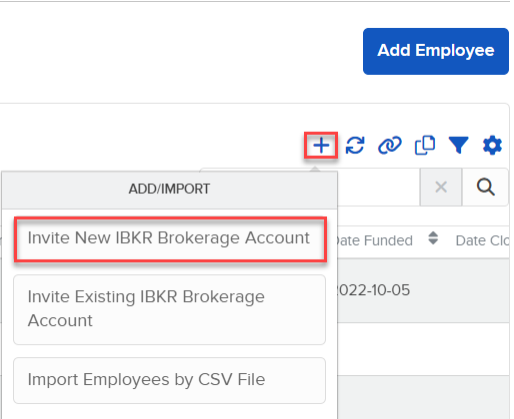
The Invite New IBKR Brokerage Account page appears.
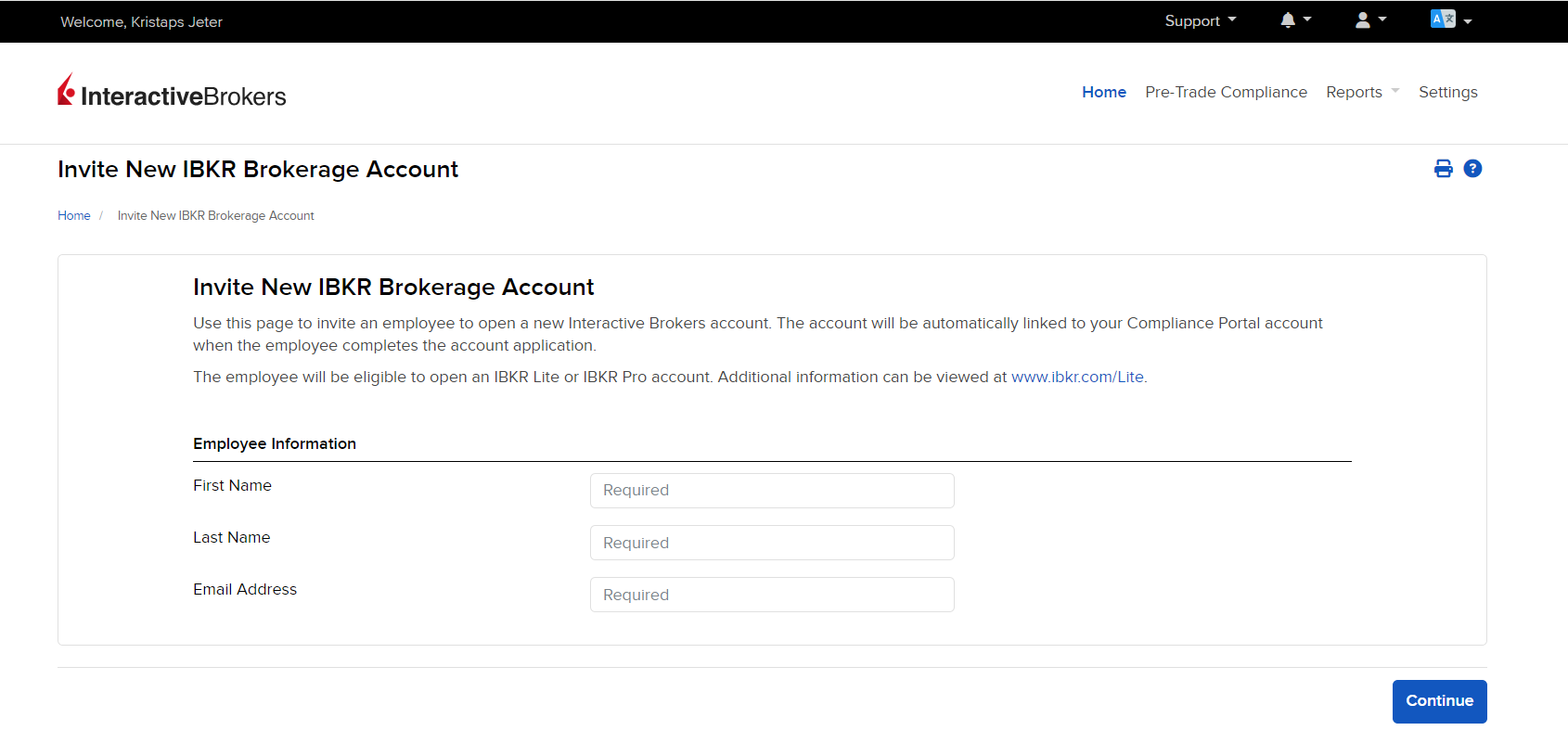
Invite Existing IBKR Brokerage Account
-
To link existing IBKR accounts, from the EmployeeTrack home page, select the '+' icon from the upper-right corner and select Invite Existing IBKR Brokerage Account.
-
Complete the information associated with the employee.
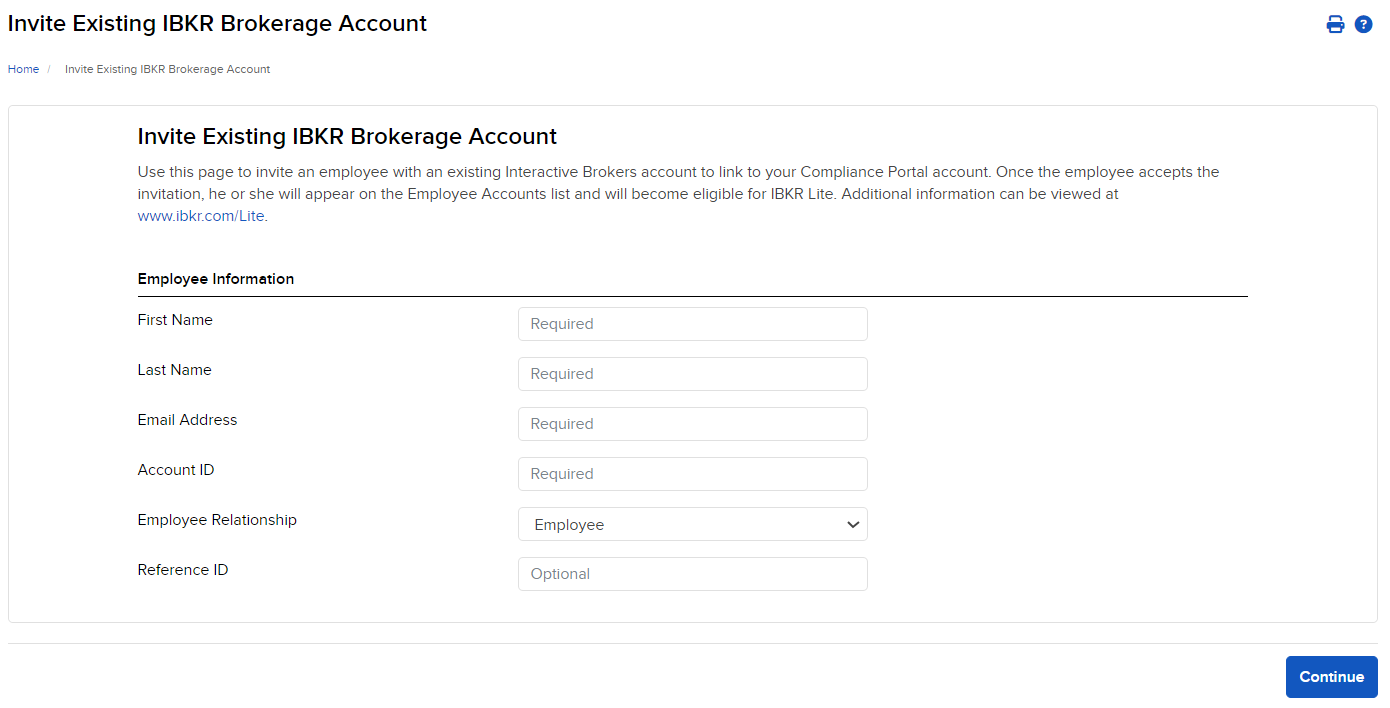
- Click OK.
- When the employee accepts the invitation, they will appear on the Employee Accounts list.
Import Employees by CSV File
-
Select the '+' icon from the upper-right corner and select Import Employees by CSV file.
-
Click the Choose a File button to select a saved CSV file to upload.
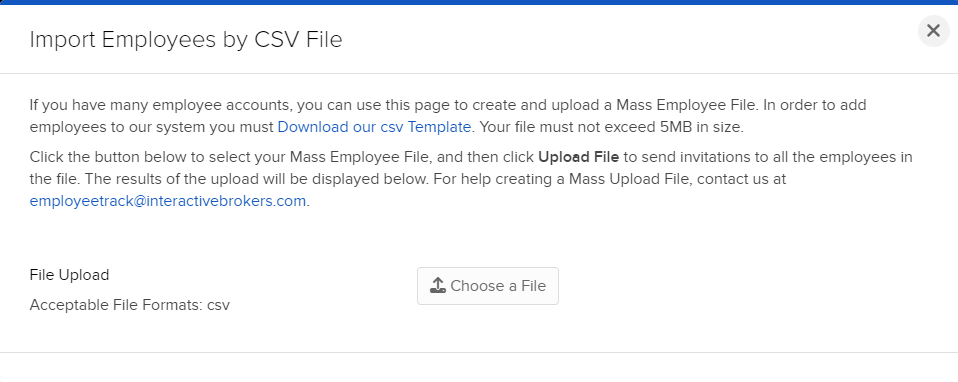
- Invitations will then be sent to all employees listed in the file.