Trade Confirmation Reports
Instructions
Run Trade Confirmation reports from the Run a Statement panel on the Statements screen.
- Click Reports > Statements.
- If you manage or maintain multiple accounts, the Account Selector opens. Search for and select an account.
The Statements screen opens.
-
Select the run icon to the right of Trade Confirmation.
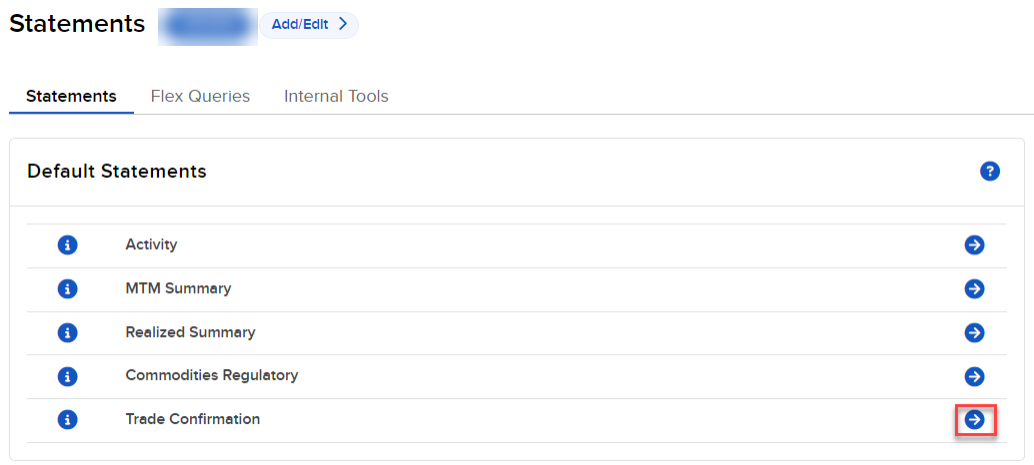
-
Select the Period you want the report to cover. Select Daily or Custom Date Range.
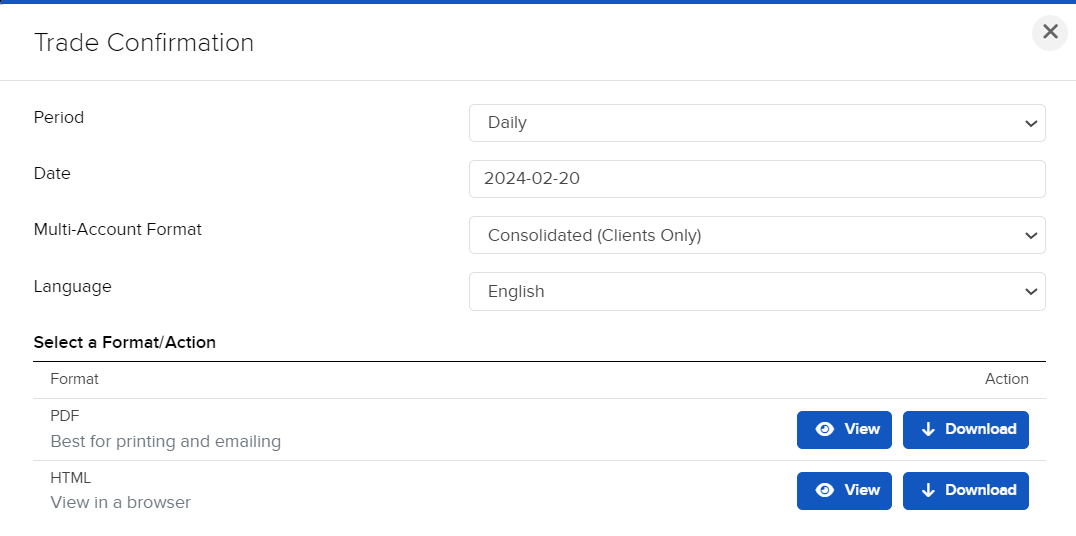
- Select a date. If you selected Custom Date Range, enter From and To Dates.
- Select the output format: HTML/Web or PDF.
- Select the language you want for the report.
- Click Run Statement.
Click Reset to clear all the fields. - If you selected PDF as the Format, you will be prompted to save the file to your computer.