Viewing Live Orders
Instructions
The Live Orders page has a toggle to expand the Search Tools that includes the following search criteria: Time Range, Symbol, Contract ID, Client Order ID, Order Ref. and Order ID.

-
Search Tools - The Audit Data allows you to toggle to the Search Tools that will give you search fields.
-
Page Size - Allows you to choose the amount you want listed from 10, 25, 50 or 100 results.
-
Filter - Limit what is displayed from your search. For example, if you enter “Submit” then only orders with a status of Submitted will display and the other orders will be filtered out.
-
Time Range - Select a specific date and a time range (always required). A slider will open from the right hand side of the screen. This will allow you to select the Date and Time Zone along with a “From” and “To” time frame for your search. Click Clear to start over or Select to continue. Click "X" to close the window.
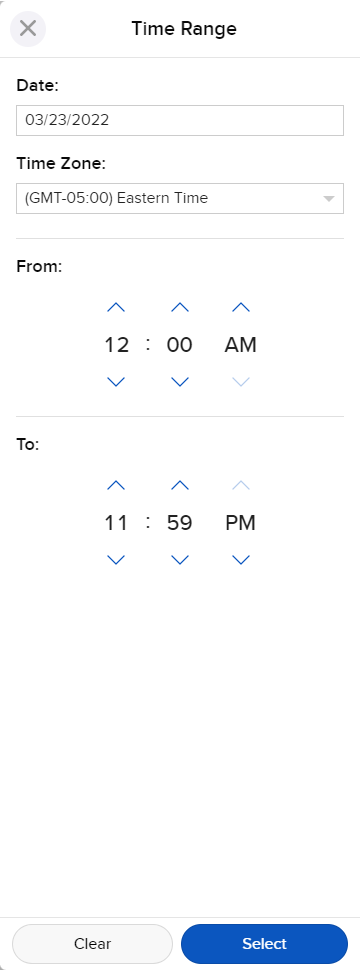
-
Client Order ID - Client's order ID
-
Symbol - Display results for a specific asset. If left blank, results will be returned for all contracts.
-
Order Ref. - If known, you can enter an Order Reference number to see only those open orders associated with this ID.
-
Contract ID - The IBKR ConID. This is a unique, IBKR specific contract identifier.
-
Order ID - If known, you can enter an IBKR Order ID to see only those open orders associated with this ID.