Holding Restriction
Instructions
Holding Restrictions check current holdings against one or multiple rules in the restriction. If a holding restriction is violated, a notification is sent. Holding Restrictions trigger notifications only, and do not restrict trading.
To create a Holding Restriction, please take the steps outlined below.
-
Select the Restrictions button in the top right corner of the Pre-Trade Compliance Tool.
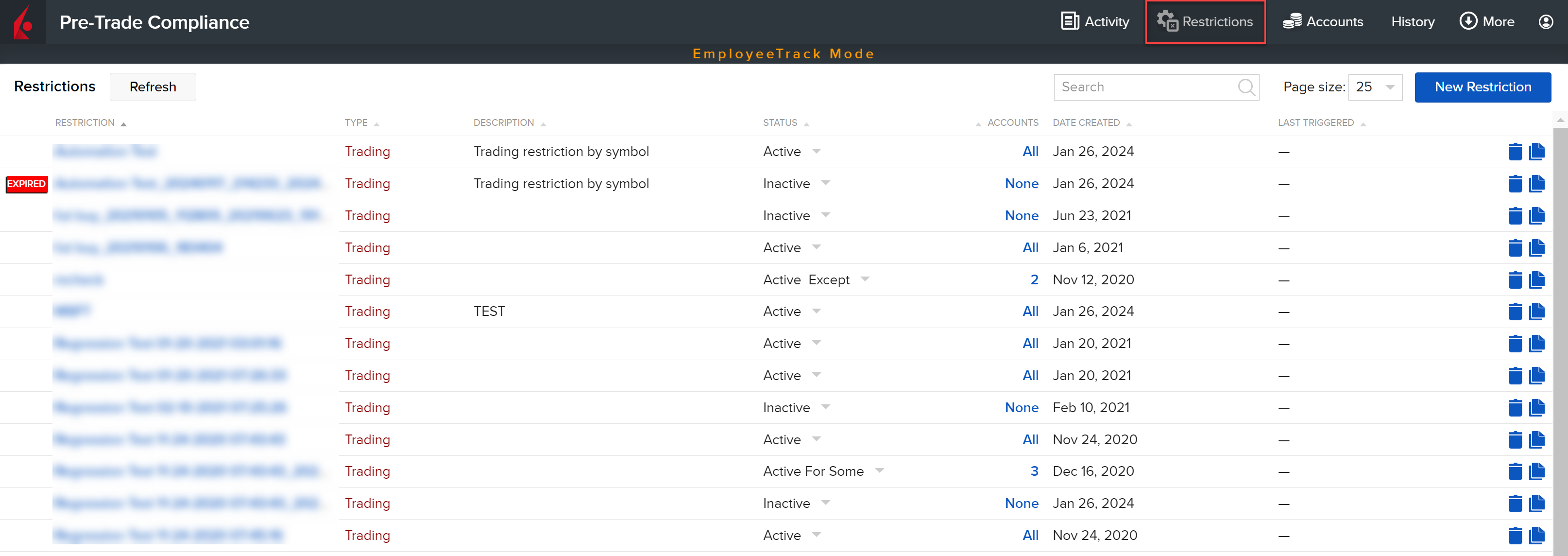
-
In the top right corner of the click New Restriction.
-
From the Restriction Method list shown in the Start Here field, select Holding Restriction.
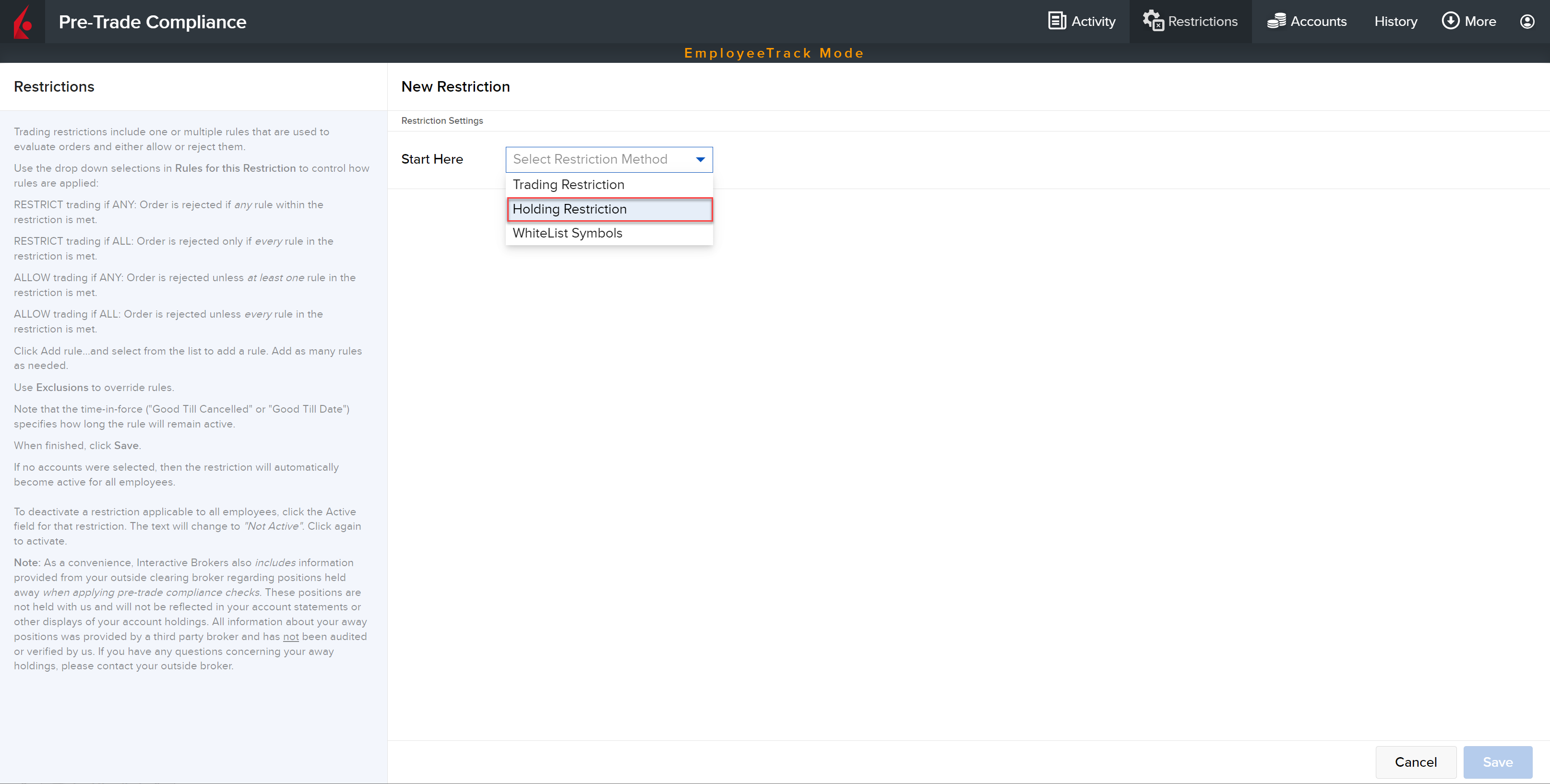
-
Enter a name for the restriction (required).
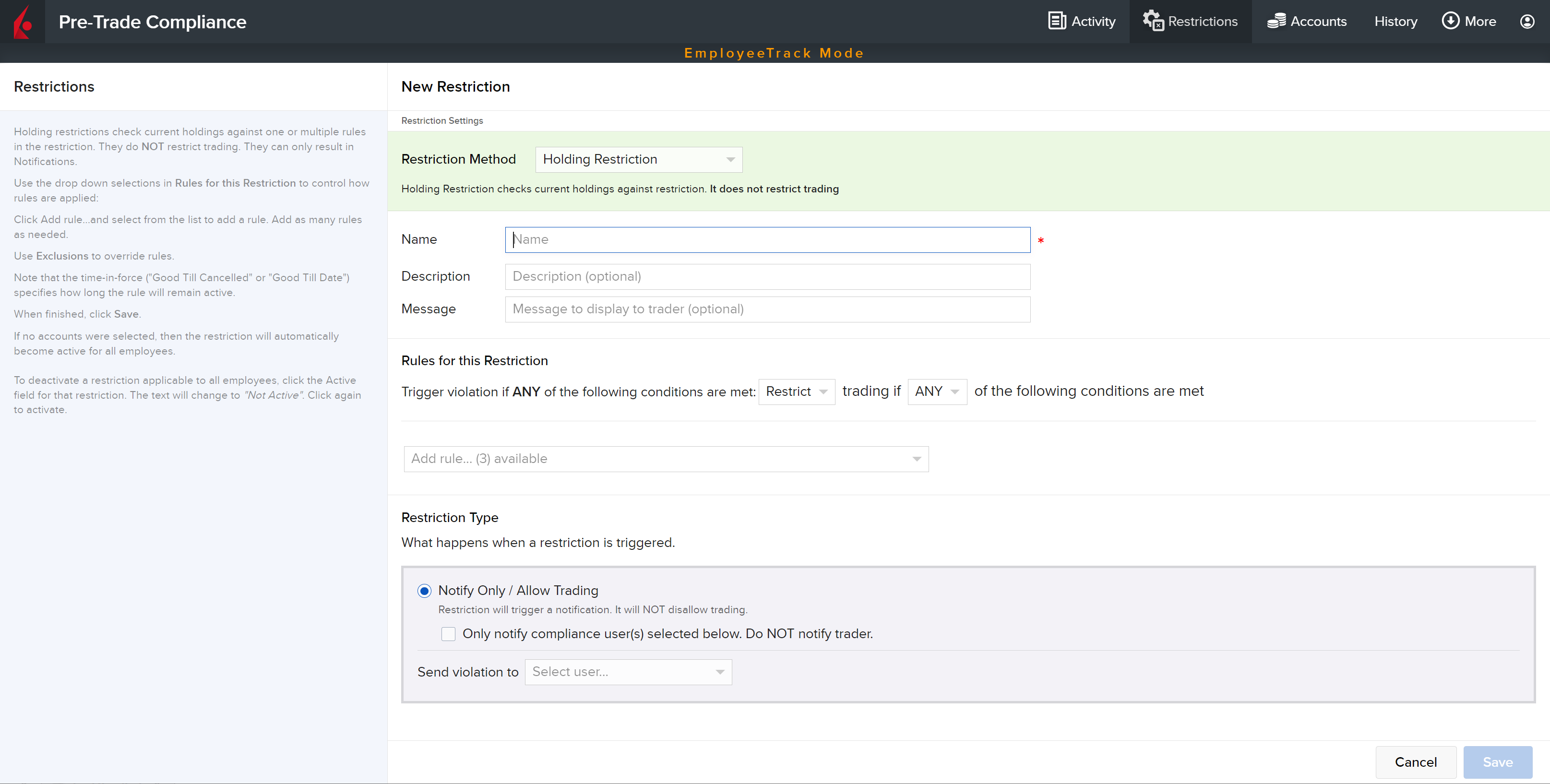
-
Optionally enter a description of the restriction, and a message that employees will receive if a holding violation is triggered.
-
Add one or more rules to define the restriction.
-
Select Add rule… and choose a rule.
-
Specify parameters. Note that some rules allow you to apply a List as a shortcut to creating multiple entries.
-
-
Holding Restrictions support Issuer of Symbol, Symbol (Underlying), and Product or Security Type rules.
-
Restriction Type: A holding restriction is always "Notify Only" but you can determine whether the notification goes to compliance users only and to which compliance users.
-
Exclusions: Optionally apply exclusions to the rule. Available exclusions are based on the selected rules.
-
When you have added all rules, click Save Restriction. The restriction is saved to the Restrictions Library.