Alerts
Chart Alerts
IBKR Desktop offers the ability to create alerts from the chart. To do so, please take the steps outlined below.
Instructions
Create Alerts
-
Navigate to the chart and hover your cursor over a price level next to the price scale axis.
-
Click the + icon and select Alert.
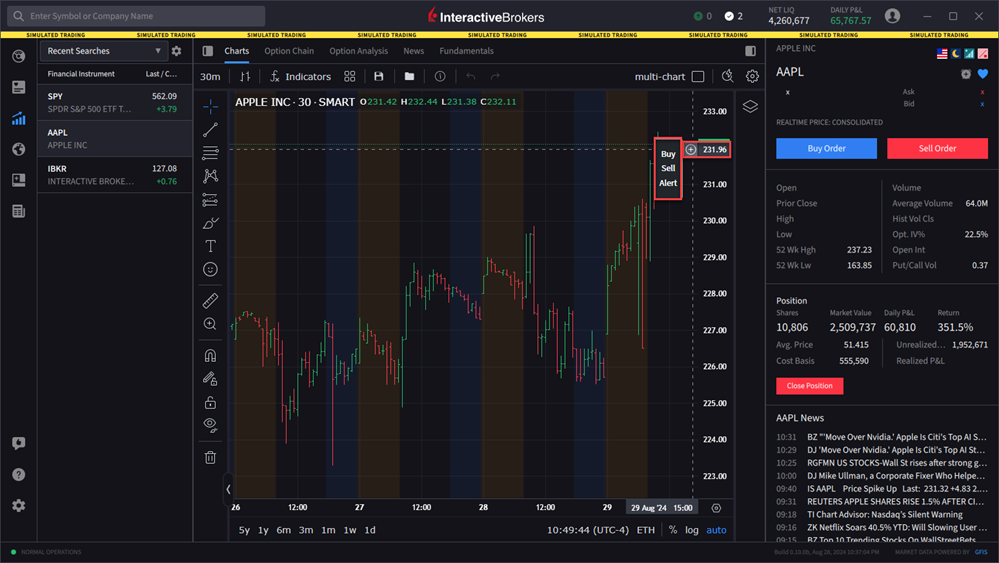
-
The alert is now created and will trigger when the price is above or below your price selection (depending on if you set your price alert above/below the current market price).
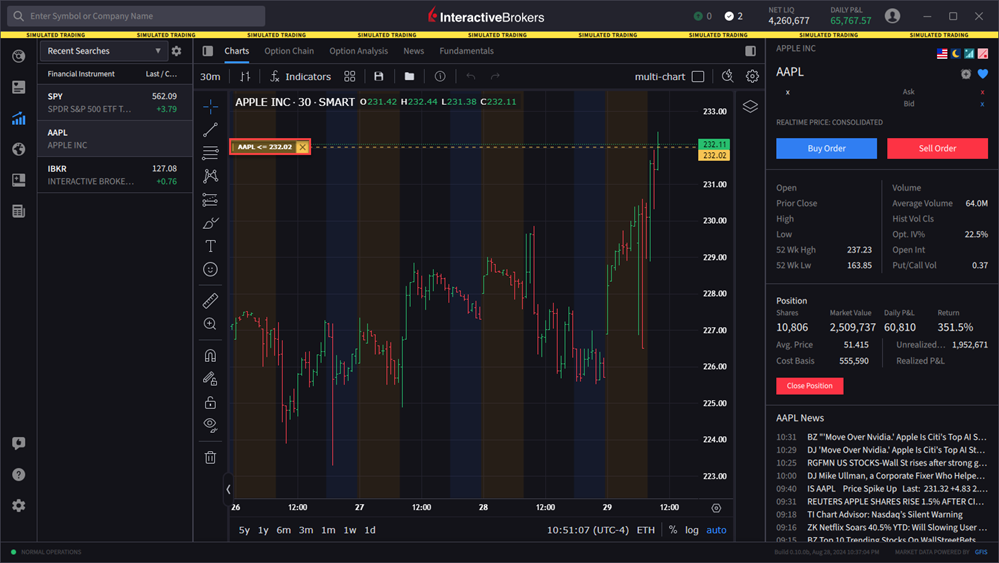
Modify Alerts
-
Click, hold, and drag on the alert yellow box to modify the price alert.
-
A message will pop-up at the bottom of the screen advising that the alert has been updated.
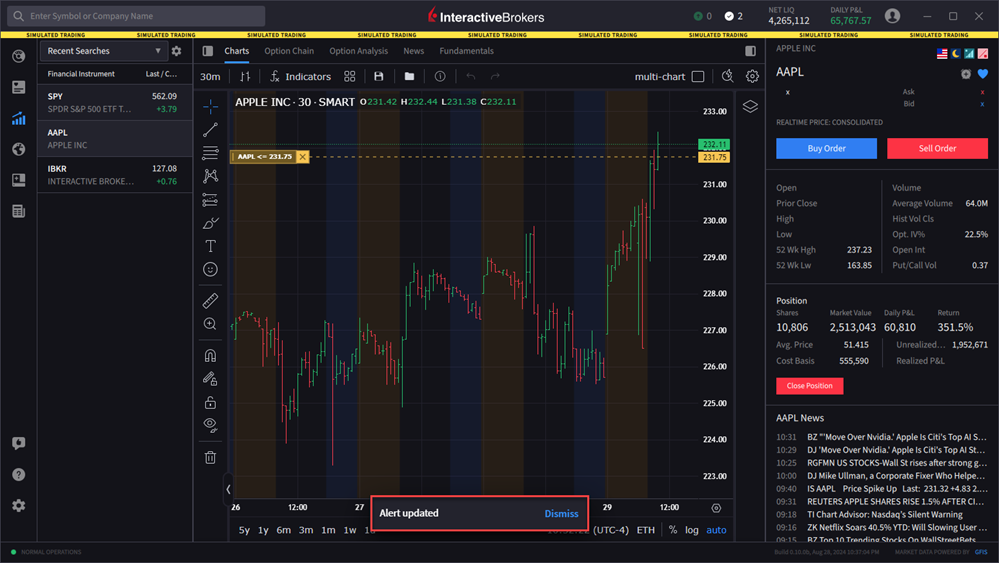
Cancel Alerts
-
Click the X icon to the right of the alert box.
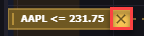
View Alert Notifications
-
A dialogue box will appear in the bottom right-hand corner when an alert is triggered.
Notification Center
Create and manage alerts from the Notification Center.
Create Alert
-
Click the clock icon in the top right corner of the Quote Details panel.
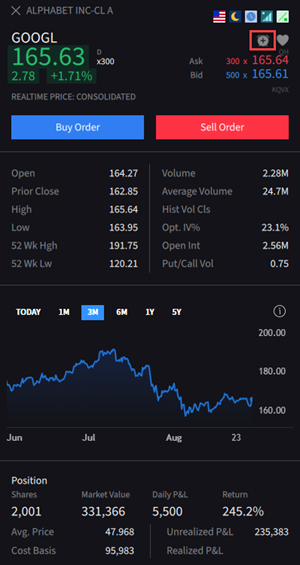
-
The Notification Settings window will appear on your screen. Select Market Alerts.
-
Under Market Alerts, search for a symbol and enter the alert parameters.
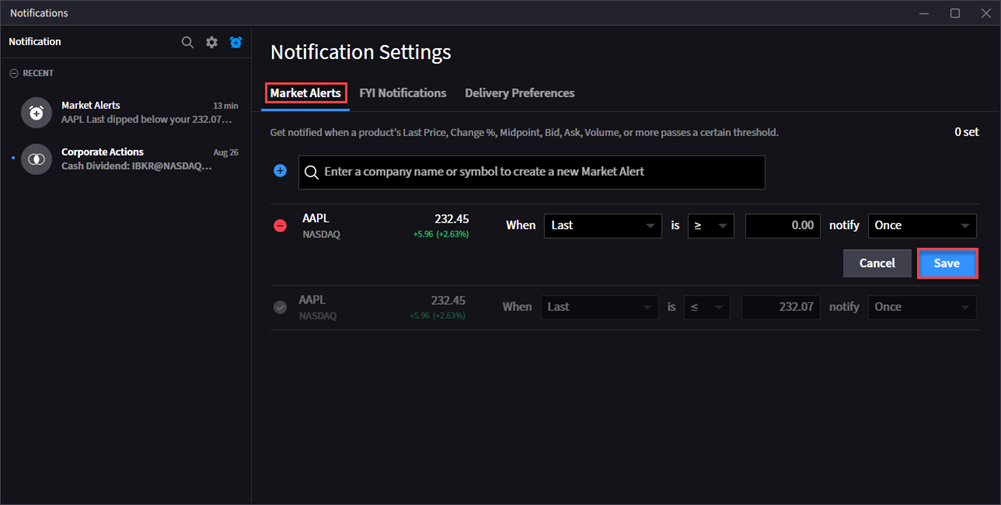
-
Press Save to save this alert.
Cancel or Delete an Alert
-
Click the minus (-) sign to the left of the symbol.
View Alert Notifications
-
Select the Market Alerts tab to view all alert notifications.