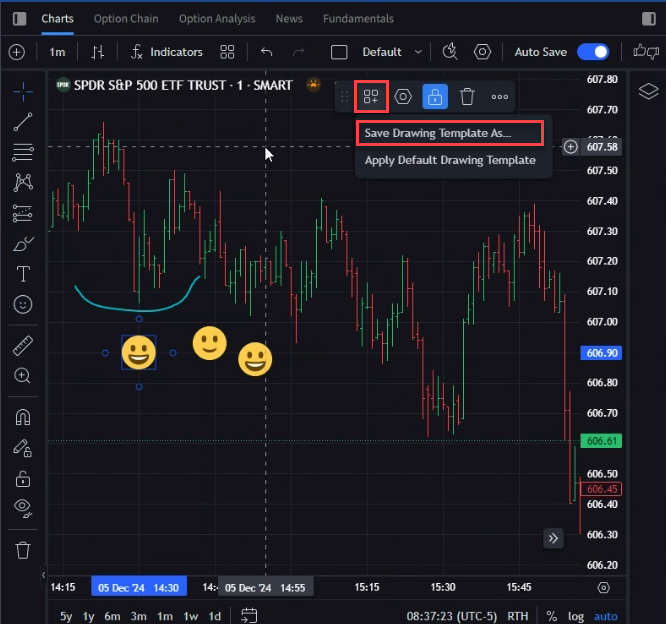Can I save my chart settings?
Auto Save
Yes, you can save everything in the chart window using the Auto Save feature. To do so, please follow the steps outlined below.
-
Toggle the Auto Save feature on.

-
Additionally, click the arrow to the right of Default and select Save Layout.
Save Chart Layouts
A chart layout is a single chart in Advanced Charts or a group of charts in IBKR Desktop. The chart layout includes drawings, indicators, and various chart settings, such as colors and styles. Note that the visible time range is not included in the chart layout. The library is designed to always display the most recent data to users.
Users can save and load the layouts using the built-in Save layout and Load layout buttons on the header toolbar.
Save Layout
-
Navigate to the top bar and select the Save button.
-
Enter a name for the Chart Layout and select Save.
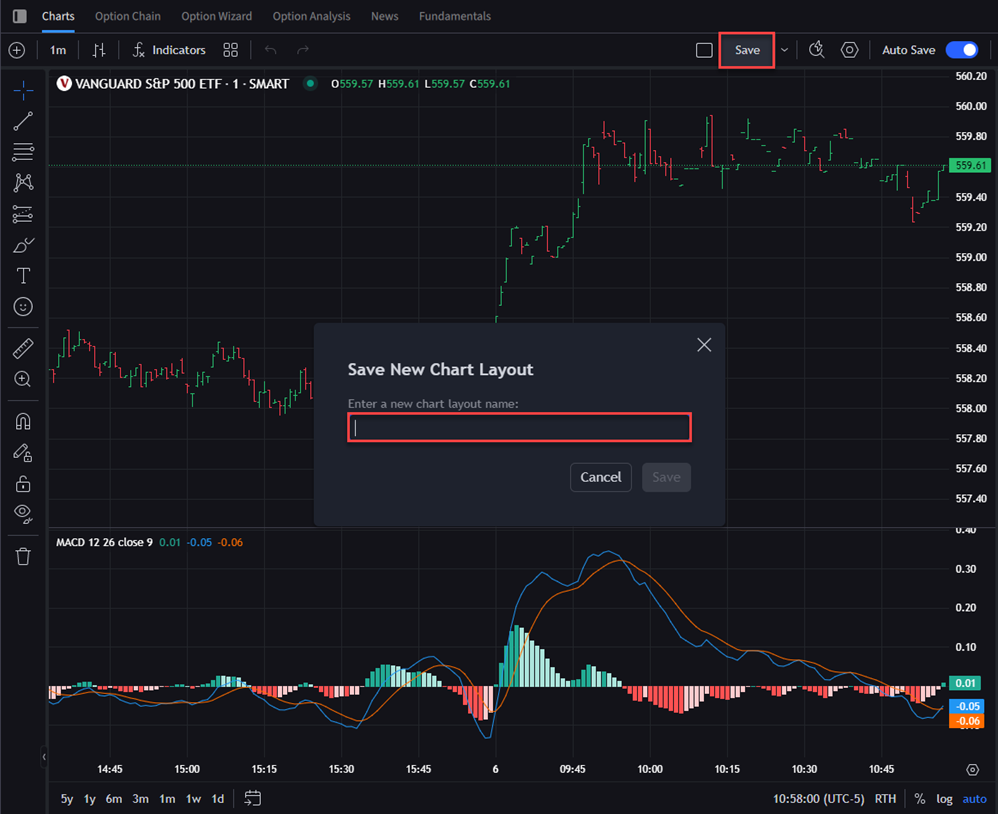
-
In the example below, a "VOO Chart" layout has been saved, which has MACD indicators with a SPY chart line overlay. Any time that this Chart Layout is loaded, it will render the saved layout with all those items added.
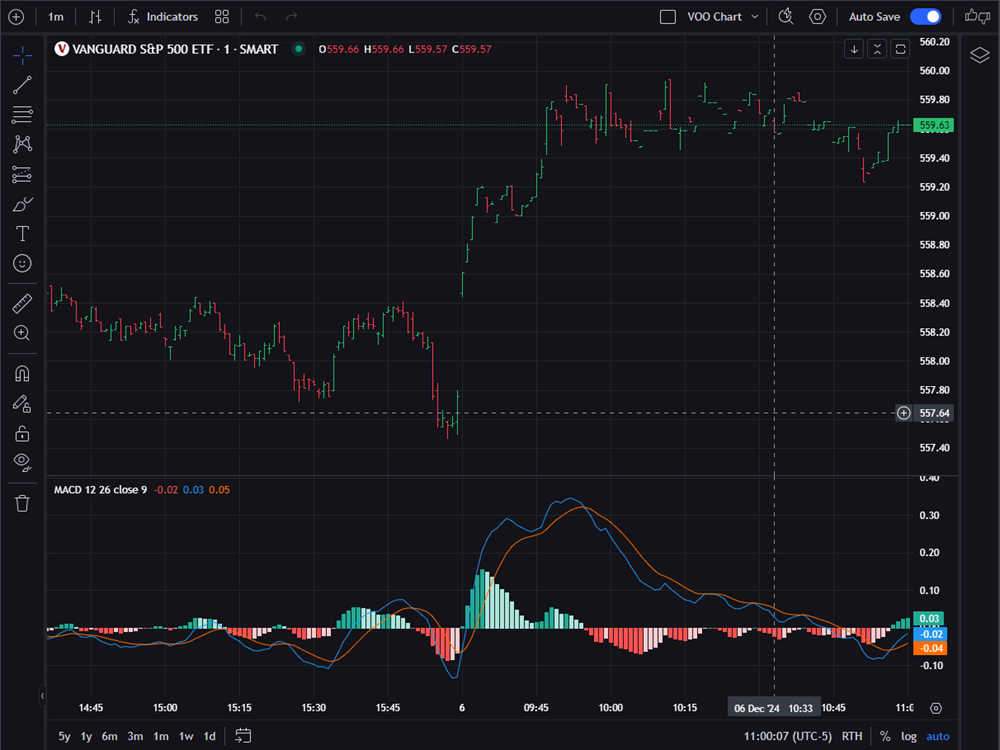
Load Layout
-
Navigate to the top bar and select the arrow icon.
-
Select Load Layout.
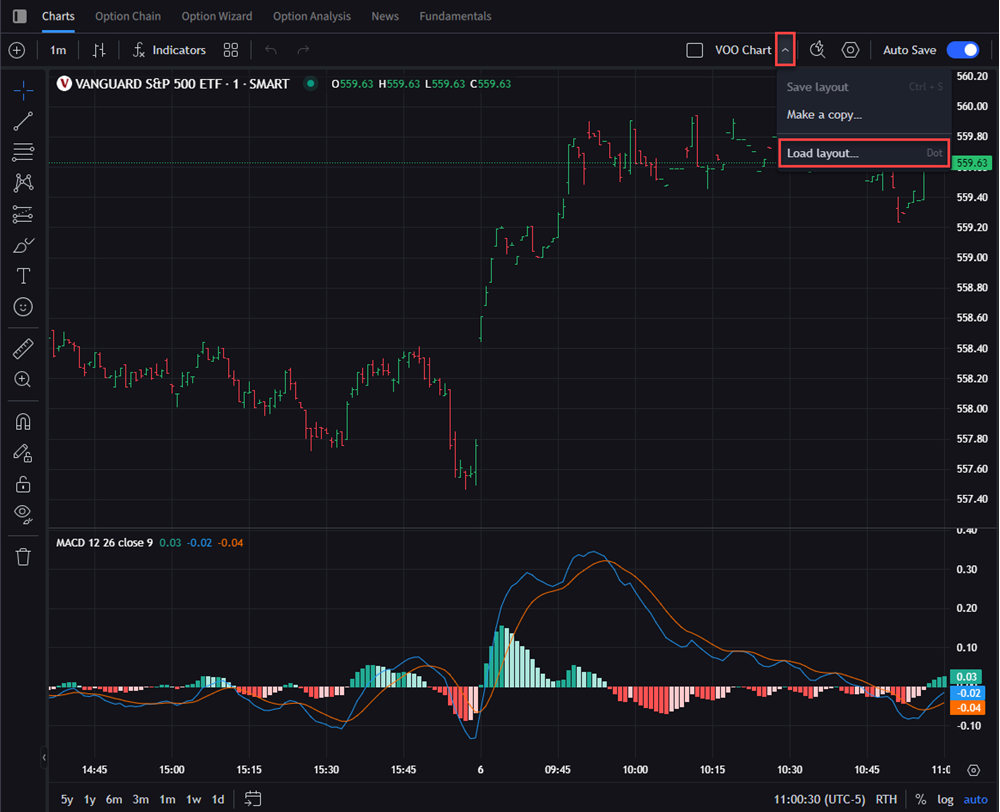
-
A list of previously saved layouts will populate. Select the layout you'd like to load and the chart will populate.
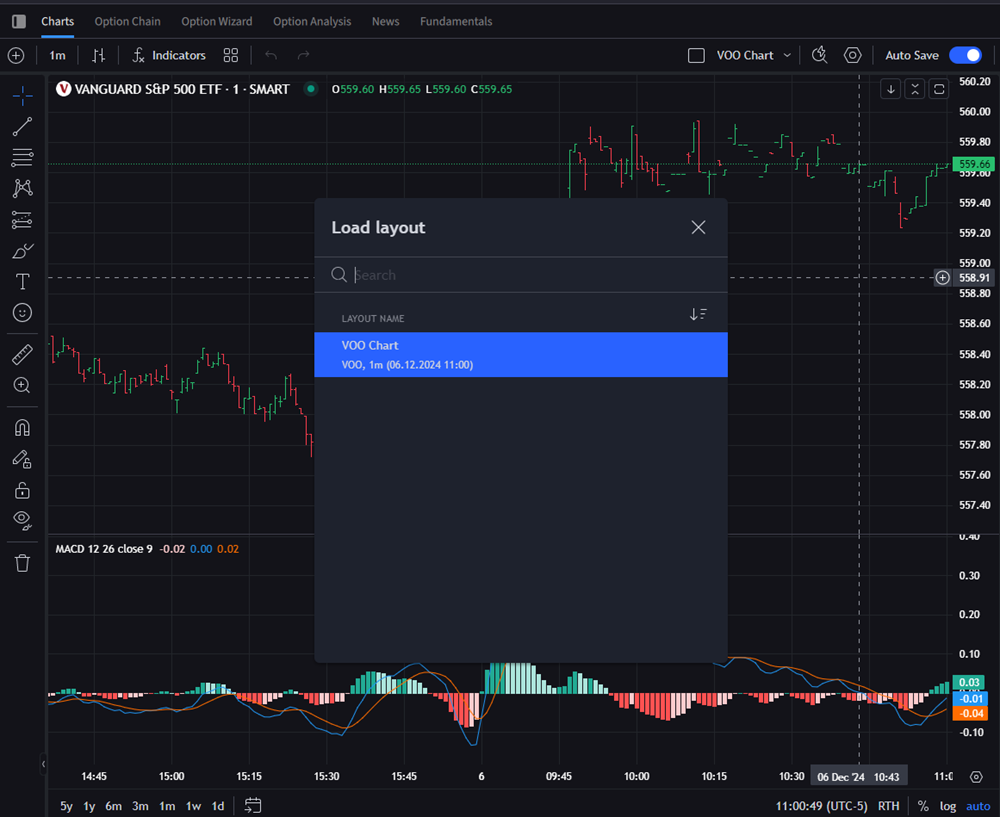
Save a Chart Indicator Template
-
Select the Grid icon followed by Save Indicator Template.

-
Enter a Template name and select whether you'd like to Remember Symbol and Remember Interval.
-
Press Save to save this template.
Save a Drawing Template
-
Apply your drawings to the chart and select the grid icon
 in the top right corner.
in the top right corner. -
Click Save Drawing Template As..., enter a template name and press Save.