Columns
The Columns setting allows you to edit the columns listed in your default views as well as any custom views created. To do so, please take the steps outlined below.
Instructions
-
Click the Settings Icon.
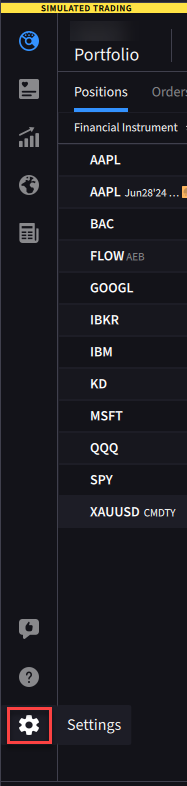
-
Click the Columns tab.
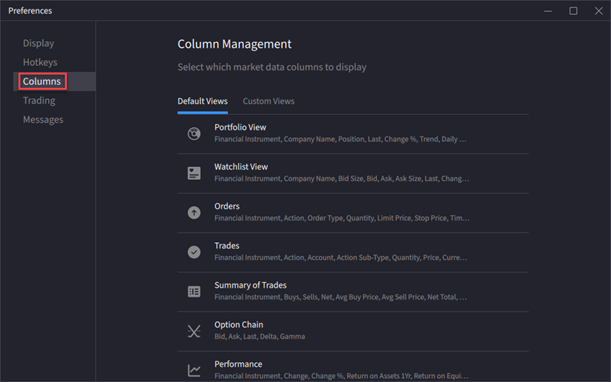
-
Click the Default Views or Custom View tab to edit the columns.
-
Hover your cursor over the View you would like to edit, and press the pencil icon.
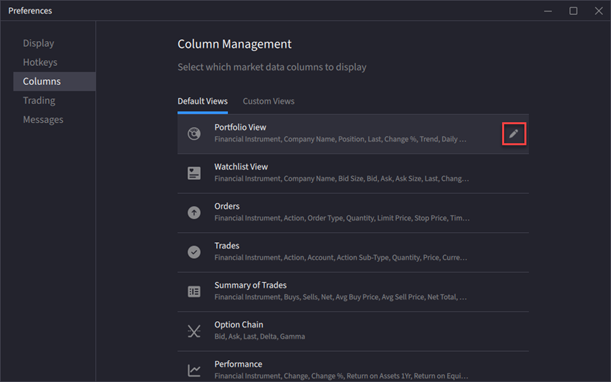
-
Click the + icon to the left of your Available Columns to add new columns to your view. Click the - button to the left of the Selected Columns to delete the column from your view.

Additional Resources
Learn About the IBKR Desktop Column Customization at IBKR Campus