How do I customize columns on a page?
Instructions
Any time you open a Watchlist, your Portfolio, or another trading page, you're looking at a default "view" which comprises a specific list of columns. To customize columns, you can create Custom Views and modify default views. Then simply select a view to use a specific column layout.
To customize a page with specific columns
-
Click the Settings icon
 in the left navigation panel.
in the left navigation panel. -
From the Preferences page select Columns. Choose to edit an existing view, or create a Custom View.
-
Create a Custom View from the Custom Views tab by scrolling down and selecting Add Custom View.
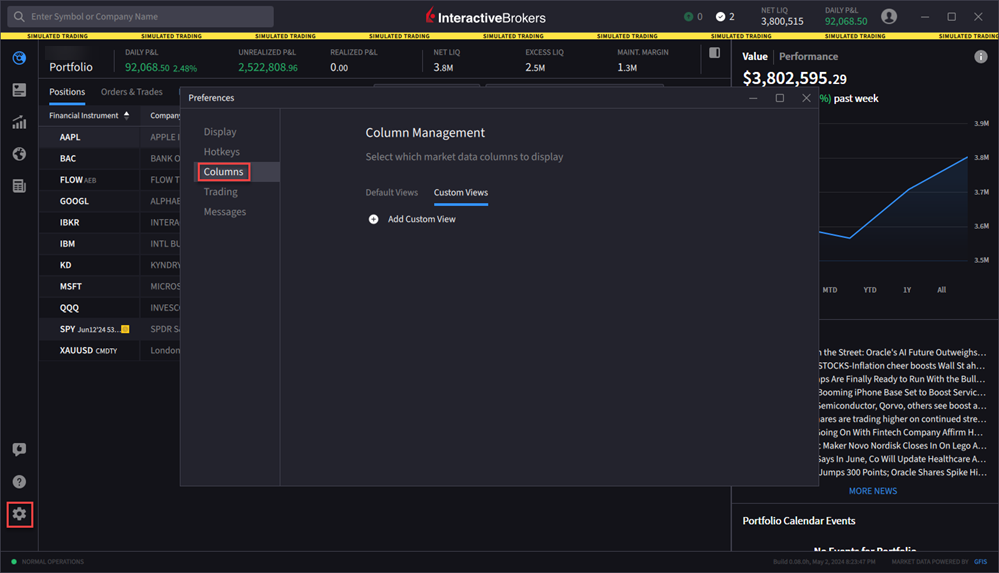
To reorder columns in a View
-
Click the Settings icon
 in the left navigation panel.
in the left navigation panel. -
From the Preferences page select Columns. Choose to edit an existing view.
-
Click and drag a column up or down using the three horizontal lines to change the order in which columns are displayed.
-
Close the box when done to save your changes to the selected view.
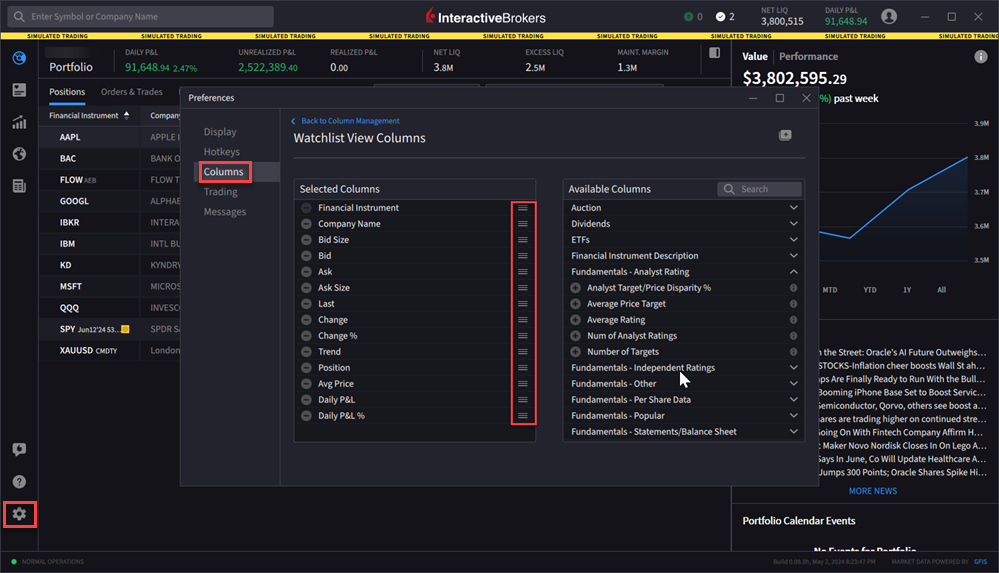
Additional Resources
Learn About the IBKR Desktop Column Customization at IBKR Campus