Charts
Instructions
View a thumbnail chart on an expanded quote line and a larger version on the Quote Details page.
- Tap a financial instrument from any tool (Portfolio, Watchlist, Scanner, etc) to display a thumbnail chart as part of the expanded quote line.
- Tap again to enlarge the chart as part of the Quote Details screen.
- Within the chart:
- Tap the "time period" at the bottom of the chart to change the chart's time period.
- Tap the settings Gear icon to modify all chart settings, including bar type and size, time period, Outside RTH trades, volume chart, Annotations (dividends and other events) and Indicators. To add an indicator, use the toggle switch to enable. Tap Indicators to open the Select Indicators box. Tap Add Indicator and then select to add them to your chart.
-
Indicators you have applied to a chart are listed in the Select Indicators box. When turned on, they are automatically applied to all charts. Use the indicator toggle switch within any chart to remove an indicator from that chart, without deleting it.
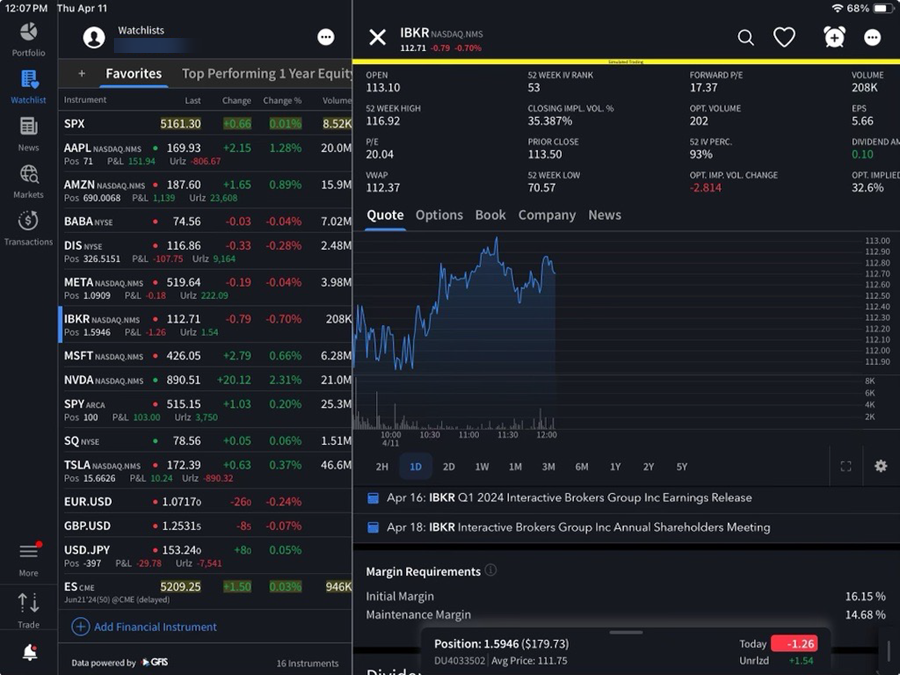
See definitions of chart indicators.