Trade with BookTrader
Instructions
Use BookTrader to quickly submit simple buy/sell orders, or more complex buy/sell orders with attached profit taker, stop loss and bracket components.
You must subscribe to Level II (Deep Book) data to see book depth.
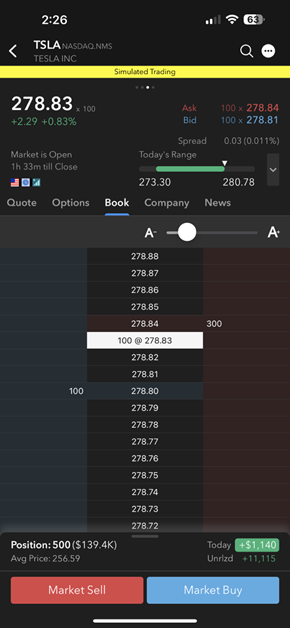
Submit simple buy or sell orders
- From a Watchlist, tap an instrument, then tap again to display the Quote Details screen.
- Tap the Book tab at the top of the screen.
The Price Ladder shows prices in the center, with the current volume at specific price points on either side (BID volume on the left and ASK volume on the right).
- Create an order:
- Tap a BID size on the left side of a price point to create a BUY order at that price.
- Tap an ASK size on the right side of a price point to create a SELL order at that price.
- On the order screen, make quantity or price changes as needed, then tap Buy Limit or Buy Stop.
- Tap the order confirmation line to submit the order.
The order is reflected in the Bid Size or Ask Size column at the correct price point in the BookTrader ladder.
BookTrader requires that you confirm the order before submitting. To bypass this step, from the BookTrader order screen tap the gear icon, and in BookTrader Options disable Confirm Order.
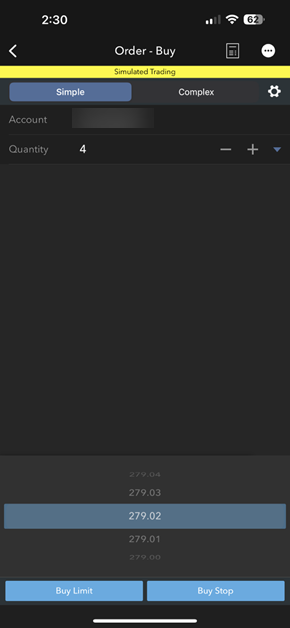
Submit complex buy or sell orders with profit taker, stop loss and bracket components
- From a Watchlist, tap an instrument, then tap again to display the Quote Details screen.
- Tap Book at the top of the screen.
The Price Ladder shows prices in the center, with the current volume at specific price points on either side (BID volume on the left and ASK volume on the right).
- Create an order:
- Tap a BID size on the left side of a price point to create a BUY order at that price.
- Tap an ASK size on the right of a price point to create a SELL order at that price.
- Tap the Complex tab at the top of the order screen.
- Modify order parameters as needed, including quantity, target offset, stop offset, stop type and order price.
- Tap Buy w/Stop, Buy w/Target or Buy w/Bracket. The order you choose will use the applicable parameters. For example, if you submit an ES Buy w/Target order at a price of 2559.00 with a target offset of .50, TWS will submit a buy limit order at 2559.00 and a child sell order (that will trigger when the parent fills) at 2559.50.
- Tap the order confirmation line to submit the order.

The orders are reflected in the Bid Size and Ask Size columns at the correct price point in the BookTrader ladder.
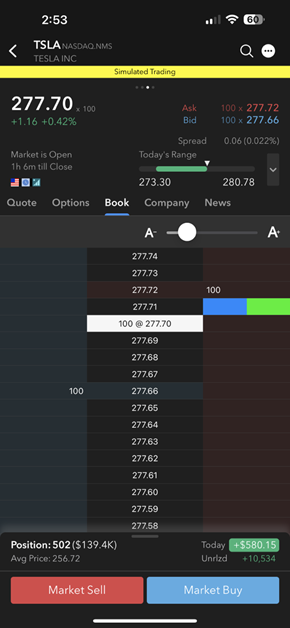
To cancel a BookTrader order
- Tap an order in the ladder and select Cancel Order.
Alternatively:
- In the top right corner of the price ladder, tap the list icon.
- Tap the order you want to cancel, and tap Cancel Order.
- Repeat to cancel more than one order.
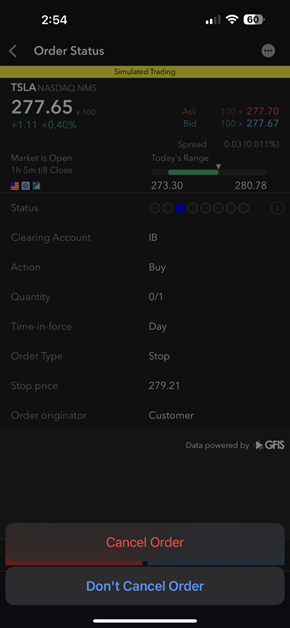
To cancel all BookTrader orders on a specific instrument
- In the top right corner of the price ladder, tap the list icon to display Order & Trades.
- From the Orders & Trades screen, tap the Edit icon to the right of the Search field, then tap Cancel All Orders.