Events Calendar
Instructions
View Corporate Earnings and Events, Economic Events, Dividends, Splits and IPO/Secondary Offerings and more all from one screen, and send notifications to your phone's calendar.
- Tap the Markets
 icon in the bottom right corner of your screen.
icon in the bottom right corner of your screen. -
Scroll down to Upcoming Events US and click All Events.
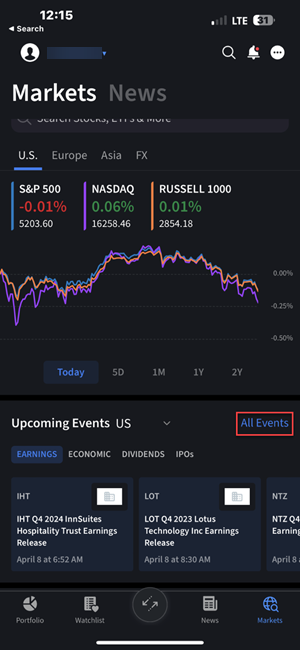
- The Event Calendar will populate. You may view a list of Economic Events for today. Tap the dates listed at the top of the page to view events for a specific day.
-
Tap an event to view a more detailed Event Report, and to send a notification for the event to your phone.
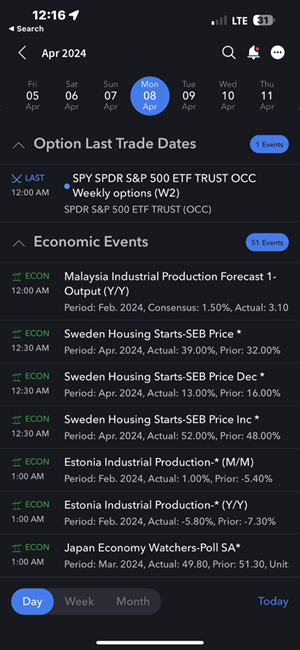
Send an event to your phone
-
From the list of events, tap one to open the Event Report.
-
At the top of the report, tap +Calendar.
-
Allow the app to access your calendar, or choose a calendar if you currently have multiple calendars.
-
Configure the Events Calendar to display specific companies and corporate actions, and disable/enable corporate and economic events, and more.
-
Use the Configuration button (3 dots on the top right corner) to configure the Calendar Events screen.