Use IBKR Mobile - IB Key in QR or Challenge-Response mode (if you do not receive the notification)
Instructions
If no Internet access is available or you have a poor, unstable connection, you may not receive the authentication notification on your phone. In this case, you can use the IB Key in QR or in Challenge-Response mode.
Log in to a Trading Platform or Client Portal:
-
Enter your username and password
-
Click Login
-
A notification will be sent to the mobile phone you registered for two-factor authentication. If you do not receive the notification select Log in with QR Code.
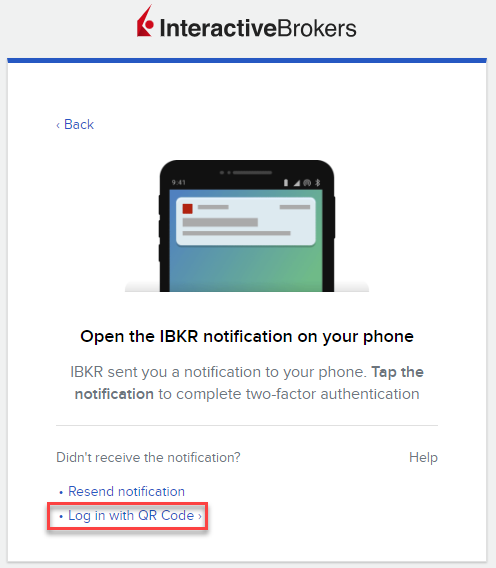
-
A QR Code will be displayed.
-
On your mobile phone, launch the "Camera" app and frame the QR code.
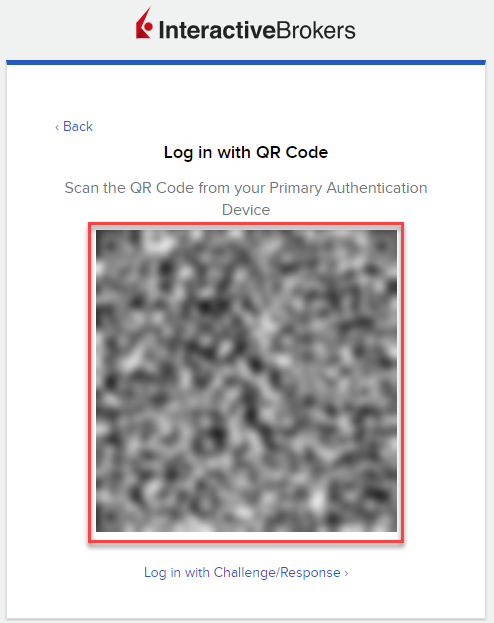
-
The pop-up "Open in IBKR" may appear. If that is the case, tap on it to confirm that operation.
-
Complete the authentication on the IBKR Mobile - IB Key, by providing the required security element (Fingerprint, FaceID or Device PIN).
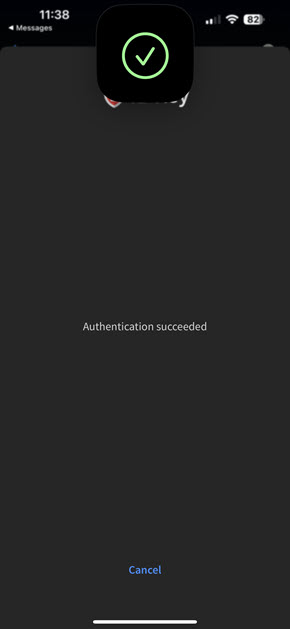
Note: The authentication via QR only works if your mobile phone has access to Internet. If that is not the case, proceed with the next steps instead.
-
Below the QR code, select Login with Challenge/Response.
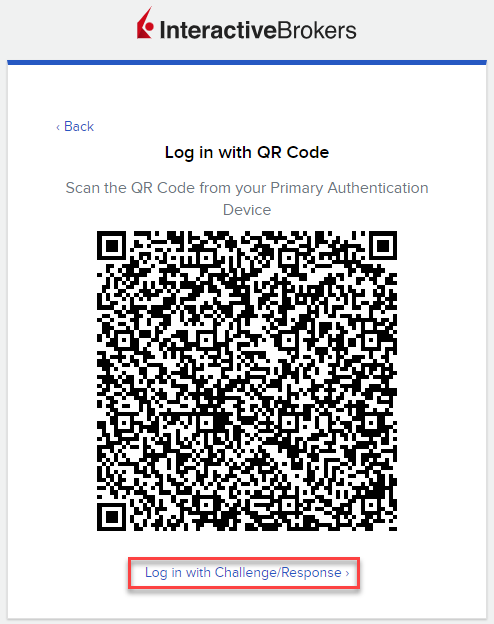
-
This will generate a challenge code and display the empty Response field.
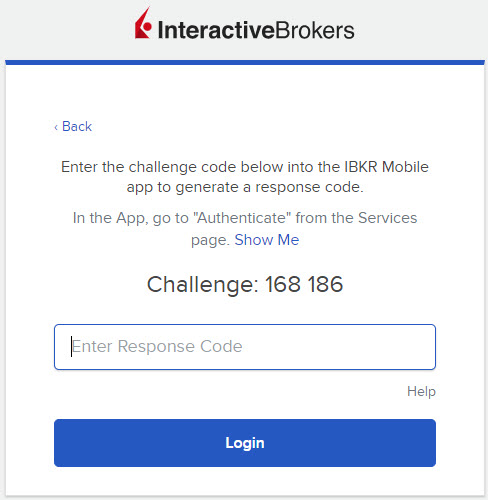
-
Launch IBKR Mobile on your phone and open the IB Key Authentication module.
-
In the Challenge field above the Generate Response button, enter the Challenge code from your desktop. Tap Generate Response. If required, use your Fingerprint, FaceID, or Device PIN. A Response String will be displayed on your phone.
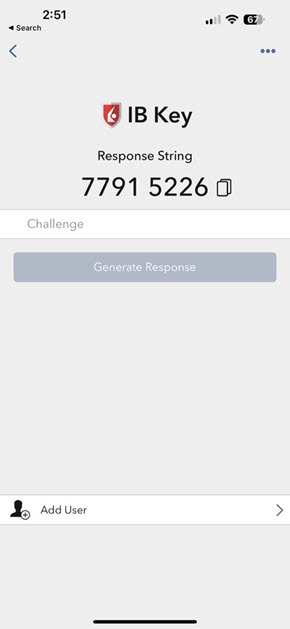
-
Back to your desktop, enter the Response String in the Response field and click Login.
Additional Resources
Learn About Two Factor Authentication for iPhone at IBKR Campus