Statements
Instructions
The Statements screen gives you access to the following reporting functions:
-
 Activity Statements
Activity Statements
This report shows information about the costs and charges applied to accounts in the previous 12 months (or less) reporting period. The breakdown of commissions and fees received by advisors and brokers are included.
-
Tap the Account menu icon (head and shoulders) in the top left corner of the app.
-
Tap the Statements & Tax button.
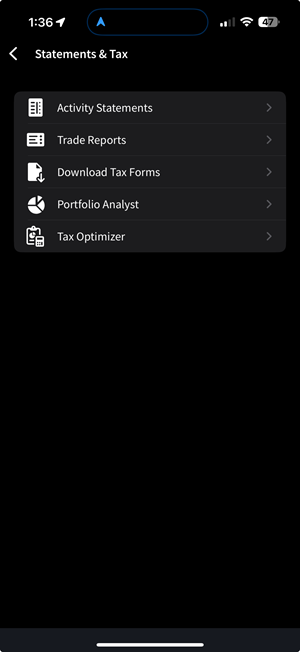
-
Select Activity Statement.
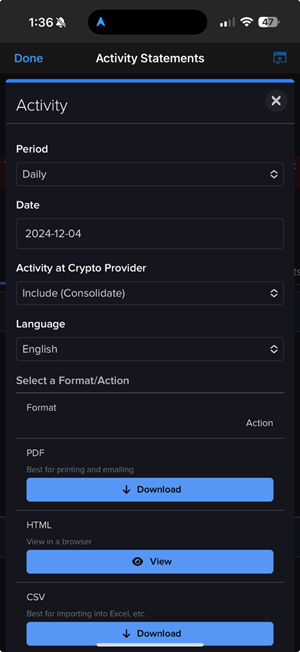
- Select the Period you want the report to cover. Select Daily, Custom Date Range, Monthly, Annually or Year to Date.
- Select a Date. If you selected Custom Date Range, enter From and To Dates.
- In the activity at Crypto provider menu select whether to include or exclude
- Select the language you want for the report.
- Select the format for the generated statement: PDF, HTML or CSV (comma-separated values). A CSV file is compatible with Microsoft Excel and similar programs.
- You can select View to see the web version of the statement.
- You can select Download to download the statement via PDF or HTML.
- If you selected PDF or CSV as the Format, you will be prompted to save the file on your mobile device. If you selected HTML as the Format, the statement will open on the app.
-
-
 Trade Confirmation Report
Trade Confirmation Report
Real-time trade confirmations are generated for all executions. You can view a trade confirmations report, which lists trade confirmations separately by asset class. Trade confirmations are available for the four previous calendar years and from the start of the current calendar year
-
Tap the Account menu icon (head and shoulders) in the top left corner of the app.
-
Tap the Statements & Tax button.
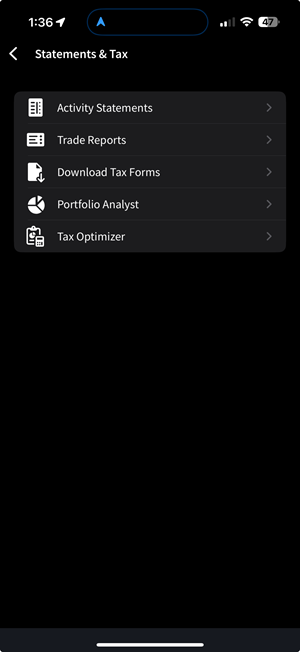
-
Select Trade Reports.
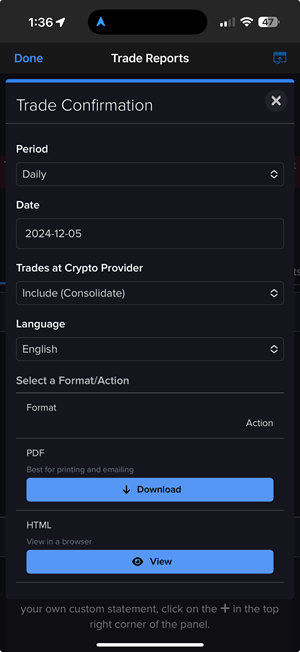
- Select the Period you want the report to cover. Select Daily or Custom Date Range.
- Select a Date. If you selected Custom Date Range, enter From and To Dates.
- Select the language you want for the report.
- Select the output format: HTML/Web or PDF.
- If you selected PDF as the Format, you will be prompted to save the file on your mobile device. If you selected HTML as the Format, the statement will open on the app.
-
-
 Download Tax Forms
Download Tax Forms
The Tax Reporting page gives you access to the following tax-related reporting functions
-
Tap the Account menu icon (head and shoulders) in the top left corner of the app.
-
Tap the Statements & Tax button.
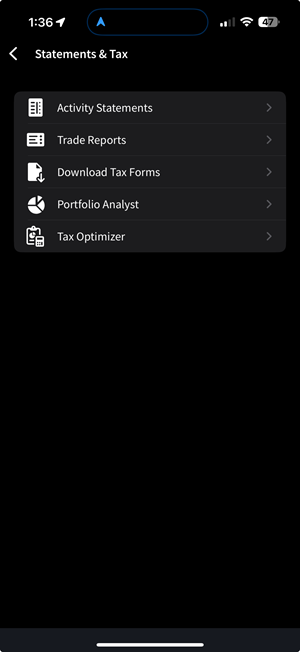
-
Select Download Tax Forms.
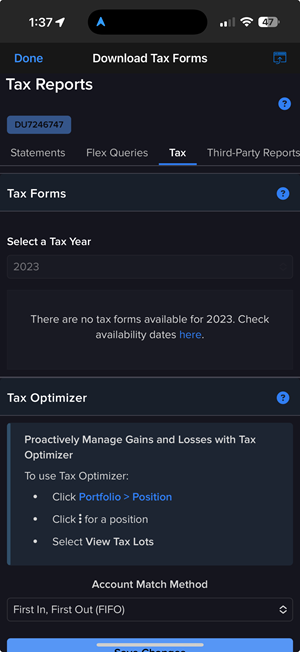
-
Tax Forms - View and download annual tax forms for the last five years.
-
Select the Tax Year for which you want to view tax forms. A list of available forms appears.
-
Each form is available in different output formats (HTML, Excel or PDF). Select the appropriate format for the tax form you want to view and print.
-
If you selected PDF as the Format, you will be prompted to save the file on your mobile device. If you selected HTML as the Format, the statement will open on the app.
-
-
Tax Optimizer - Change tax-lot-matching methods and see the impact of those changes on your profit and loss.
-
In the Tax Optimizer panel, select the drop down menu to change the default Account Match Method
-
-
-
 PortfolioAnalyst
PortfolioAnalyst
PortfolioAnalyst consolidates your financial account data, tracks account performance and activity, and provides a broad set of tools for analyzing your current state and planning for the future. You can view all of your reports from a real-time reporting dashboard, quickly drill into GIPS® verified performance reports and analyze portfolio movers, allocations, risk measures, position concentrations and more.
Additional Resources
-
 Tax Optimizer
Tax Optimizer
Change your trades' cost basis directly in IBKR Mobile using the built-in Tax Optimizer tool. You can try up to seven different automated matching methods and see potential profit and loss using your selected method(s), broken out by long-term and short-term gain or loss.