Transactions
Instructions
Use the Transactions window to view up to 30 days of Orders, Trades, Transfers, Direct Debits, and Check Deposits.
-
Tap the Account menu icon (head and shoulders) in the top left corner of the app and select Transactions.
-
At the top of the screen tap any of the available options between Orders, Trades, Transfers, Direct Debits, and Check Deposits.
-
A list of your transactions from the current day will display.
To view a list of transactions from the past 30 days, select the Today drop-down menu and select Past 30 Days.
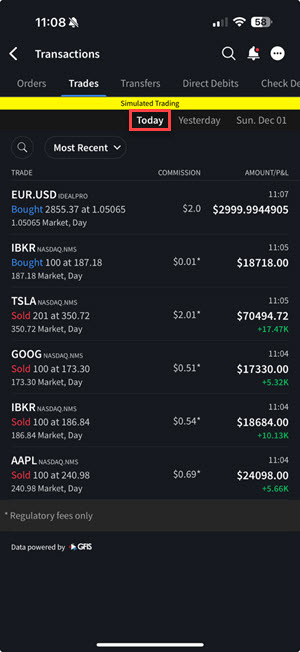
-
From the list, tap a trade to view Trade Details.
-
If you have a multiple account structure, you can tap the Account button to view transactions for all accounts or select a specific account.
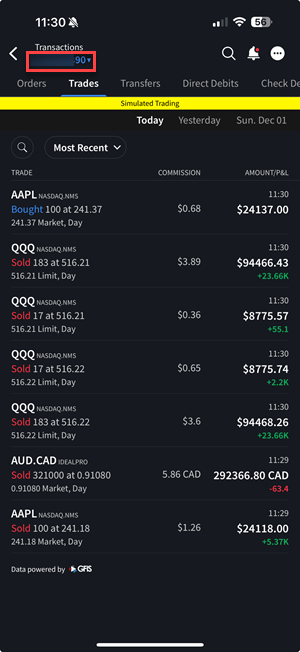
Additional Resources
Learn About Transactions in IBKR iPhone Interface at IBKR Campus