Generate a RSA Key Pair on macOS
If you elected to receive your statements in an encrypted form, you would first need to generate an RSA Key pair. To generate an RSA Key:
-
Click on the Spotlight search (the magnifier glass on the top right of your screen), type Terminal and click on the Terminal app from the search results.
-
In the Terminal window, type: ssh-keygen -t rsa and press Enter on your keyboard.
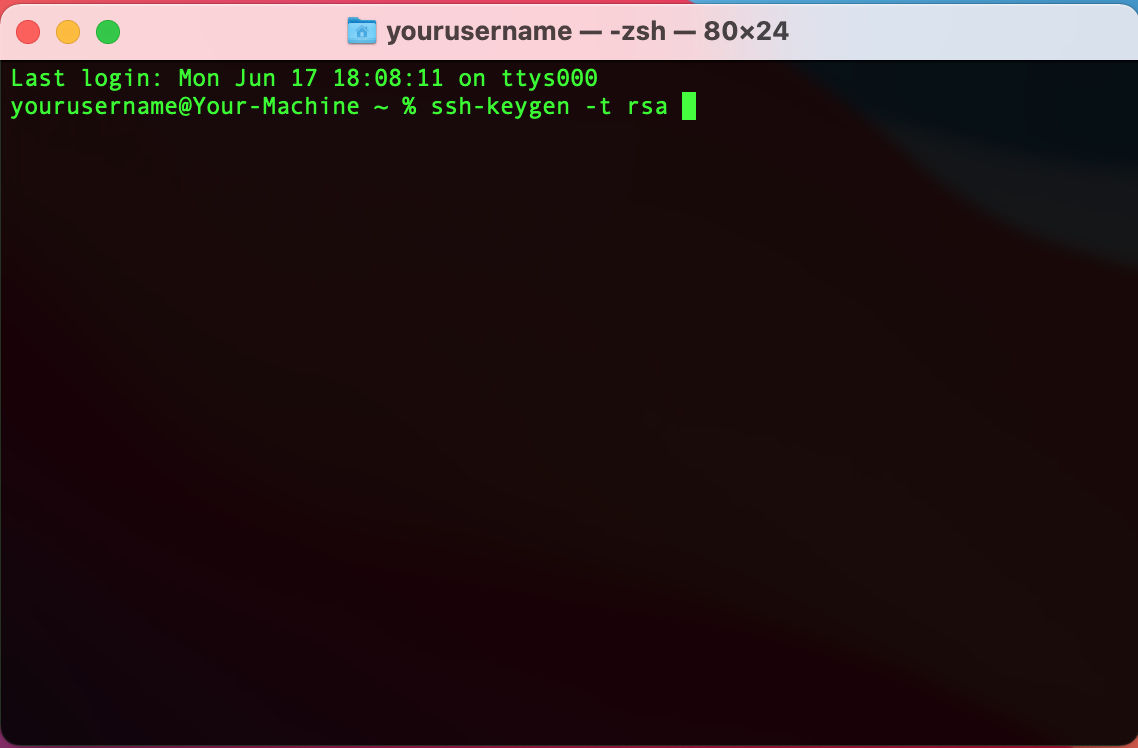
-
You will then be prompted to choose a location to save the file. Press Enter to store the key in the default location /Users/yourusername/.ssh/id_rsa (where yourusername corresponds to your macOS login user)
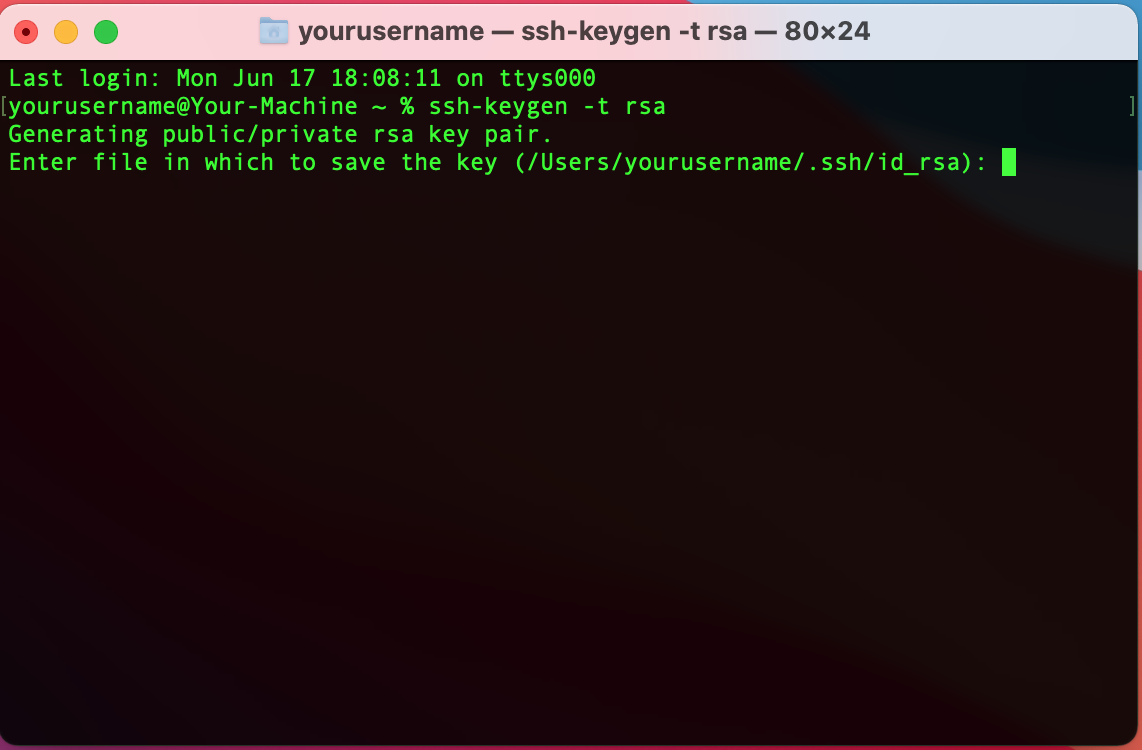
-
Type a passphrase of your choice and press Enter. Type again the same passphrase (to confirm it) and press Enter
Important Note: please remember your passphrase, since you will be prompted to enter it when you will use the key to decrypt files.
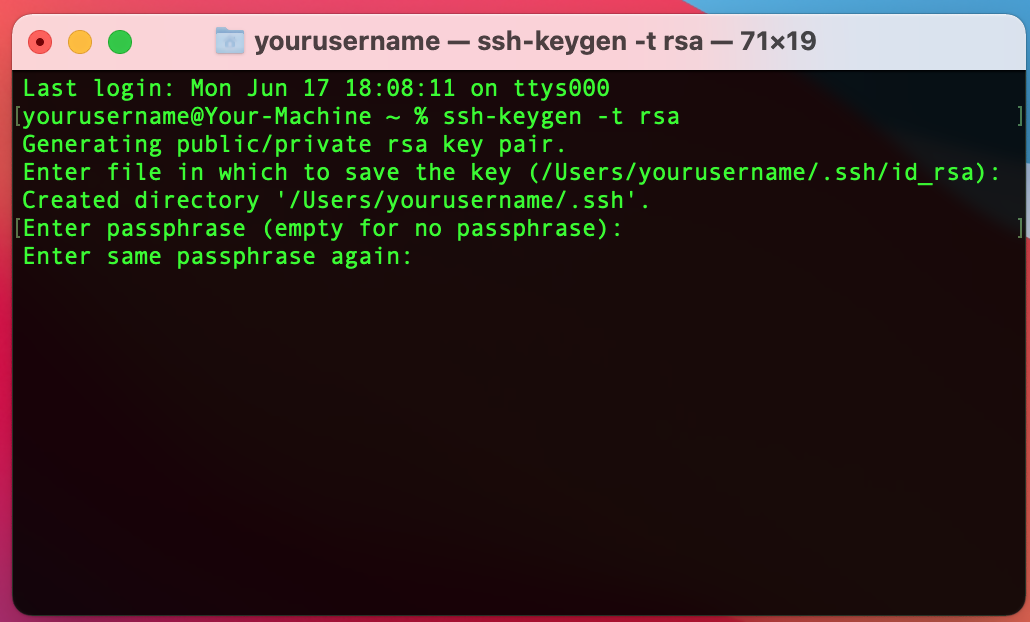
-
If the key pair creation has been successful, you will see an output similar to the one in the picture below (it is an example).
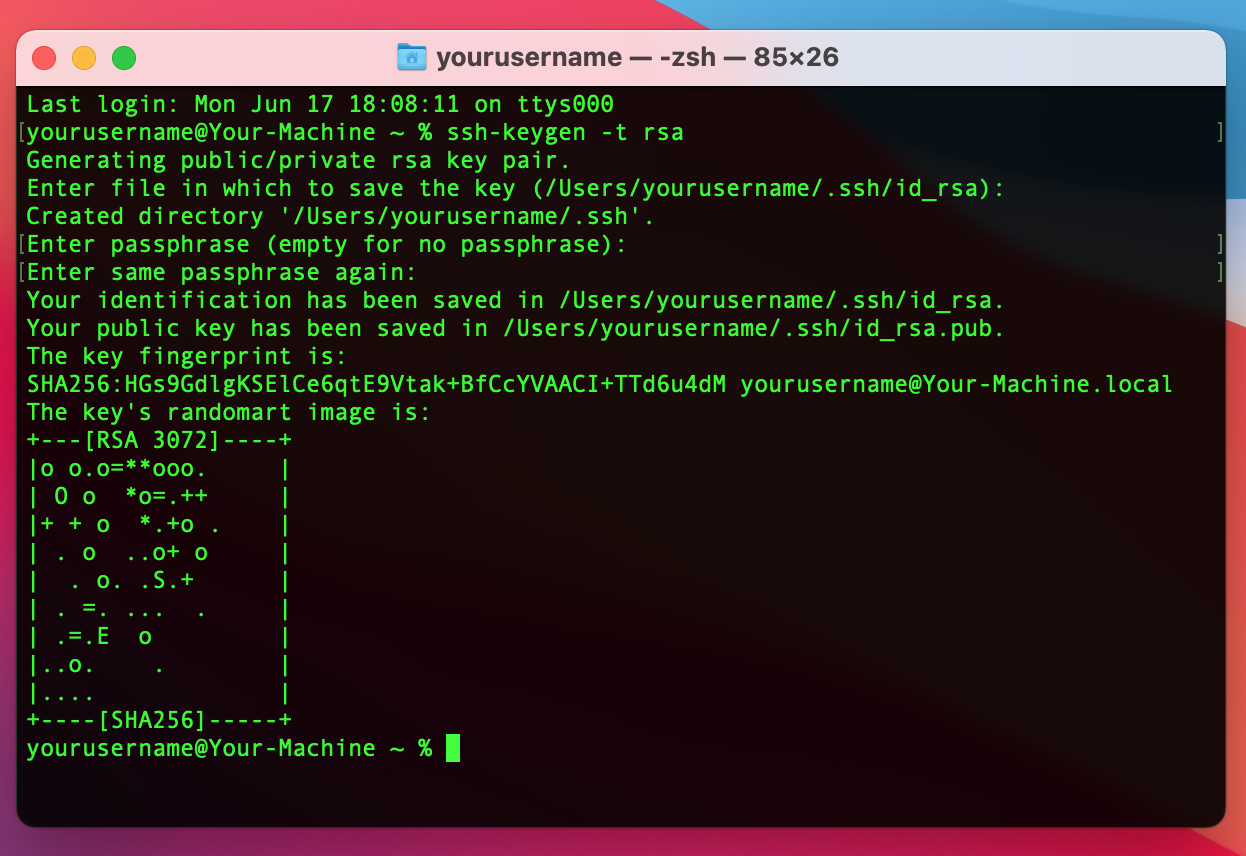
-
From the previous command output (see picture above), highlight the entire path of the public key and copy the selection with CMD + C (or with right mouse click -> Copy).
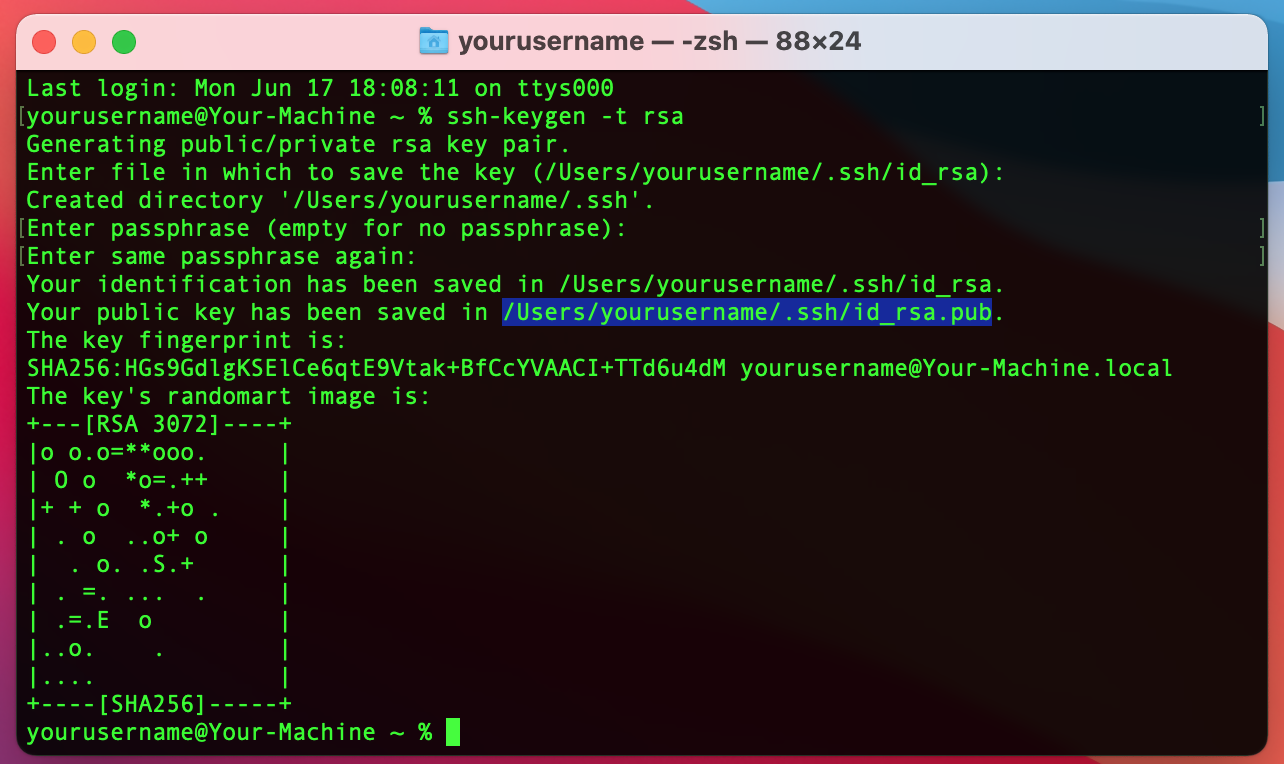
-
Locate Finder in the bottom left of your Dock. Right click on the Finder icon and then select Go to Folder…
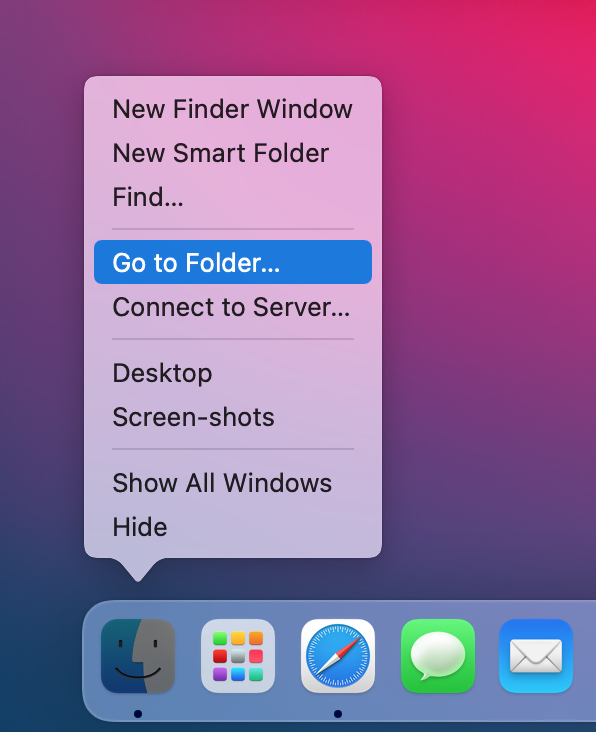
-
Paste the path you have copied at step 6. into the field "Go To Folder" with CMD + V (or with right mouse click -> Paste). Press Enter
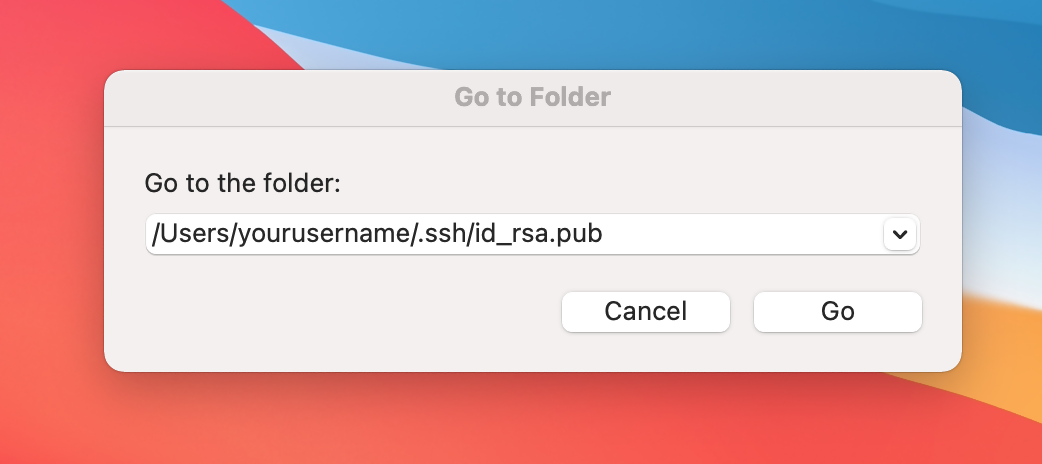
-
Right click on the public key file (id_rsa.pub in our example) and select Share and then Mail.
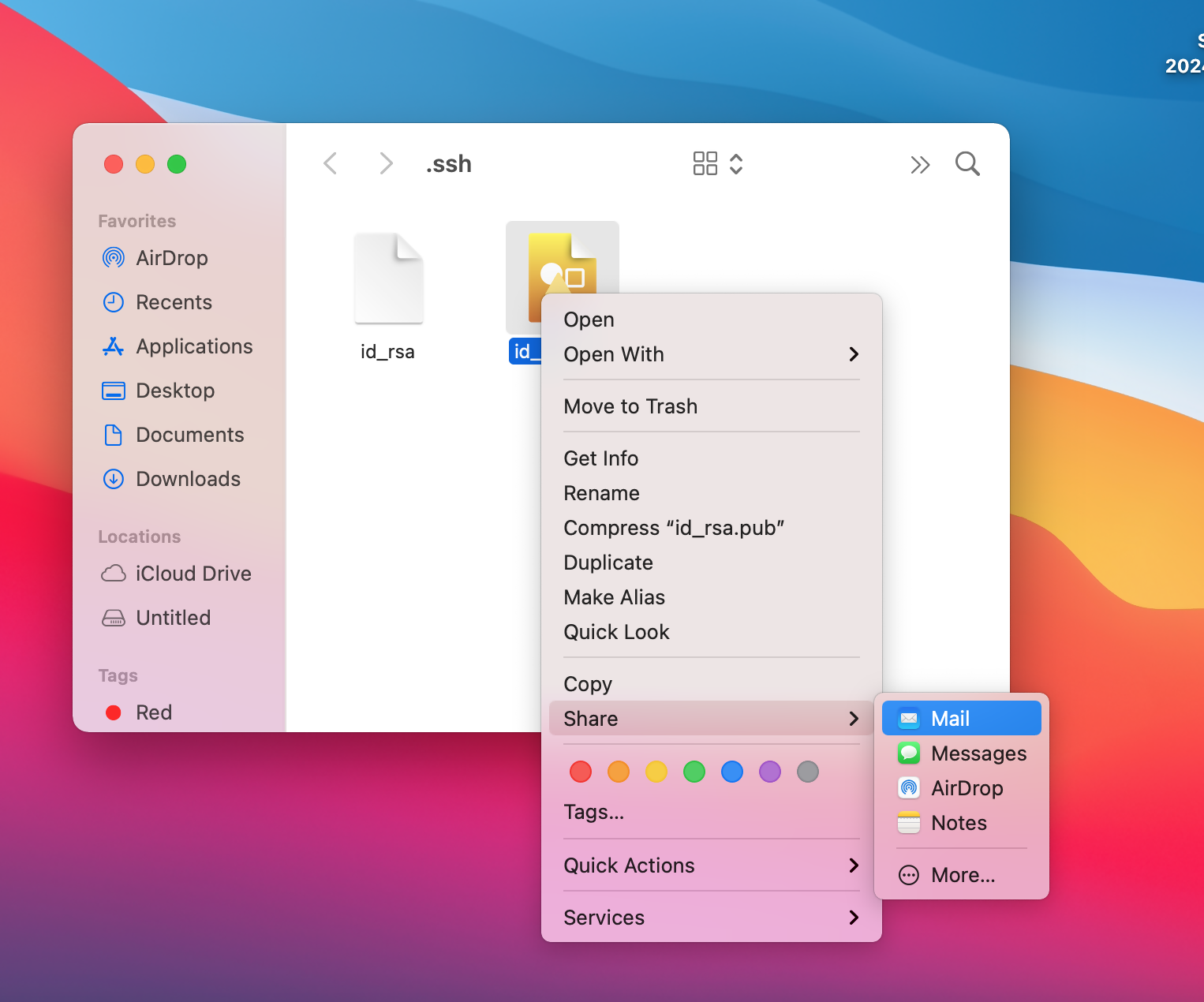
-
Your public key will be attached to a new mail. Include the last 4 digits of your Account number in the email Subject. Send the mail to filedelivery@interactivebrokers.com
Note: Attach only the public key file (id_rsa.pub in our example), nothing else. We will not accept your public key if your private key was included in the email.
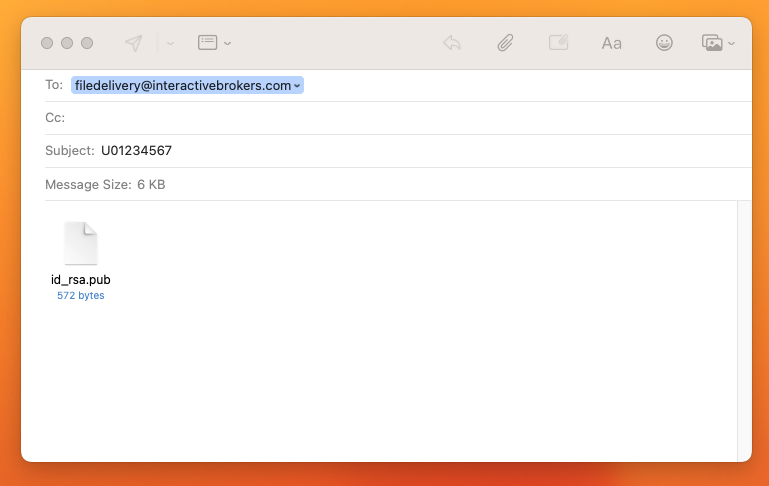
We will notify you within 1-2 business days, once your key has been imported on our system.