Log Out After Inactivity
By default, a user will be logged out automatically after 15 minutes of inactivity. Users can, however, change this setting to allow 30, 45, or 60 minutes of inactivity. To do so, follow the steps below.
Instructions
-
Select the Head and Shoulders
 icon in the top right corner of any portal page.
icon in the top right corner of any portal page. -
Click the number of minutes displayed to the right of Log Out After Inactivity
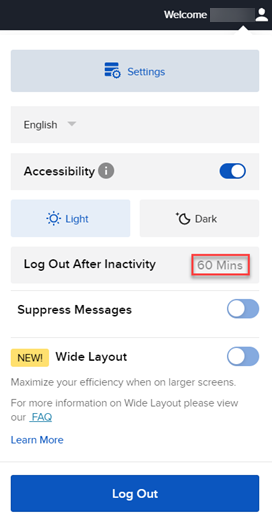
-
Select the new number of minutes you would like to stay logged in for.
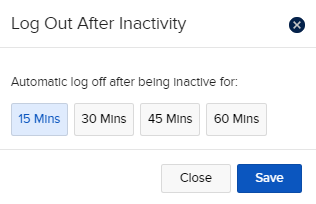
-
Press Save to complete these changes.