Log In and Log Out
Instructions
Ensure that your web browser has cookies enabled or you will not be able to log in.
- From ibkr.com, click Log In located in the upper right corner then Portal Login from the drop-down menu.
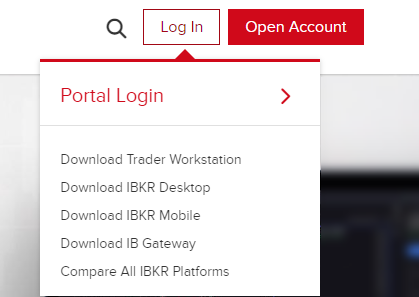
The Portal Login screen appears.
-
In the Username field, type your account username.
-
In the Password field, type your account password.
-
Choose Live or Paper. You can use your real or simulated trading account username and password to log in to your simulated account.
-
Click the Login button.
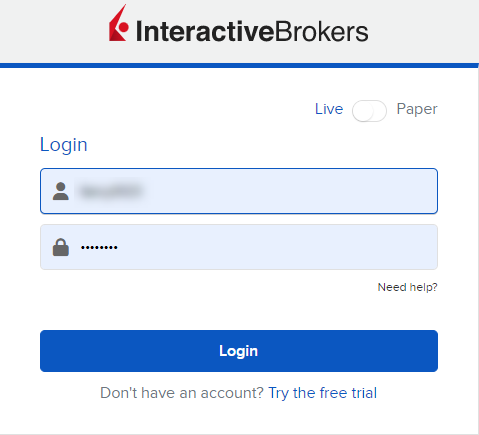
-
Because IBKR uses two-factor authentication, to finish logging in you will be required to authenticate via one of the following:
-
SMS code
-
IBKR Mobile
-
Digital Security Card Plus
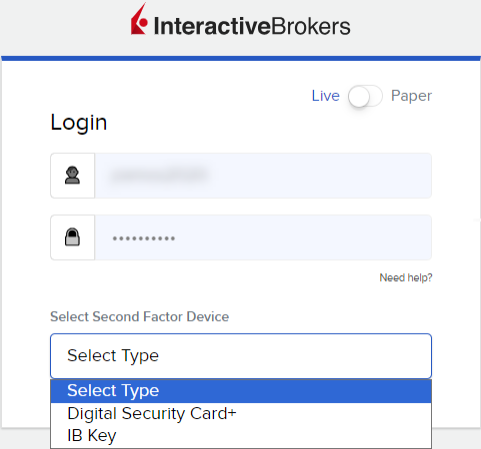
For more information please see Two-Factor Authentication Methods.
-
-
Click the Login button. Portal opens.
- Log into Trader Workstation.
- From the Account menu, select Account Management Home. The Portal Home page opens.
After ten failed login attempts in 24 hours, your Portal log in will be disabled. If this happens, contact Client Services.
If you cannot log in or are unable to reset your password, you must contact Client Services via telephone to have your identity verbally verified before access can be restored.
Note: For security reasons, IBKR does not reset passwords via online chat or e-mail.
Click the User Menu button in the upper right corner of the screen.
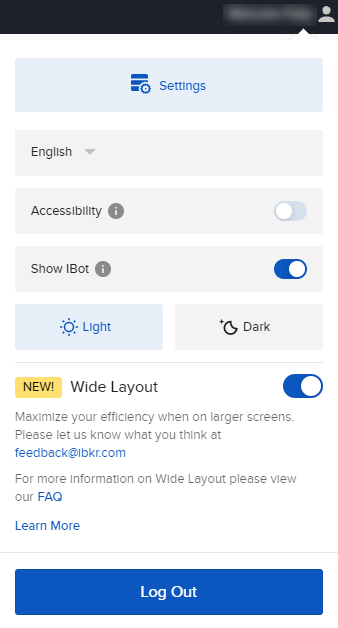
-
Click Settings > Security > Password.
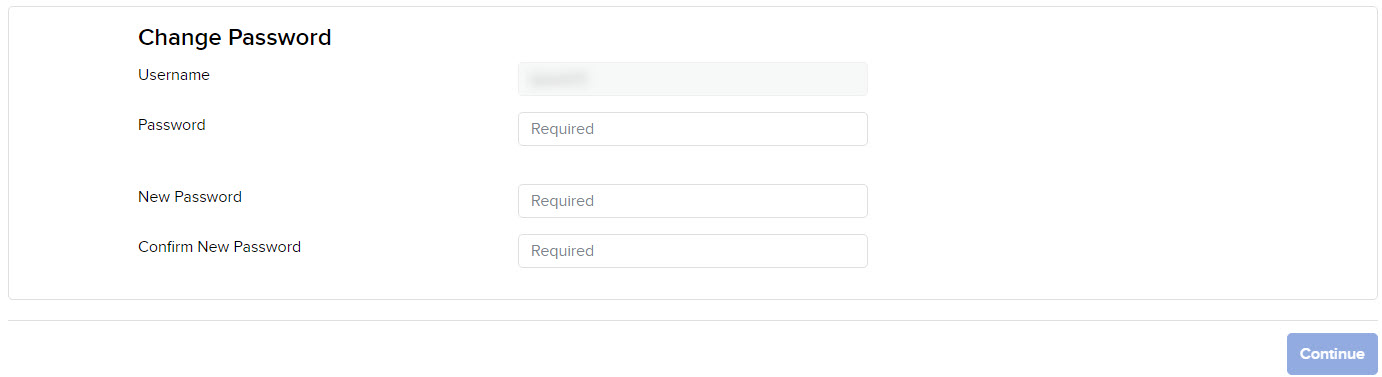
- Type your current password in the field provided.
- Type a new password, then type it again in the Confirm Password field. The password must be six to 40 characters long, must contain at least one number and no spaces, and is case-sensitive.
- Click CONTINUE.
- If you do not participate in the Secure Login System for two-factor authentication, you will receive an email with a confirmation number. Type the confirmation number in the field provided, then click CONTINUE.
- Click Ok.