View User Role Details
Instructions
You can view the details of any saved user role on the Users & Access Rights screen.
To view user role details
-
Click Settings > Account Settings > User & Access Rights.
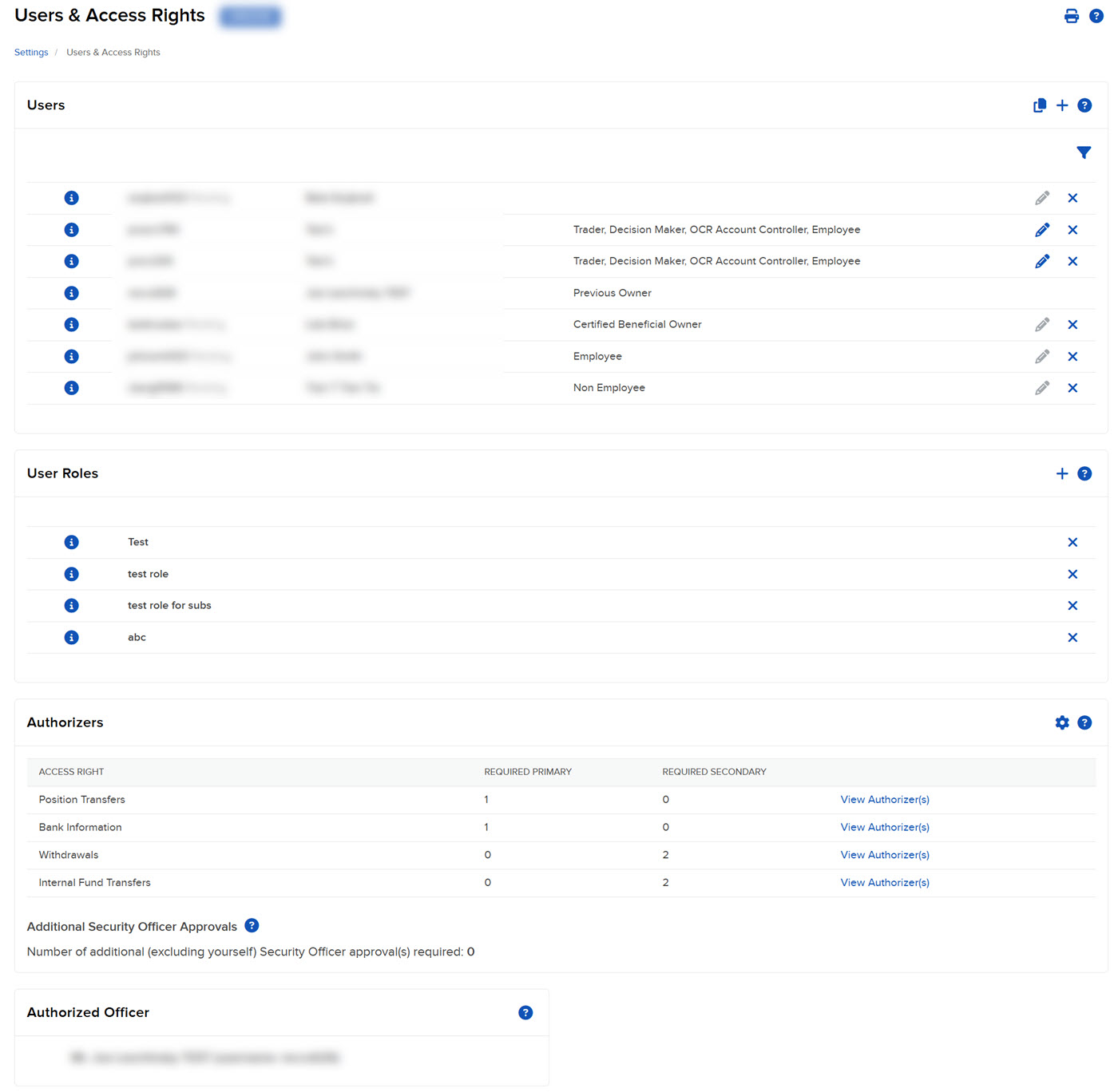
-
The User Roles panel shows all of the user roles that you have added to the account. Click the i icon to view information for any user role listed.
The complete list of access rights granted to the user role appears in a pop-up window. Granted access rights appear with a checked box while access rights NOT granted appear crossed out. Scroll down to view more information.
To close the pop-up, click the X in the upper right corner or click anywhere outside the pop-up.

Additional Resources
Learn About Users & User Roles at IBKR Campus
Learn About Users & User Roles for Advisors at IBKR Campus